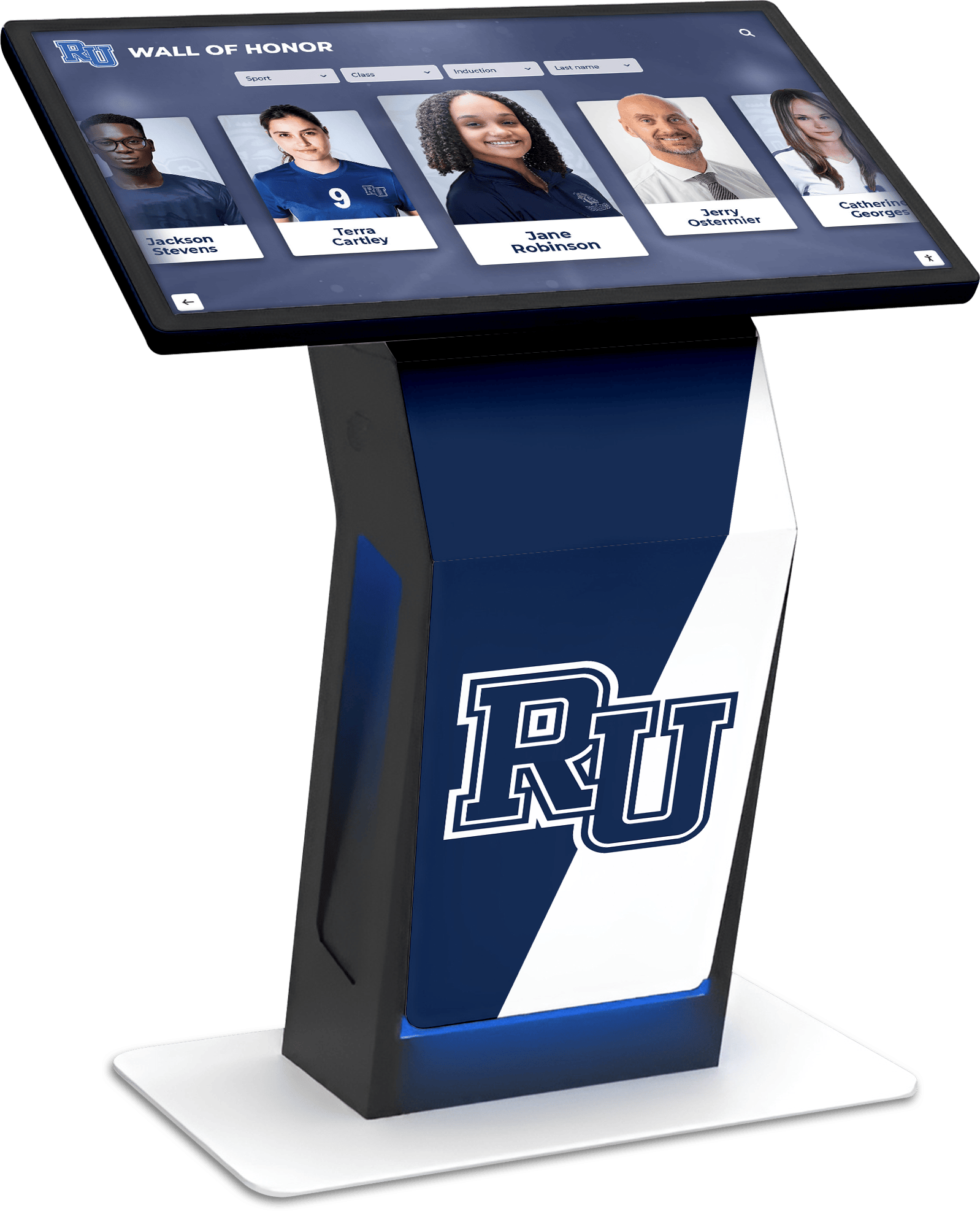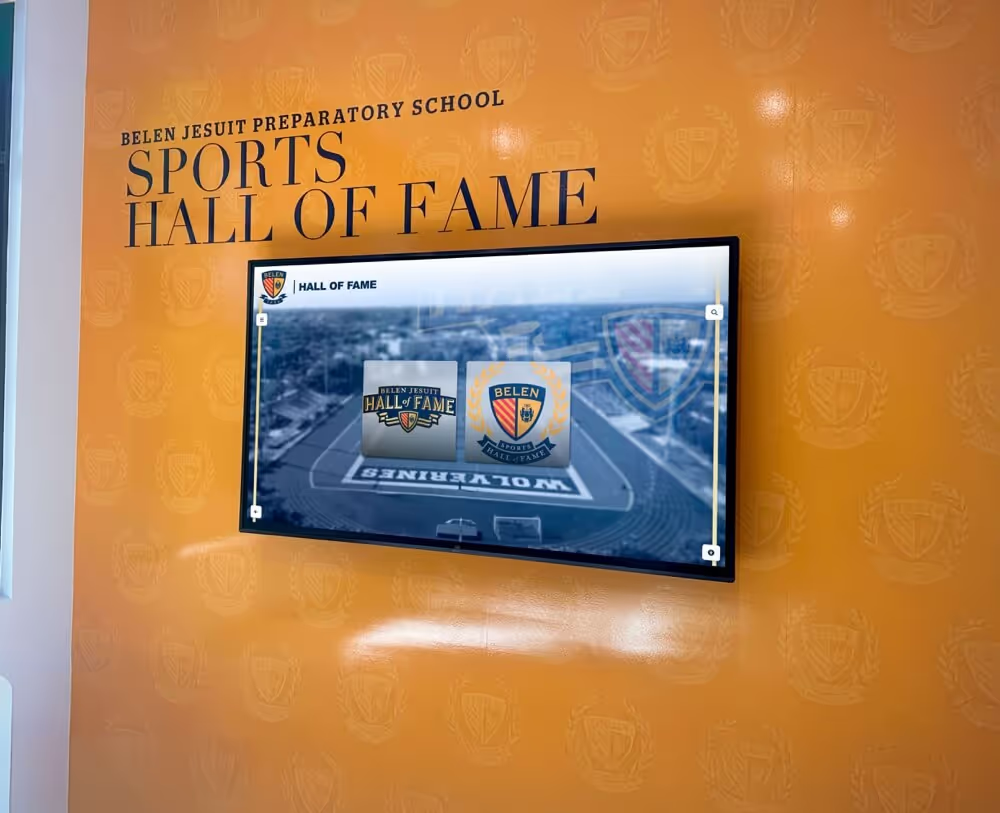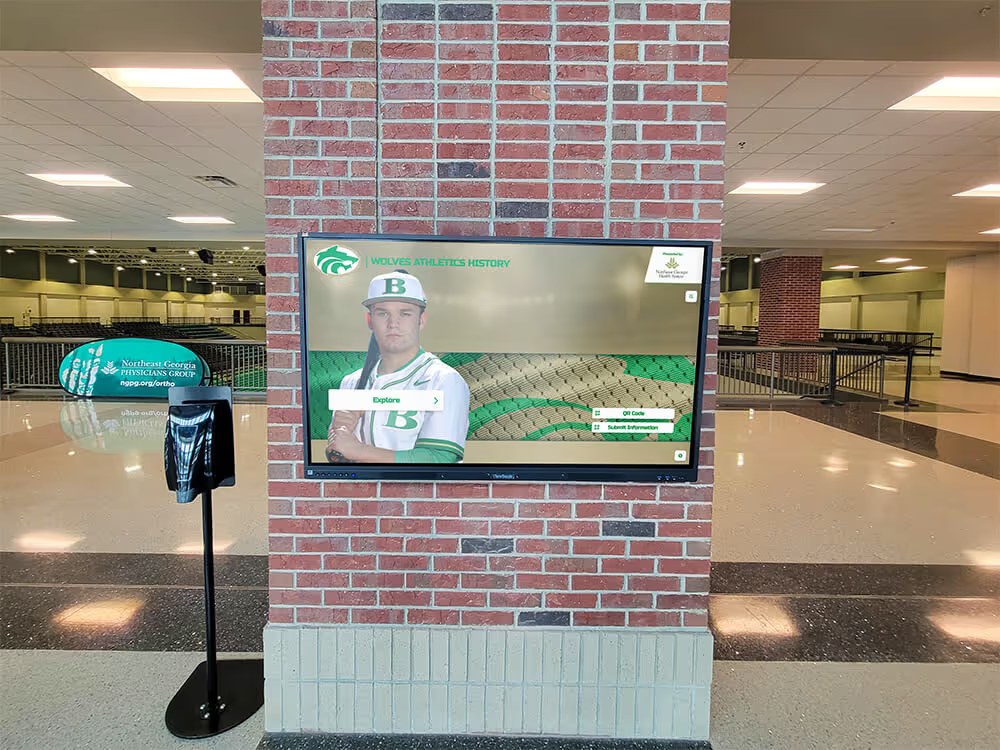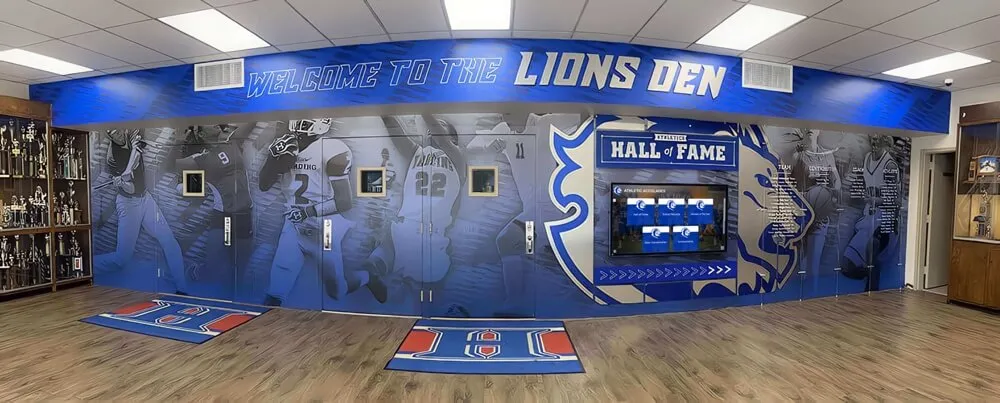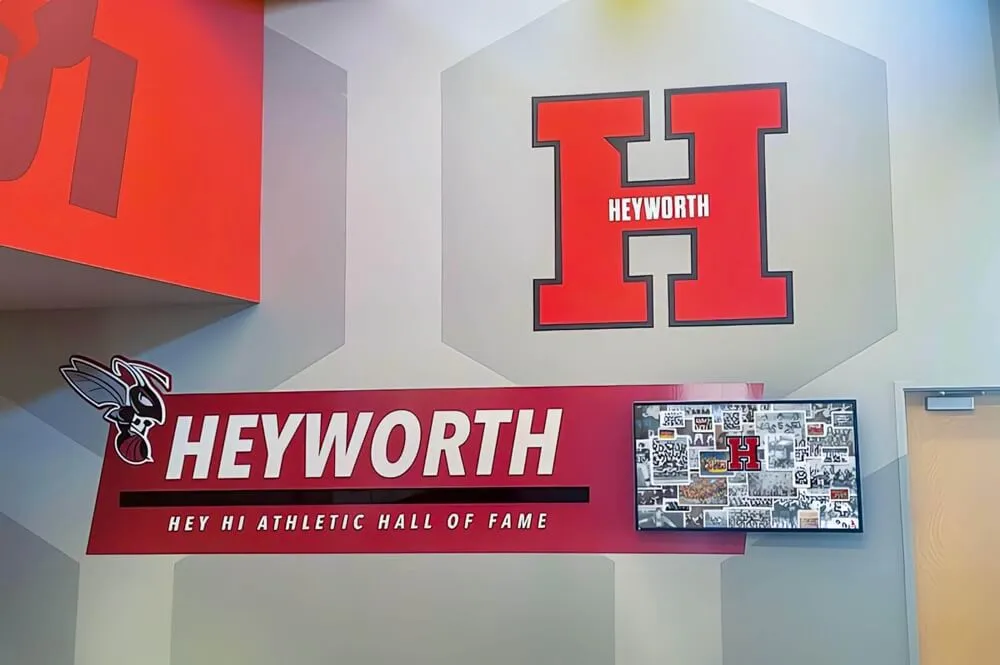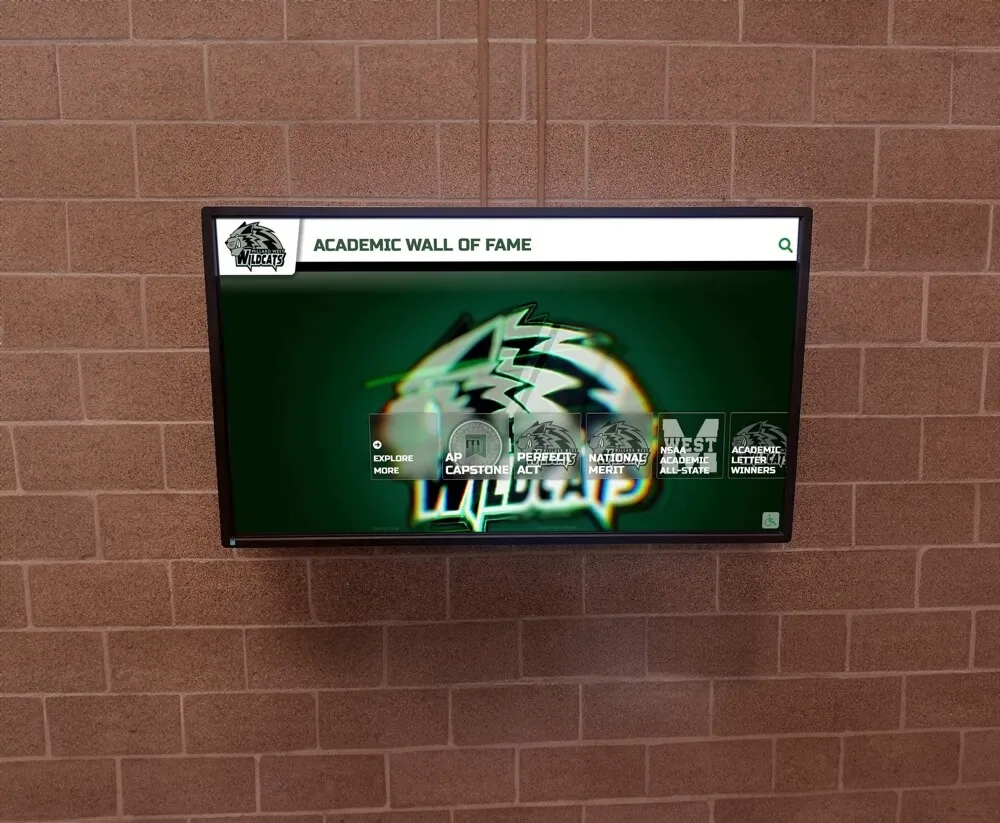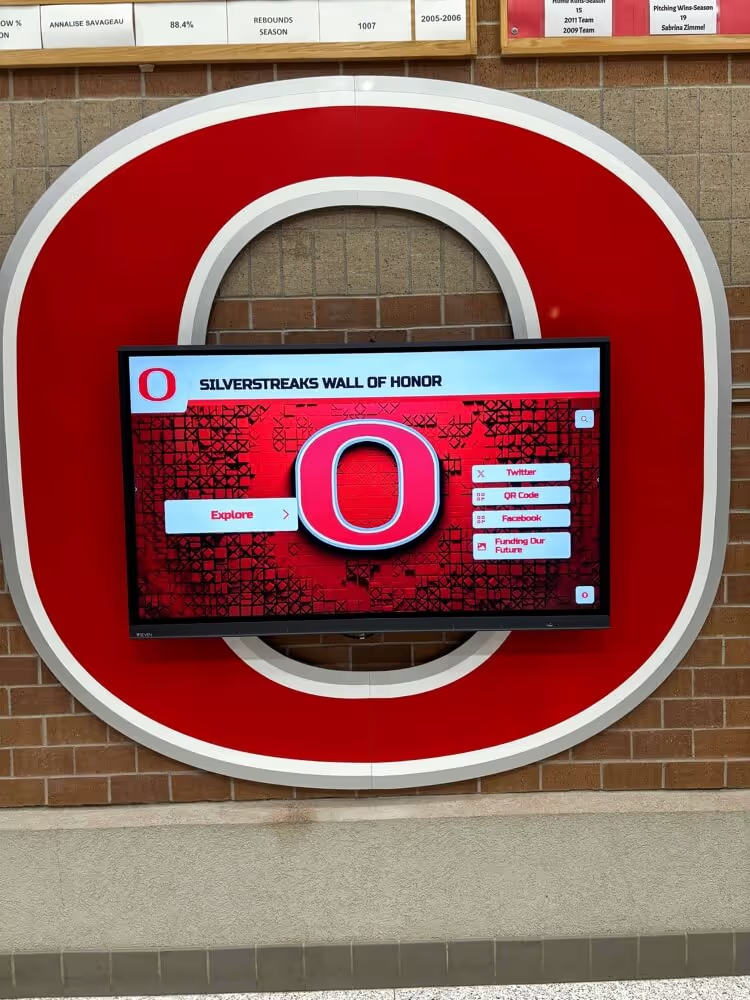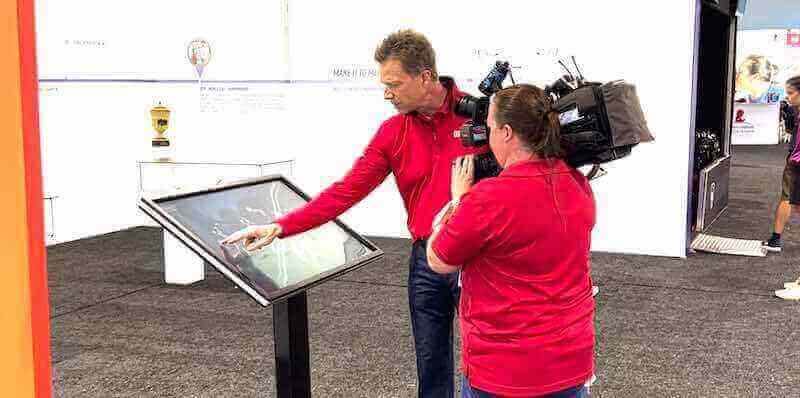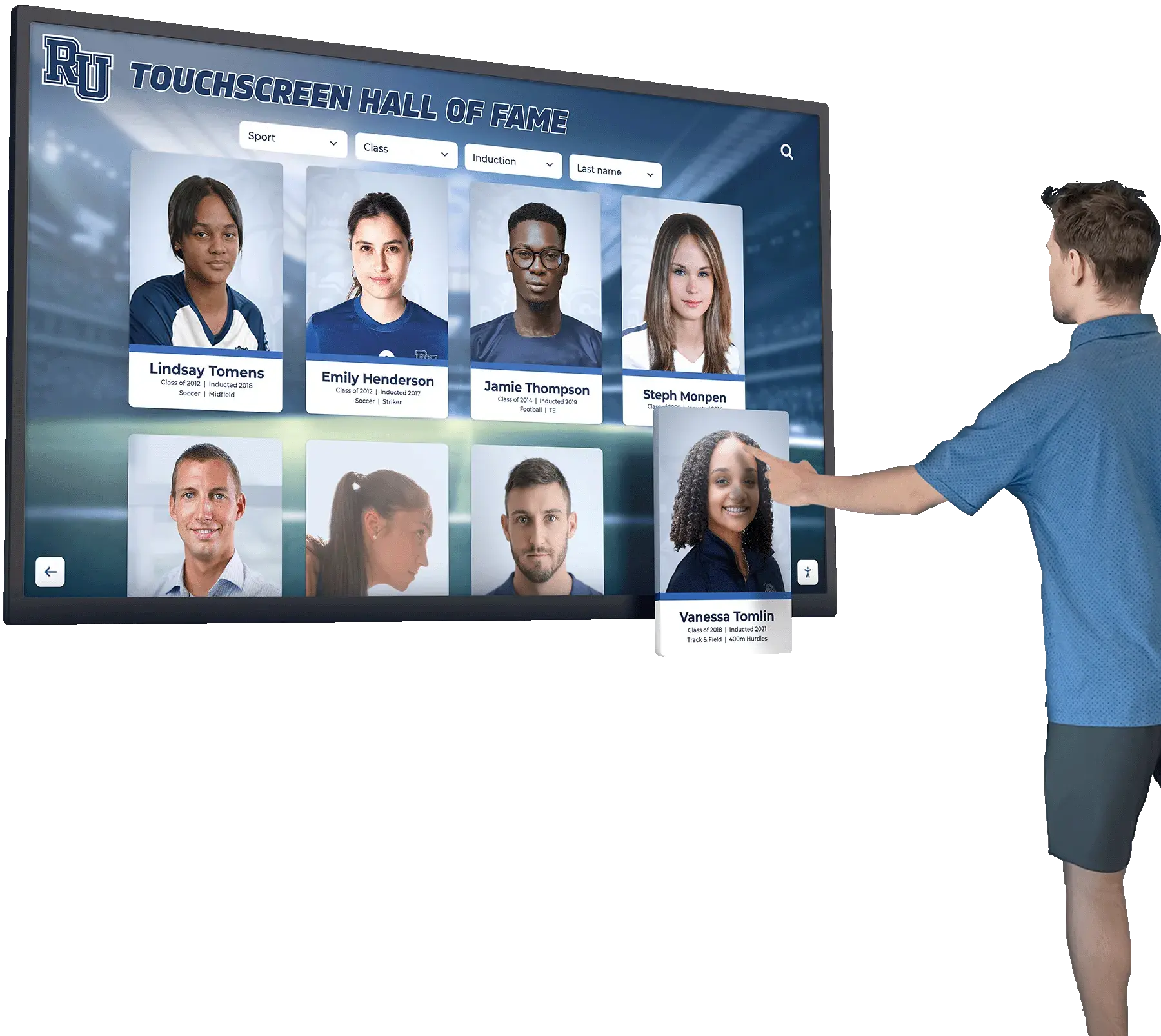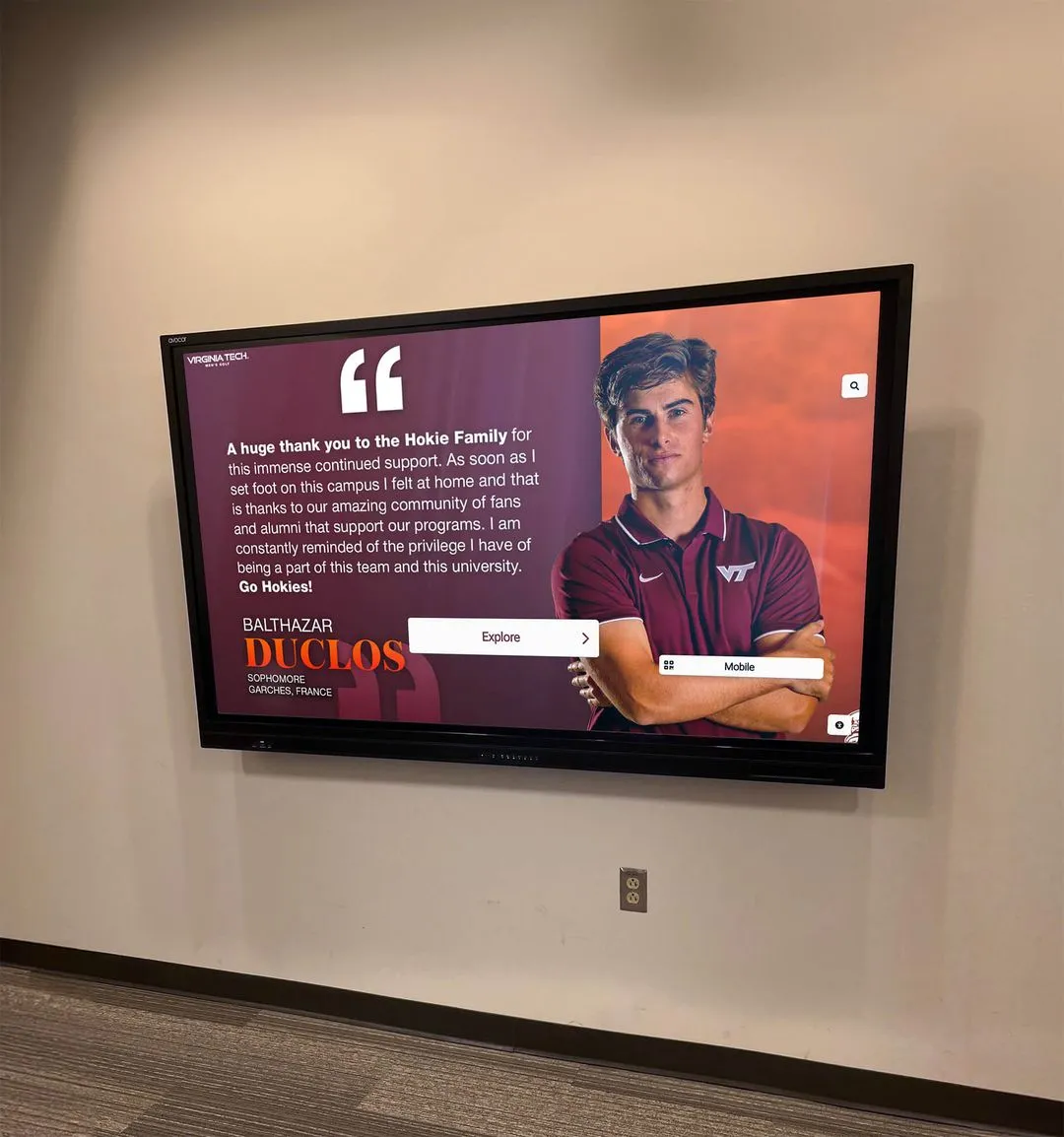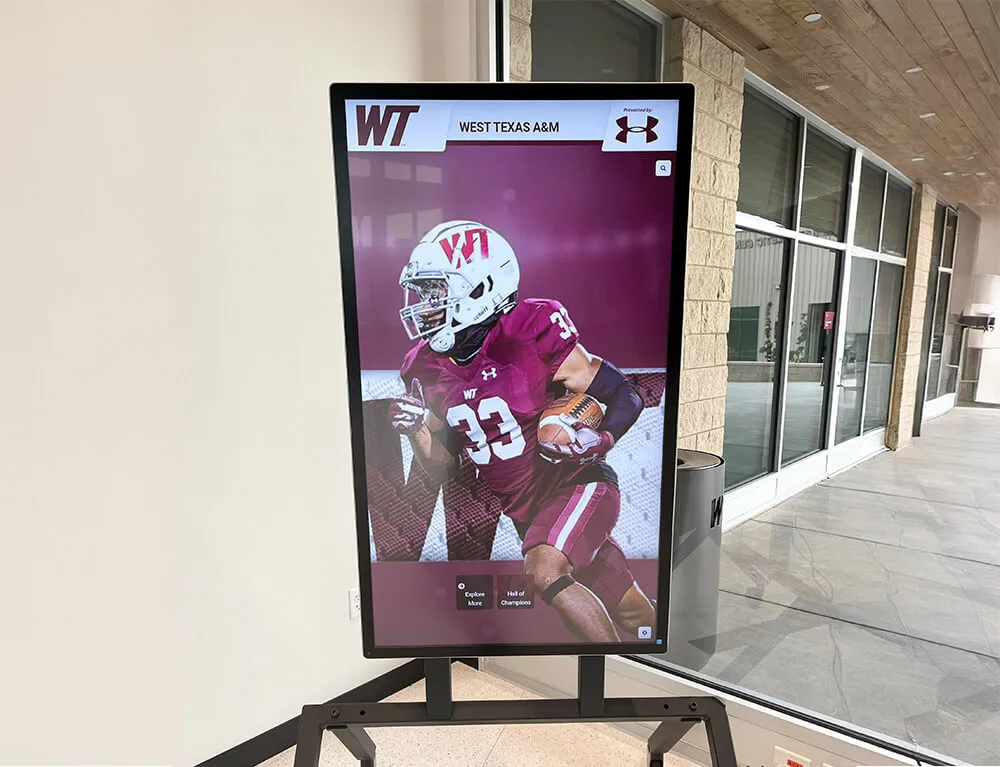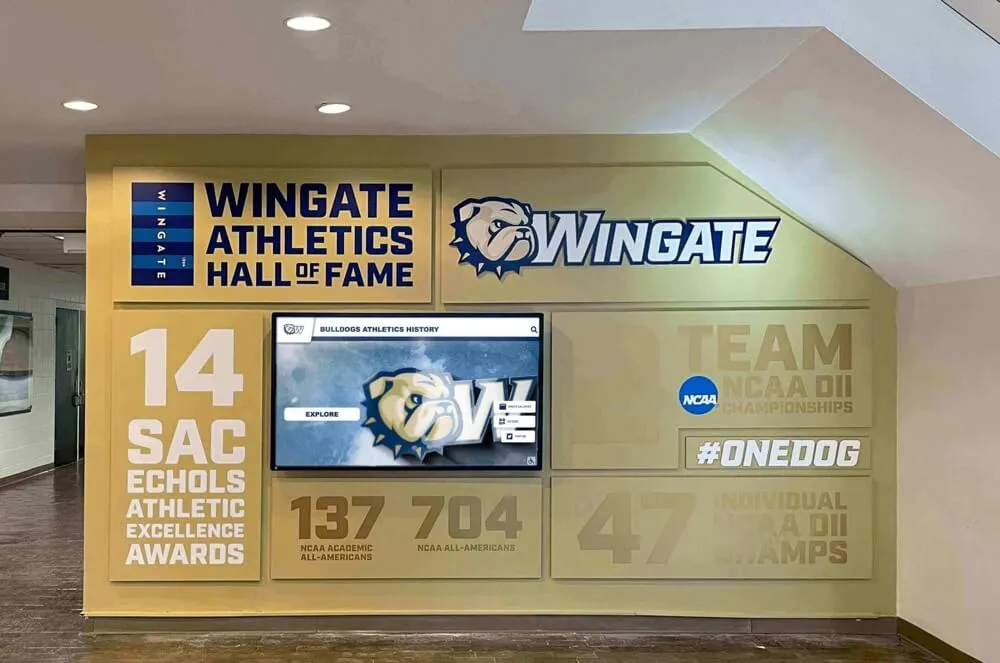The question “What is the best touchscreen display for schools?” doesn’t have a single answer—because schools use interactive displays for distinctly different purposes requiring different solutions. Understanding these applications and matching displays to specific needs ensures schools invest wisely rather than purchasing expensive technology that underperforms or sits unused.
Modern schools deploy touchscreen displays in two primary contexts: classroom instruction and outside-the-classroom recognition. While both benefit from touchscreen technology, the optimal hardware, software, and features differ significantly between these applications. Schools achieving the best results recognize these distinctions and select purpose-built solutions for each use case.
This guide explores both applications comprehensively, helping you understand which displays excel for classroom teaching, which work best for hallway recognition, and why specialized solutions often outperform general-purpose alternatives.
Understanding Touchscreen Display Technology for Schools
Before comparing specific brands and models, understanding the underlying technology helps schools make informed decisions about which displays best serve their needs.
How Modern Touchscreen Displays Work
Contemporary interactive flat panel displays (IFPDs) combine several technologies creating the responsive, intuitive interfaces familiar from smartphones and tablets:
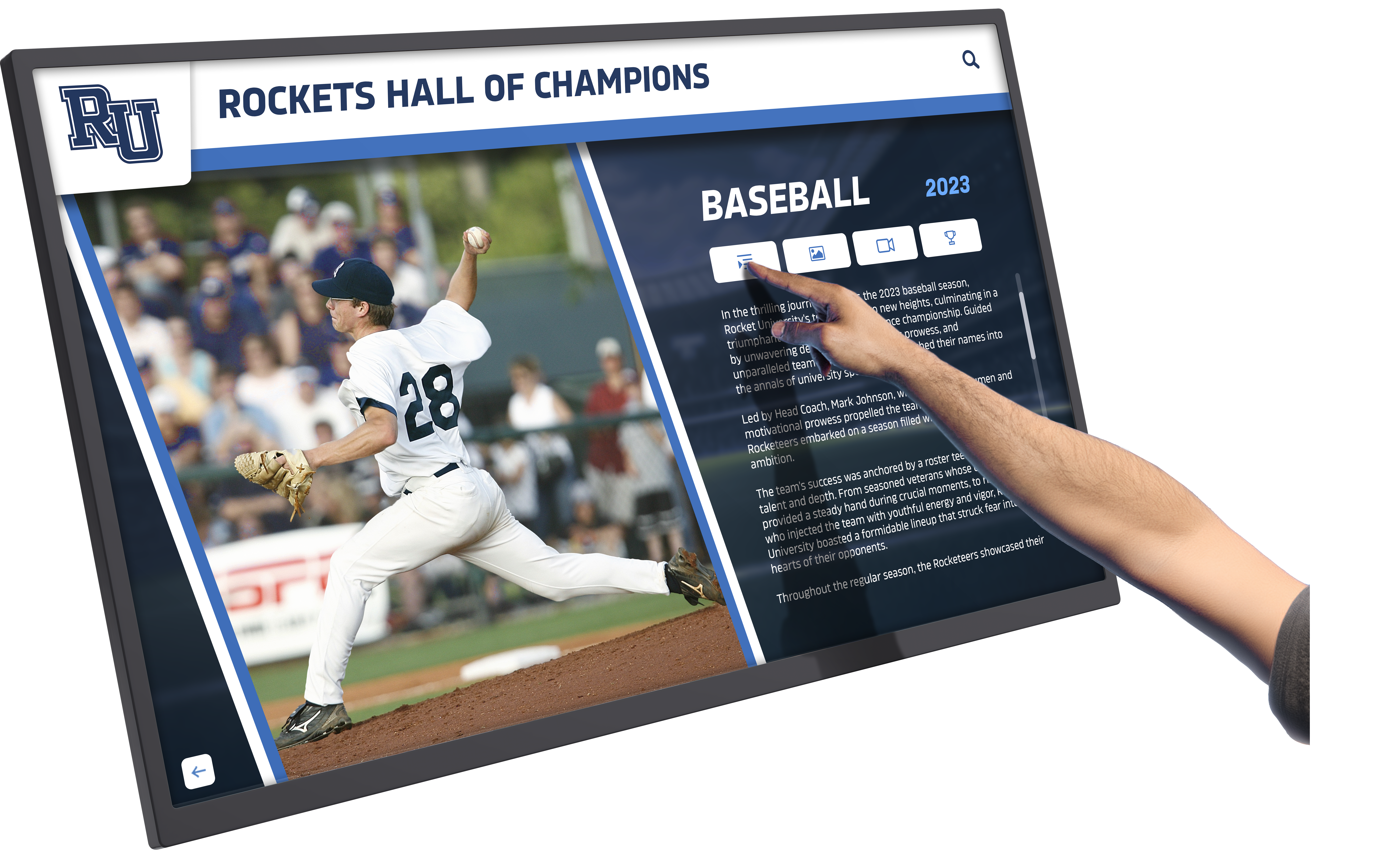
Capacitive Touch Technology
The majority of premium educational touchscreens use capacitive touch sensors that detect electrical signals from human touch. These systems recognize multiple simultaneous touch points—typically 20 or more—enabling several students to interact with the display at once. Capacitive technology provides smartphone-like responsiveness with smooth glass surfaces that respond to the lightest touch.
Modern capacitive screens distinguish between fingers, palms, and styluses, preventing accidental inputs when students rest their hands on the display while writing. This intelligent palm rejection makes extended interactive sessions comfortable and natural.
Infrared Touch Systems
Alternative infrared technology uses invisible light beams along the display edges to detect touch. When fingers interrupt these beams, the system calculates touch location with remarkable precision. Infrared touchscreens work with any input method including gloves or styluses, scale effectively to very large sizes, and cost less than capacitive alternatives while delivering excellent performance for educational applications.
High-Resolution Display Panels
Behind the touch layer, commercial-grade LCD or LED panels display crisp text, vibrant images, and smooth video. Modern educational displays typically feature 4K Ultra HD resolution (3840 x 2160 pixels), ensuring content remains sharp and readable even on large 75-86 inch screens viewed from varying distances across classrooms.
For interactive recognition displays in hallways and common areas, high resolution becomes even more critical as students explore detailed photos, read biographical information, and view multimedia content from various angles.
Integrated Computing Systems
Many contemporary touchscreens include built-in computing capabilities through System-on-Chip (SoC) designs, typically running Android operating systems. These integrated computers eliminate the need for separate PCs, reducing cables, simplifying setup, and lowering total system costs while providing sufficient processing power for educational applications.
Key Specifications That Matter for Schools
When evaluating touchscreen displays for educational environments, several specifications directly impact teaching effectiveness, student engagement, and long-term satisfaction:
Screen Size and Viewing Distance
Display size should match viewing distances and space characteristics. For typical classrooms where students sit 10-25 feet from the front display, 65-75 inch screens provide optimal visibility. Larger spaces like lecture halls or multipurpose rooms benefit from 75-86 inch displays.
For hallway recognition displays, 55-65 inch screens often work well for individual interaction, while larger lobby installations may warrant 75+ inch displays for visibility across greater distances. Use this formula as a starting point: Maximum Viewing Distance (in feet) ÷ 2 = Recommended Screen Height (in feet).
Touch Point Capacity
Educational touchscreens should support at least 10 simultaneous touch points, enabling multiple students to interact together during collaborative activities. Premium displays recognize 20+ touch points, though practical classroom use rarely exceeds 4-6 students interacting simultaneously.
For recognition displays where individuals typically explore content alone or with one or two companions, 10-point touch proves more than adequate while 20-point touch provides comfortable multi-user experiences during busy periods.
Response Time and Lag
Touch response should feel instantaneous—any perceptible delay between touching the screen and seeing results disrupts learning flow and frustrates users. Quality educational touchscreens provide sub-50 millisecond response times, creating experiences as responsive as personal tablets.
This responsiveness proves especially critical for interactive digital recognition displays where students explore content through swiping, scrolling, and navigation. Laggy responses create poor user experiences that discourage engagement.
Viewing Angles
Wide viewing angles ensure students seated at classroom sides see content without color shifting or brightness loss. Look for specifications showing 178-degree viewing angles horizontally and vertically, based on In-Plane Switching (IPS) or similar wide-viewing-angle LCD technologies.
Surface Durability
Educational touchscreens endure thousands of touches daily from dozens of students. Tempered, anti-glare glass surfaces resist scratches, withstand vigorous use, and clean easily. Some manufacturers apply anti-microbial coatings reducing germ transmission—particularly valuable for elementary schools where young students frequently touch shared surfaces.

Classroom Instructional Displays: Top Brands and Features
Interactive displays designed specifically for classroom instruction prioritize educational software compatibility, annotation capabilities, and features supporting daily teaching and learning activities.
Leading Brands for Classroom Applications
Several manufacturers have established strong reputations in the educational market through reliable products, comprehensive support, and features designed specifically for teaching environments:
SMART Technologies
The pioneer in interactive educational displays, SMART Technologies created the category with their SMART Board interactive whiteboards. Their current flat panel displays feature:
- Proprietary SMART Ink annotation software that works across Windows and Mac applications
- iQ built-in Android computing with educational apps
- Object awareness recognizing pen versus finger touch for natural writing
- Comprehensive lesson library with thousands of ready-made educational activities
- Extensive teacher training resources and professional development support
SMART Boards remain popular in schools due to brand recognition, proven reliability over decades of classroom use, and comprehensive feature sets. Their premium pricing reflects this market leadership position and extensive capabilities.
Promethean
Promethean interactive displays focus heavily on collaborative learning and multi-user interaction. Their ActivPanel lines include:
- Dual-user pen technology allowing two students to write simultaneously in different colors
- ActivInspire and ClassFlow software for lesson creation and management
- Front-accessible ports preventing students from disconnecting cables
- Built-in Android systems with extensive app compatibility
- Cloud-based lesson libraries that follow teachers between schools
Promethean’s teacher-centric design philosophy shows in thoughtful features like unified content ecosystems across different panel sizes and models, making it easy for teachers to move between classrooms or schools.
Newline Interactive
Newline offers feature-rich displays at competitive price points, making advanced technology accessible for budget-conscious schools. Key features include:
- Optically bonded screens reducing glare and improving viewing angles
- Wireless screen sharing from any device without special apps
- Built-in whiteboarding and annotation tools
- Pre-installed educational applications and resources
- Responsive customer support and training
Newline’s value proposition centers on delivering premium features at mid-tier pricing, appealing to schools seeking maximum functionality per dollar invested.
ViewSonic ViewBoard
ViewSonic’s ViewBoard interactive displays bring the company’s display expertise into educational environments. Notable features include:
- 4K Ultra HD resolution maintaining clarity even on large formats
- ViewBoard Cast wireless presenting from any device
- myViewBoard educational software ecosystem with lesson sharing
- Flicker-free technology reducing eye strain during extended use
- Strong warranty programs and technical support
ViewSonic displays often represent middle-ground choices—more affordable than premium brands while offering better specifications than budget options.
ClearTouch
ClearTouch interactive panels emphasize ease of use and comprehensive support services. Schools choosing ClearTouch benefit from:
- Included training and ongoing support as part of purchase
- Multiple screen sizes accommodating various room dimensions
- Optional integrated OPS computers running full Windows
- Collaboration features supporting hybrid and distance learning
- Simplified interfaces requiring minimal technical training
ClearTouch particularly appeals to schools prioritizing extensive professional development and technical support as part of their touchscreen investment.
Essential Features for Classroom Success
Beyond brand names, certain features prove critical for effective classroom use of interactive displays:
Advanced Annotation and Whiteboarding
Teachers need intuitive tools for writing, drawing, highlighting, and annotating directly on any displayed content. The best classroom displays offer:
- Multiple pen colors and thickness options
- Easy erasing and undo functionality
- Screen capture saving annotations for later reference
- Annotation layers preserving underlying content
- Palm rejection preventing accidental marks
Educational Software Integration
Classroom displays should integrate seamlessly with existing educational technology including:
- Learning management systems (Google Classroom, Canvas, Schoology)
- Productivity suites (Microsoft 365, Google Workspace)
- Subject-specific software (SMART Notebook, GeoGebra, Desmos)
- Assessment platforms (Kahoot, Quizizz, Nearpod)
- Video conferencing tools (Zoom, Microsoft Teams, Google Meet)
Wireless Screen Sharing
Modern classrooms require easy wireless presenting from teacher laptops, tablets, smartphones, and student devices. Look for displays supporting:
- Multiple wireless protocols (Miracast, AirPlay, Chromecast)
- Quick connection without complex setup
- Security features preventing unauthorized casting
- Simultaneous sharing from multiple devices
- Touch-back capability allowing control from the display
Built-In Resources and Tools
Time-saving built-in tools include:
- Timers and stopwatches for managing activities
- Virtual manipulatives for mathematics instruction
- Rulers, protractors, and geometry tools
- Periodic tables, maps, and reference materials
- Web browsers for instant research
- Screen recording for creating instructional videos
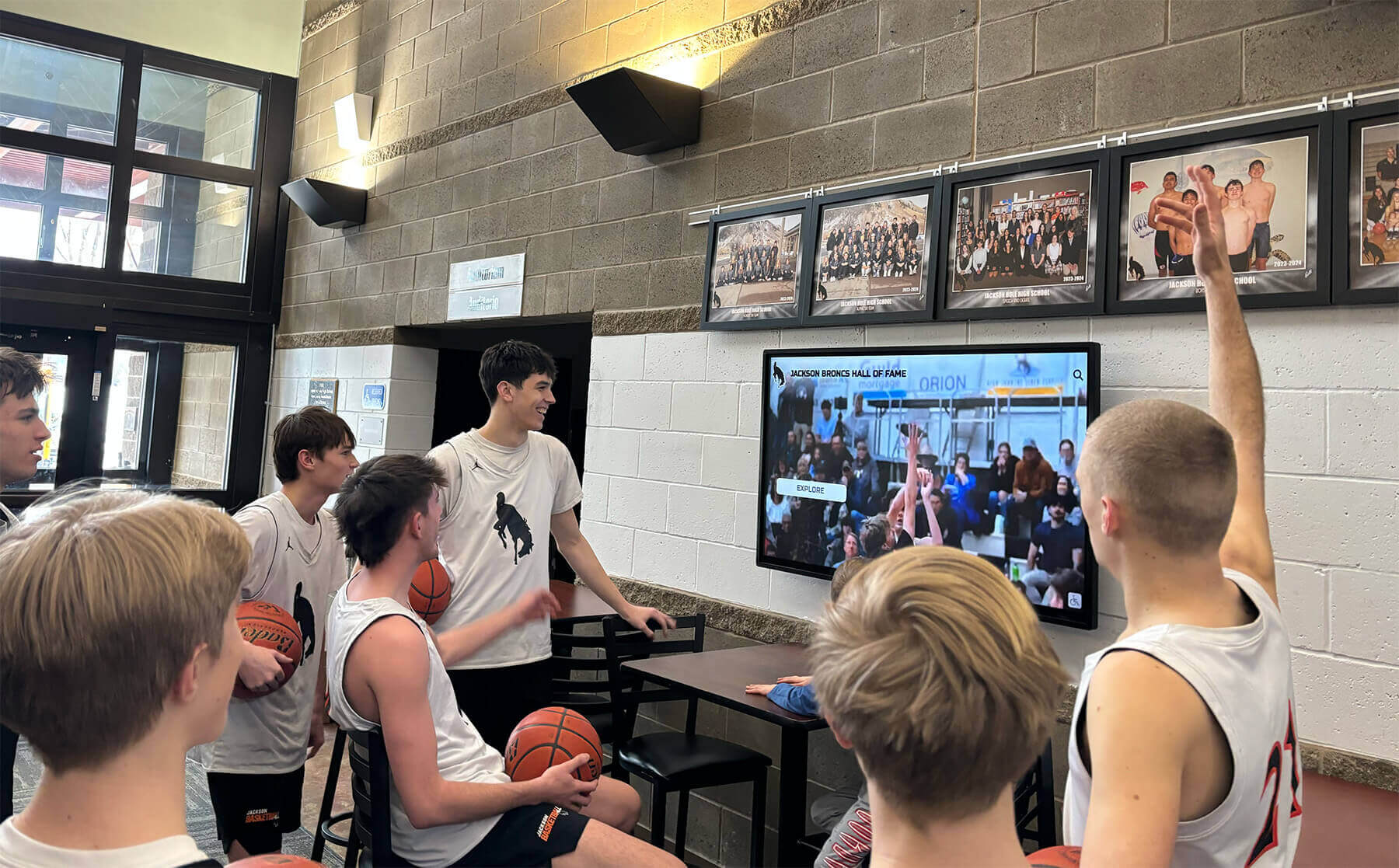
Outside-the-Classroom Recognition Displays
While classroom instructional displays generate significant attention, touchscreens deployed in hallways, lobbies, and common areas create equally important value by celebrating student achievement, strengthening school culture, and enhancing communication.
The Recognition Challenge in Traditional Schools
Schools have always recognized student achievement—honor rolls posted on walls, trophy cases displaying awards, championship banners hanging in gymnasiums. But these traditional methods face significant limitations that modern schools increasingly find unacceptable:
Space Constraints
Physical recognition elements consume limited wall space. Once trophy cases fill and wall space is exhausted, schools face impossible choices about whose achievements deserve recognition and whose must be left out. This scarcity inherently limits how many students schools can honor.
Update Difficulties
Changing physical displays requires significant effort. Adding new names to honor roll plaques means ordering engraving services and waiting weeks for completion. Updating trophy cases means physical access, rearrangement, and often construction or fabrication work. These logistical barriers mean recognition displays rarely stay current.
Limited Storytelling
Engraved plaques list names and dates but cannot tell stories. A trophy documents that a team won a championship but cannot show the game-winning moment, include player reflections, or provide context about the season’s journey. Traditional recognition documents accomplishments but rarely inspires or engages.
Accessibility and Reach
Physical recognition elements serve only people physically present in buildings. Alumni living across the country cannot revisit their achievements, parents cannot easily show relatives their child’s recognition, and prospective families touring schools may never see recognition displays in distant locations like athletic facilities or specific academic wings.
Interactive Touchscreen Recognition: The Modern Solution
Interactive touchscreen displays deployed outside classrooms solve traditional recognition limitations while creating new opportunities for celebration and engagement.
Unlimited Recognition Capacity
Digital displays accommodate unlimited honorees without space constraints. Every student achieving honor roll can be recognized. Every athlete competing at high levels can be celebrated. Every participant in academic competitions, arts performances, and service projects can be honored—without choosing who to exclude based on limited wall space.
This comprehensive approach demonstrates that all achievements matter and every student deserves recognition, fundamentally transforming school culture by eliminating the scarcity mindset that traditional recognition systems create.
Dynamic, Engaging Content
Interactive digital recognition systems combine photos and videos creating rich, engaging profiles. Students searching for their achievements see photos from competitions and events, read about their accomplishments in descriptive narratives, watch highlight videos from performances or games, and discover connections to teammates, classmates, and fellow honorees.
This multimedia approach transforms recognition from documentation into storytelling—the football championship trophy case becomes an interactive archive where users explore the entire season, watch championship game highlights, read player interviews, and understand the complete story.
Easy Updates and Maintenance
Cloud-based content management systems enable staff to update digital recognition displays in minutes from any device with internet access. Adding new honor roll recipients requires uploading a list and publishing. Recognizing weekend tournament champions means adding photos Monday morning.
This ease of updates ensures recognition remains current, acknowledging achievements promptly rather than waiting for quarterly or annual physical display updates. Timely recognition significantly increases its motivational impact on students.
Extended Reach and Accessibility
Digital recognition platforms extend beyond physical displays through web access enabling remote viewing. Alumni can return to explore their school’s digital hall of fame from anywhere in the world, parents can share their child’s recognition with distant relatives, prospective families can explore school culture and achievement before scheduling visits, and social media sharing organically extends recognition reach beyond those who physically visit schools.
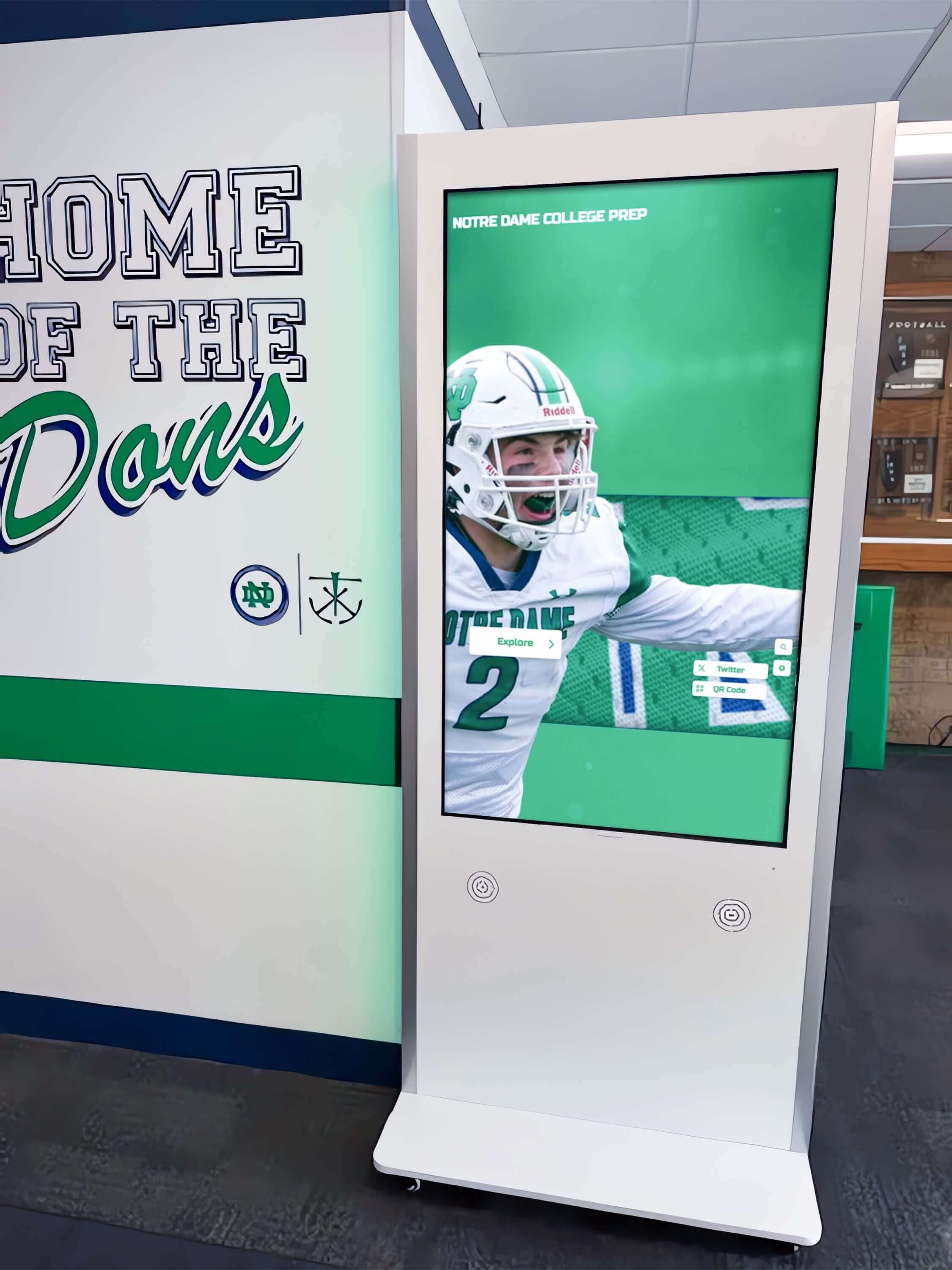
Rocket Alumni Solutions: Purpose-Built Recognition Software
While many companies offer digital signage or touchscreen displays, Rocket Alumni Solutions provides software specifically designed for school recognition applications—halls of fame, honor rolls, achievement walls, and trophy cases.
Understanding the Rocket Difference
Generic digital signage software focuses on advertising, announcements, and information display. Rocket Alumni Solutions focuses exclusively on celebrating people and achievements. This specialization shows in every aspect of the platform, from how content is organized to how visitors explore and discover information.
Comprehensive Profile Management
Rocket’s platform centers on creating rich profiles for every honored individual, team, and achievement. Administrators can:
- Easily add biographical information and achievements
- Upload multiple photos showing different perspectives and moments
- Embed video content including highlights and interviews
- Organize recognition by categories, years, and achievement types
- Schedule content publication dates for announcement timing
- Link related content automatically (teams to members, athletes to records)
The system intelligently connects related content—clicking on a team championship shows all team members, selecting an individual student shows all their achievements across different categories, and browsing by year reveals all recognitions from specific graduating classes or seasons.
Intuitive Discovery and Search
Visitors exploring Rocket displays can find content through multiple pathways:
- Searchable database instantly locates specific names
- Browse by categories examining academic, athletic, or arts achievements
- Filter by years to explore specific eras
- View featured content highlighting recent additions or seasonal themes
- Discover related content through intelligent connections between profiles
This multi-pathway approach ensures every visitor—whether searching for themselves, exploring randomly, or seeking specific information—can quickly find engaging content.
Perfect for High-Traffic School Locations
Rocket displays transform traditionally underutilized spaces into engagement hubs:
- Main entrance lobbies become welcoming showcases of school pride and achievement
- Hallways connecting classrooms turn into interactive galleries of student success
- Athletic facility entrances celebrate sports excellence and build team culture
- Performing arts spaces honor musical, theatrical, and artistic accomplishments
- Library commons areas provide exploring opportunities during unstructured time
The interactive nature means students naturally gravitate toward displays during passing periods, before school, and after school—building school pride and creating positive culture through celebration of achievement.
Analytics and Engagement Measurement
Understanding how students, parents, and visitors interact with recognition displays helps schools demonstrate value and optimize content. Rocket’s analytics track:
- Session duration and interaction depth
- Most-viewed profiles and content types
- Search terms revealing what visitors seek
- Peak usage times informing content strategy
- Social sharing activity extending recognition reach
These insights help schools refine recognition programs, understand what resonates with their communities, and demonstrate return on investment to stakeholders.
Comparing Classroom vs. Recognition Display Requirements
While both applications use interactive touchscreen technology, specific requirements differ significantly:
Classroom Instructional Displays
Primary Purpose: Enhance teaching and learning through interactive lesson delivery
Key Requirements:
- Advanced annotation and whiteboarding capabilities
- Educational software compatibility and app ecosystem
- Wireless screen sharing from teacher and student devices
- Multiple simultaneous users during collaborative work
- Integration with learning management systems
- Frequent content changes throughout each class period
Usage Pattern: Intensive daily use by teachers and students requiring robust educational features
Content Management: Handled by individual teachers creating and modifying lessons continuously
Typical Size Range: 65-75 inches for standard classrooms, 75-86 inches for larger spaces
Leading Solutions: SMART, Promethean, ViewSonic, Newline, ClearTouch
Recognition and Communication Displays
Primary Purpose: Celebrate achievement, build community, and enhance school culture
Key Requirements:
- Intuitive discovery and search interfaces
- Rich multimedia profile capabilities
- Cloud-based content management for easy updates
- Extended online access beyond physical displays
- Analytics tracking engagement and usage
- Automated content scheduling and rotation
Usage Pattern: Continuous display operation with casual visitor interaction during passing periods and unstructured time
Content Management: Centralized administration by designated staff updating periodically
Typical Size Range: 55-65 inches for hallway installations, 75-86 inches for larger lobby and atrium spaces
Leading Solutions: Rocket Alumni Solutions (specialized), generic displays with digital signage software (adequate but limited)
Understanding these differences helps schools select appropriate solutions for each application rather than assuming a single touchscreen model optimally serves both purposes.
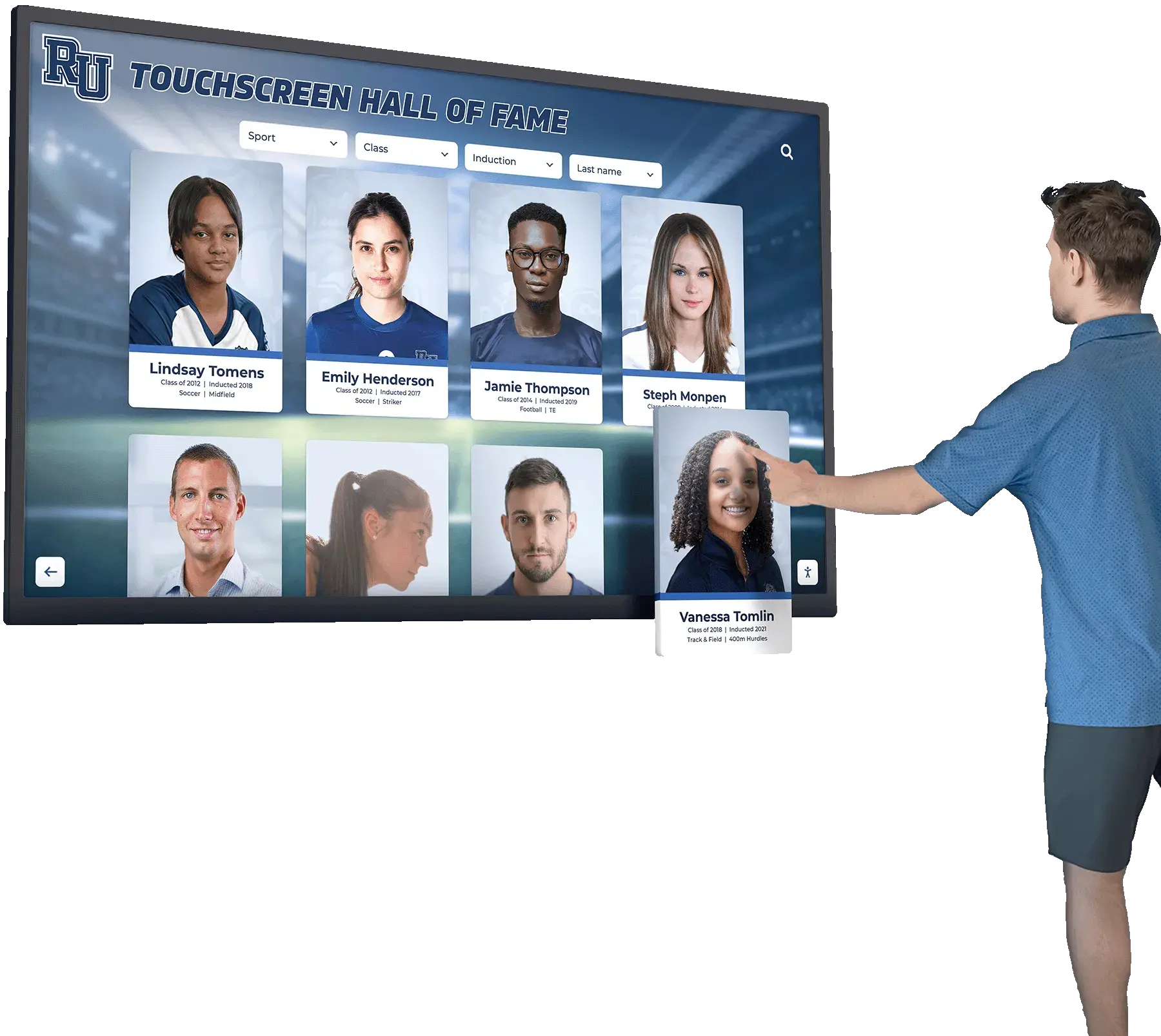
Hardware Considerations: Choosing the Right Display
Beyond software and application requirements, hardware specifications significantly impact display performance, longevity, and total cost of ownership.
Commercial-Grade vs. Consumer Displays
Schools sometimes consider consumer-grade large TVs for educational applications due to lower upfront costs. However, this approach typically proves more expensive long-term due to:
Reliability and Lifespan
Commercial displays are engineered for continuous operation (16-24 hours daily) with expected lifespans of 50,000-70,000 hours—approximately 6-8 years of heavy educational use. Consumer TVs designed for 4-6 hours daily home use typically fail within 2-3 years under school conditions, requiring frequent replacement.
Durability
Commercial touchscreens feature tempered glass surfaces rated for thousands of daily touches and designed to withstand vigorous student interaction. Consumer displays lack this durability and develop dead spots, reduced sensitivity, or complete touch failure under educational use patterns.
Warranty and Support
Commercial displays include comprehensive warranties (typically 3-5 years) covering parts, labor, and on-site service. Consumer TVs offer 1-year limited warranties requiring return shipping at owner expense. Schools face significant downtime and hassle when consumer displays fail.
Touch Technology
Commercial educational displays integrate advanced multi-touch technology supporting 10-20+ simultaneous touch points with palm rejection and stylus support. Consumer displays with touch capability (rare) support only basic single or dual-touch, inadequate for educational collaboration.
Display Technology: LCD, LED, or OLED?
LCD with LED Backlighting (Most Common)
The vast majority of educational touchscreens use LCD (Liquid Crystal Display) panels with LED (Light Emitting Diode) backlighting. This proven technology offers:
- Excellent brightness for well-lit classrooms
- Long lifespan without burn-in concerns
- Mature technology with established reliability
- Cost-effective production keeping prices reasonable
- Wide availability across all sizes and brands
For most school applications, LCD with LED backlighting provides the best combination of performance, reliability, and value.
OLED (Emerging Premium Option)
OLED (Organic Light Emitting Diode) displays offer stunning image quality with perfect blacks, infinite contrast ratios, and exceptional color accuracy. However, OLED faces limitations for educational use:
- Much higher cost than equivalent LCD displays
- Potential burn-in from static content (logos, interface elements)
- Limited availability in larger educational sizes
- Shorter lifespan than LCD in continuous-use applications
OLED may eventually become viable for educational markets as technology matures and prices decline, but currently LCD remains the practical choice.
Mounting and Installation Considerations
Proper mounting ensures safety, optimal viewing angles, and professional appearance:
Wall Mounting
Most schools install touchscreens on classroom front walls using commercial-grade wall mounts. Critical considerations include:
- Weight capacity supporting displays (75" panels can weigh 150+ pounds)
- VESA mounting pattern compatibility
- Tilt adjustment for optimal viewing angles and glare reduction
- Height positioning for accessibility (ADA compliance for recognition displays)
- Stud placement and wall construction supporting weight
Mobile Stands
Some schools prefer mobile stands allowing displays to move between classrooms or storage. Mobile solutions should include:
- Heavy-duty construction preventing tipping
- Locking casters for stability during use
- Cable management systems keeping connections secure
- Adequate height adjustment range
- Built-in storage for accessories (pens, remotes, cables)
Freestanding Kiosks
For hallway recognition displays, freestanding kiosk enclosures provide:
- Attractive housings matching school aesthetics
- Security against theft and tampering
- Professional appearance elevating display importance
- Cable concealment maintaining clean look
- ADA-compliant design for universal accessibility

Budget Planning: Total Cost of Ownership
Understanding complete costs helps schools budget accurately and avoid unpleasant surprises:
Classroom Instructional Display (65-75")
Initial Investment:
- Commercial display with educational features: $3,000-6,000
- Wall mounting hardware and installation: $500-1,000
- Computing module (if not integrated SoC): $800-1,500
- Educational software licensing: $300-1,000 annually
- Professional development and training: $500-2,000
- Extended warranty and support: $400-800 annually
Typical Initial Investment: $5,500-11,500 per classroom
Annual Ongoing Costs: $700-1,800 (software, support, professional development)
Recognition Display (55-65" hallway installation)
Initial Investment:
- Commercial display rated for continuous use: $2,500-4,500
- Professional installation and mounting: $800-1,500
- Rocket Alumni Solutions software: $3,000-6,000 annually (varies by school size and features)
- Initial content development: $2,000-5,000
- Kiosk enclosure (if freestanding): $1,500-3,000 (optional)
Typical Initial Investment: $8,500-16,000 per display
Annual Ongoing Costs: $3,000-6,000 (software subscription, content updates)
These ranges reflect quality commercial-grade solutions appropriate for school environments. Budget options using consumer displays and basic software cost less initially but typically require replacement sooner and deliver inferior user experiences, often costing more over 5-7 year lifespans.
Return on Investment Considerations
Classroom Display Benefits:
- Increased student engagement improving learning outcomes
- Enhanced instructional effectiveness enabling teachers to reach more learners
- Reduced supply costs eliminating consumables like whiteboard markers
- Professional development opportunities building teacher technology skills
- Competitive advantage attracting teachers and families valuing technology integration
While difficult to quantify precisely, schools consistently report classroom touchscreens justify costs through improved educational outcomes and enhanced teaching capabilities.
Recognition Display Benefits:
- Strengthened school culture through celebration of achievement
- Enhanced recruitment showcasing accomplishments to prospective families
- Improved alumni engagement maintaining connections across generations
- Increased fundraising success from connected, engaged alumni communities
- Space efficiency replacing multiple physical displays with comprehensive digital solutions
- Modernized image positioning school as innovative and forward-thinking
Schools implementing comprehensive digital recognition programs often report measurable increases in alumni engagement and philanthropic support offsetting system costs within 2-3 years.
Implementation Best Practices for Success
Successful touchscreen deployments follow proven practices maximizing value and minimizing problems:
Planning Phase
Stakeholder Involvement
Include teachers, administrators, IT staff, and facility managers in planning ensuring all perspectives inform decisions and build organizational buy-in. Teachers understand classroom needs, IT staff identify technical requirements, and administrators ensure alignment with strategic priorities.
Needs Assessment
Clearly define goals and success criteria:
- What problems will displays solve?
- Which specific use cases matter most?
- Who will use displays and how frequently?
- What existing infrastructure and compatibility requirements exist?
Pilot Programs
Consider starting with a few displays in high-impact locations, gather feedback and refine approach before full deployment, demonstrate success building confidence for broader implementation, and learn lessons informing larger rollouts.
Installation Phase
Professional Installation
Use qualified installers familiar with commercial displays and school environments:
- Ensure proper mounting supporting display weight safely
- Provide adequate ventilation preventing heat buildup
- Implement proper cable management maintaining clean professional appearance
- Verify display positioning for optimal viewing angles
Infrastructure Verification
Confirm necessary support systems:
- Electrical capacity and outlet placement
- Network connectivity and bandwidth adequacy (prefer wired Ethernet)
- Display positioning for optimal viewing angles
- ADA compliance including mounting height and clear floor space
Training and Adoption
Comprehensive Professional Development
Provide initial training before deployment introducing basic operation, offer role-specific training addressing teacher versus administrator needs, create ongoing learning opportunities as experience develops, and establish peer mentoring connecting early adopters with colleagues.
Resource Development
Create quick-start guides for common tasks, maintain video tutorials demonstrating key features, establish support contacts for questions and troubleshooting, and compile lesson libraries sharing effective teaching strategies.
Recognition Program Promotion
Announce displays through multiple channels ensuring awareness, feature displays during tours and events, create engagement campaigns encouraging exploration, and regularly highlight new content and features.
Ongoing Management
Content Planning
Establish regular content update schedules, assign clear responsibility for different content areas, implement quality standards ensuring professional appearance, and solicit feedback improving content relevance and quality.
Technical Maintenance
Schedule regular cleaning maintaining touchscreen responsiveness, monitor system health identifying issues proactively, apply software updates ensuring security and features, and plan technology refresh replacing displays as they age.
Performance Measurement
Track usage and engagement metrics, survey users about satisfaction and improvement opportunities, assess impact on stated goals and objectives, and adjust strategies based on data and feedback.
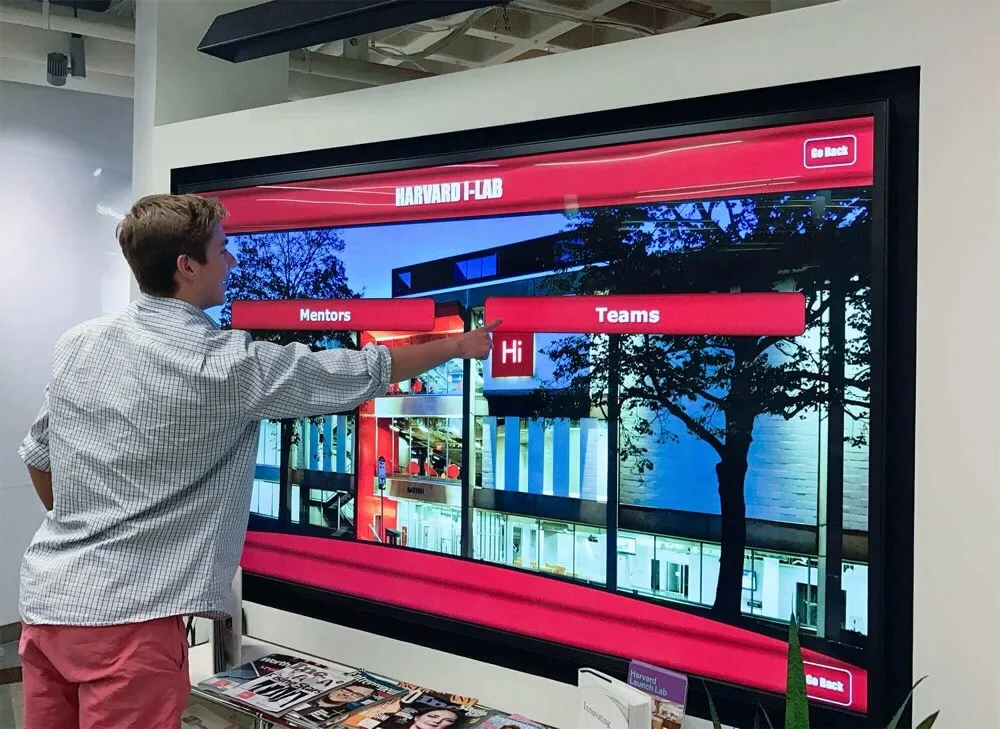
Future Trends in Educational Touchscreens
The technology continues evolving with several trends shaping the next generation of educational displays:
Artificial Intelligence Integration
Emerging AI capabilities promise to enhance educational touchscreens through:
- Personalized content recommendations adapting to student needs and learning styles
- Automated accessibility features including real-time captioning and translation
- Predictive maintenance identifying potential problems before failures occur
- Natural language interfaces enabling voice control and conversational interaction
- Intelligent content organization suggesting connections and relationships
Enhanced Collaboration Features
Future displays will better support hybrid and remote learning through:
- Integrated high-quality cameras and microphones designed for video conferencing
- Cloud-based collaboration enabling students to work together from different locations
- Persistent digital workspaces saving group work between sessions
- Seamless transitions between in-person and remote participation
- Multi-display synchronization for larger spaces
Improved Accessibility
Continued accessibility improvements will ensure all students benefit equally from interactive technology through:
- Advanced text-to-speech with natural voice quality
- Real-time translation supporting multilingual learners
- Adaptive interfaces adjusting to individual needs automatically
- Alternative input methods accommodating various physical capabilities
- Universal design principles embedded throughout
Sustainability and Energy Efficiency
Environmental considerations increasingly influence educational technology decisions. Future touchscreens will feature:
- Reduced power consumption through improved efficiency
- Use of recycled and recyclable materials in construction
- Longer lifespans reducing replacement frequency
- Carbon-neutral manufacturing and shipping practices
- Energy monitoring helping schools track and reduce consumption
Common Questions About School Touchscreen Displays
How long do touchscreen displays typically last in school environments?
Commercial-grade displays designed for educational use typically last 6-8 years of intensive daily use (50,000-70,000 hours of operation). Proper maintenance including regular cleaning, adequate ventilation, and protecting displays from physical damage maximizes lifespan. Many schools successfully use displays for 8-10 years before replacement, though they may upgrade earlier to access improved features and technology.
Can existing interactive whiteboards be upgraded to modern touchscreens?
Older interactive whiteboards using projector technology cannot be upgraded to modern flat panel touchscreens—they represent fundamentally different technologies. However, schools with projector-based systems can typically reuse existing mounting hardware and infrastructure when installing new flat panels. Content created for legacy interactive whiteboards may require conversion for use with new displays depending on file formats and software compatibility.
What internet bandwidth do touchscreen displays require?
Bandwidth requirements depend heavily on use case. Classroom displays with integrated computing and locally-stored content require minimal bandwidth—primarily for software updates and cloud-based applications. Recognition displays streaming multimedia content need more consistent connectivity. As a general guideline:
- Minimum: 10 Mbps dedicated bandwidth per display for basic operation
- Recommended: 25-50 Mbps for comfortable multimedia streaming and cloud applications
- Optimal: 100+ Mbps in schools deploying multiple displays simultaneously
Wired Ethernet connections provide more reliable performance than WiFi for permanently-installed displays.
How difficult is it to maintain and update content on recognition displays?
Content management difficulty depends entirely on the software platform. Purpose-built solutions like Rocket Alumni Solutions provide intuitive interfaces designed for non-technical staff—athletic directors, activities coordinators, or administrators can easily add new achievements, upload photos, and update information without IT assistance. Generic digital signage software often requires more technical expertise for content updates.
Most schools assign content management responsibility to specific staff members (often one person per recognition category—athletics, academics, arts) who receive brief training and can independently maintain displays.
Are touchscreen displays difficult for students and staff to use?
Modern touchscreen displays leverage intuitive interaction paradigms familiar from smartphones and tablets. Students and staff accustomed to personal mobile devices adapt to touchscreen displays immediately without formal training. For classroom instructional displays, teachers benefit from professional development on educational features and pedagogical applications, but basic operation proves straightforward.
For recognition displays, intuitive design means visitors can explore content without instruction—search functions, browse categories, and navigation work as users expect based on other digital experiences.
Conclusion: Investing in the Right Touchscreen Solutions
Selecting the best touchscreens for your school requires understanding the fundamental distinction between classroom instructional applications and outside-the-classroom recognition and communication uses. While both applications benefit from interactive touchscreen technology, optimal solutions differ significantly in features, software, and implementation approaches.
For Classroom Instruction: Leading educational brands like SMART, Promethean, ViewSonic, Newline, and ClearTouch provide feature-rich displays designed specifically for teaching and learning. These displays prioritize annotation capabilities, educational software ecosystems, collaborative features, and teacher-friendly interfaces. Successful classroom implementations combine quality hardware with comprehensive professional development ensuring teachers effectively integrate technology into daily instruction.
For Recognition and Community Building: Purpose-built solutions like Rocket Alumni Solutions transform hallways, lobbies, and common areas into engaging spaces celebrating student achievement and strengthening school culture. These specialized platforms prioritize intuitive discovery interfaces, rich multimedia profiles, easy content management, and extended web access—features generic digital signage solutions cannot match.
The schools achieving greatest success with interactive touchscreen technology deploy both types strategically—classroom displays enhancing instruction and learning, recognition displays building pride and community outside classrooms. This comprehensive approach maximizes technology investment value by addressing the full spectrum of educational needs.
Key Takeaways for School Technology Leaders
Start with clear goals defining what you want touchscreens to accomplish for both instruction and recognition applications.
Match solutions to applications recognizing that classroom and recognition displays require different features and capabilities.
Prioritize quality and longevity choosing commercial-grade displays designed for educational environments rather than consumer products that fail prematurely.
Plan for comprehensive implementation including professional development, content development, technical support, and ongoing management.
Measure and optimize tracking usage, engagement, and outcomes to demonstrate value and refine approaches over time.
Consider specialized expertise leveraging purpose-built solutions for recognition applications rather than attempting to adapt generic software to specialized needs.
The interactive touchscreen revolution in education continues accelerating. Schools embracing this technology thoughtfully—selecting appropriate solutions for different applications, implementing strategically, and supporting users effectively—create learning environments and school cultures that inspire students, engage communities, and position their institutions for continued success in an increasingly digital world.
Ready to explore how interactive touchscreens can transform your school? Whether you’re seeking classroom instructional displays enhancing teaching and learning or recognition solutions celebrating achievement and building community, the right technology partner makes all the difference in achieving your goals and maximizing your investment.