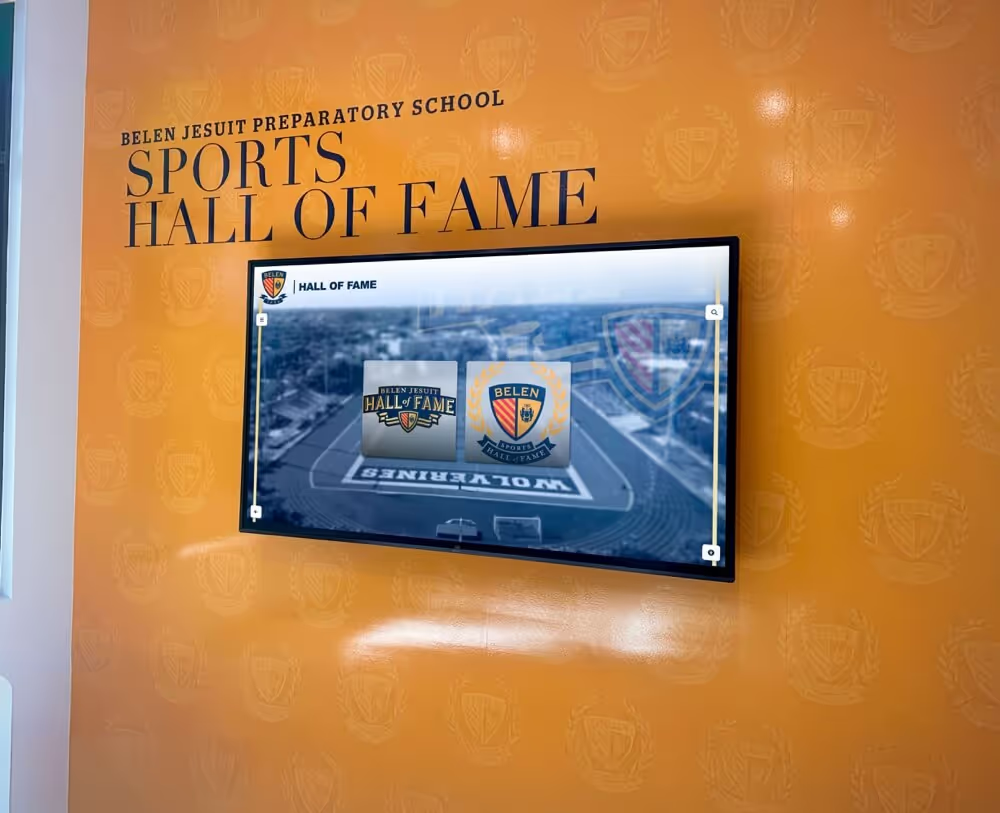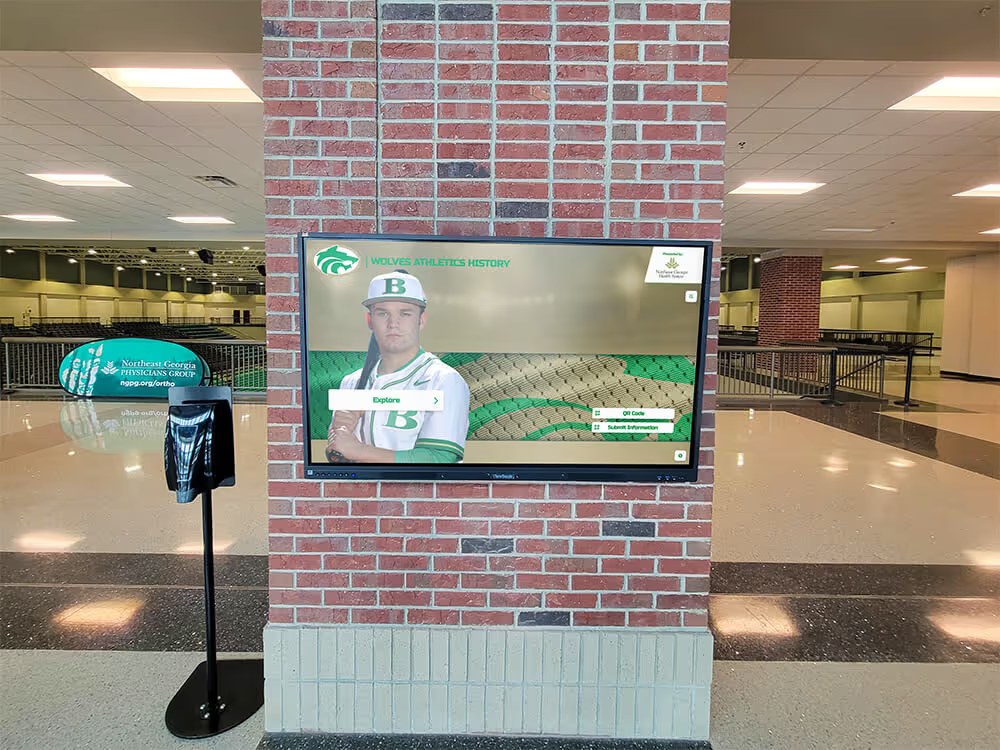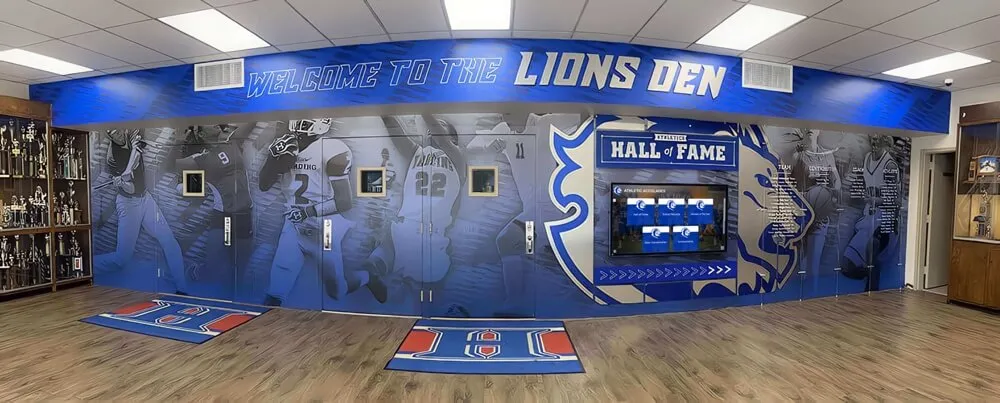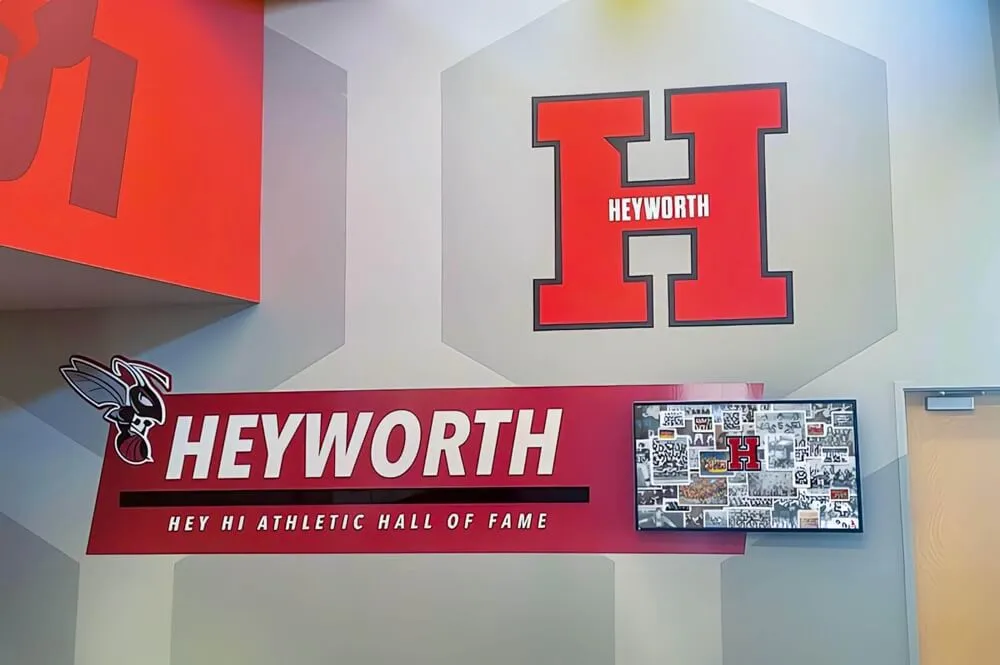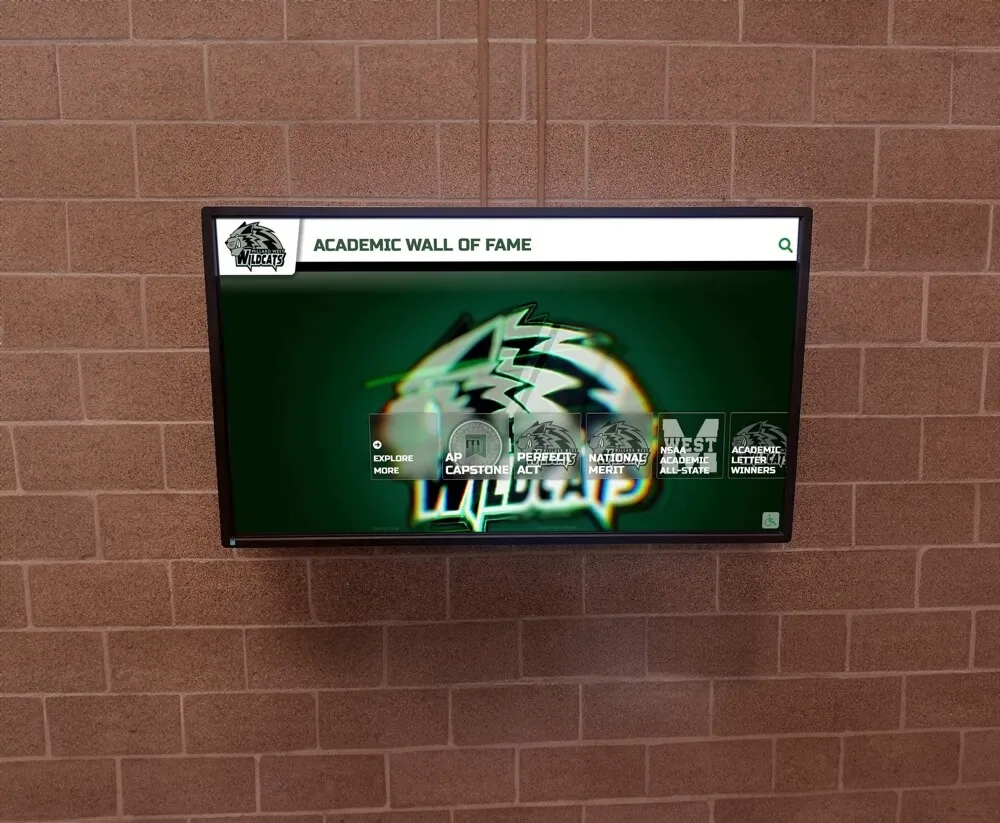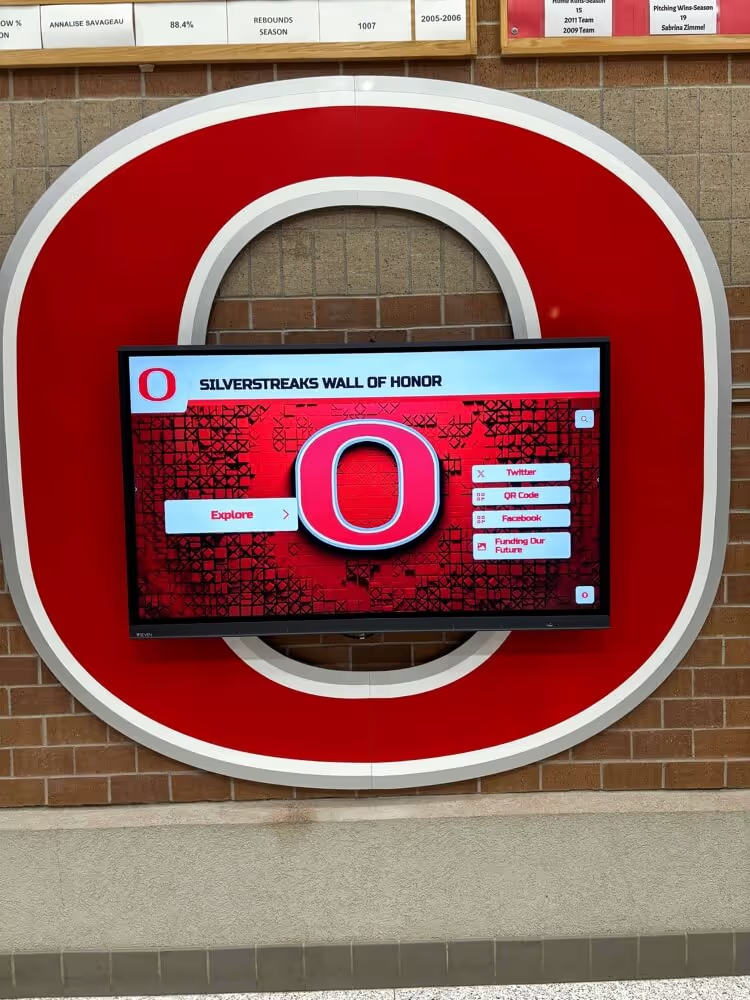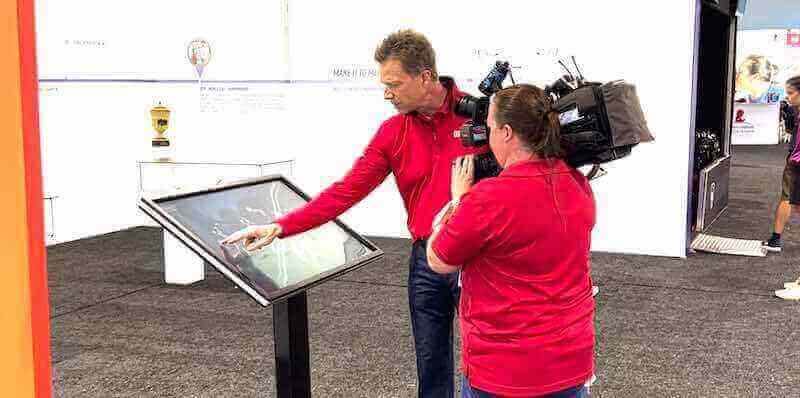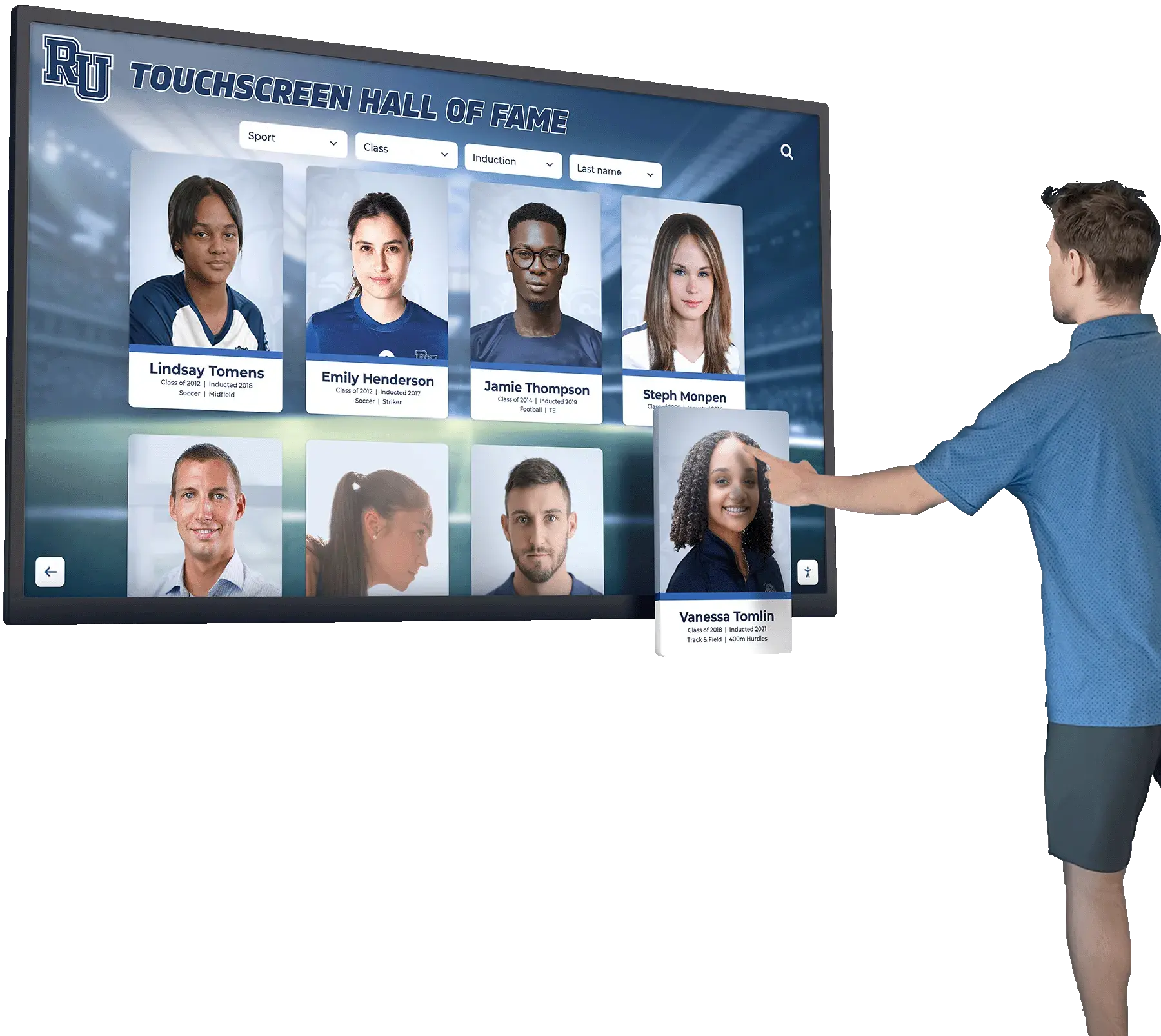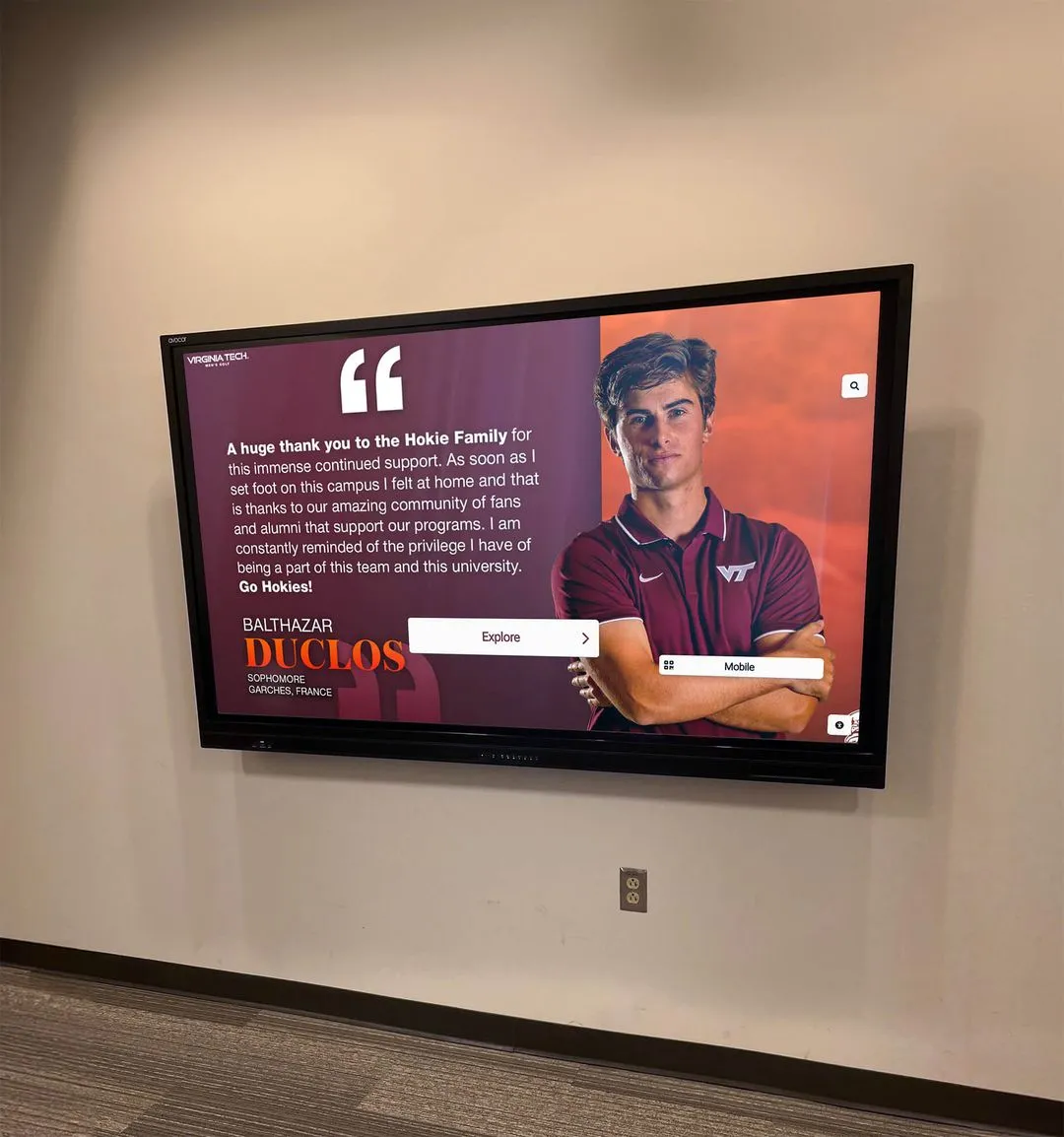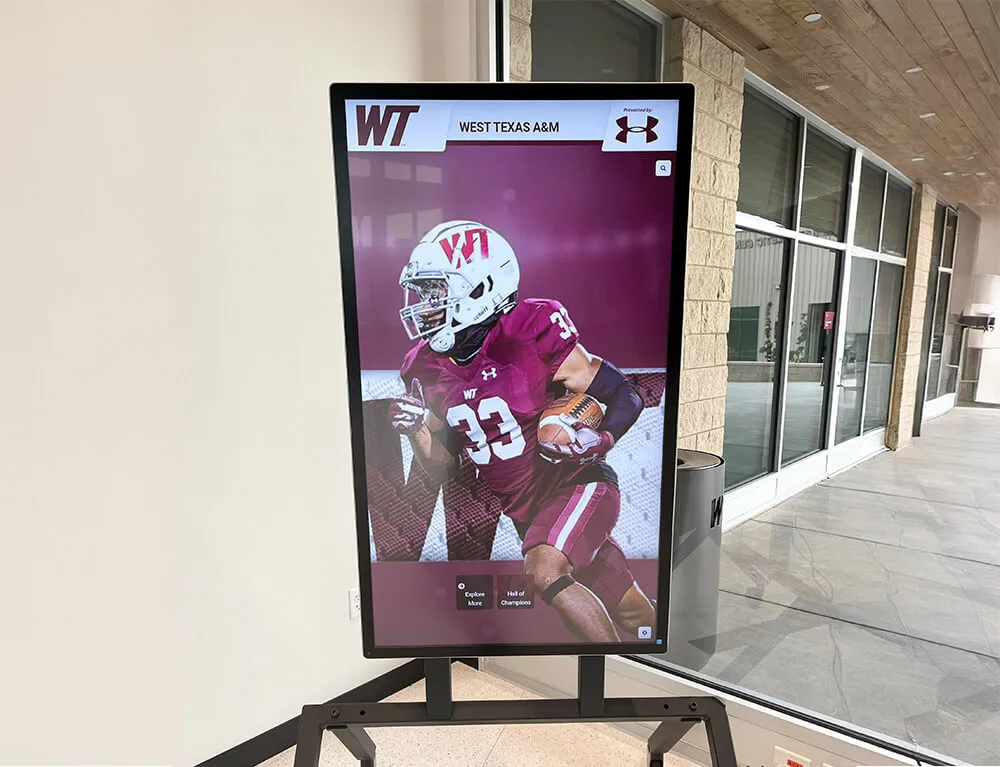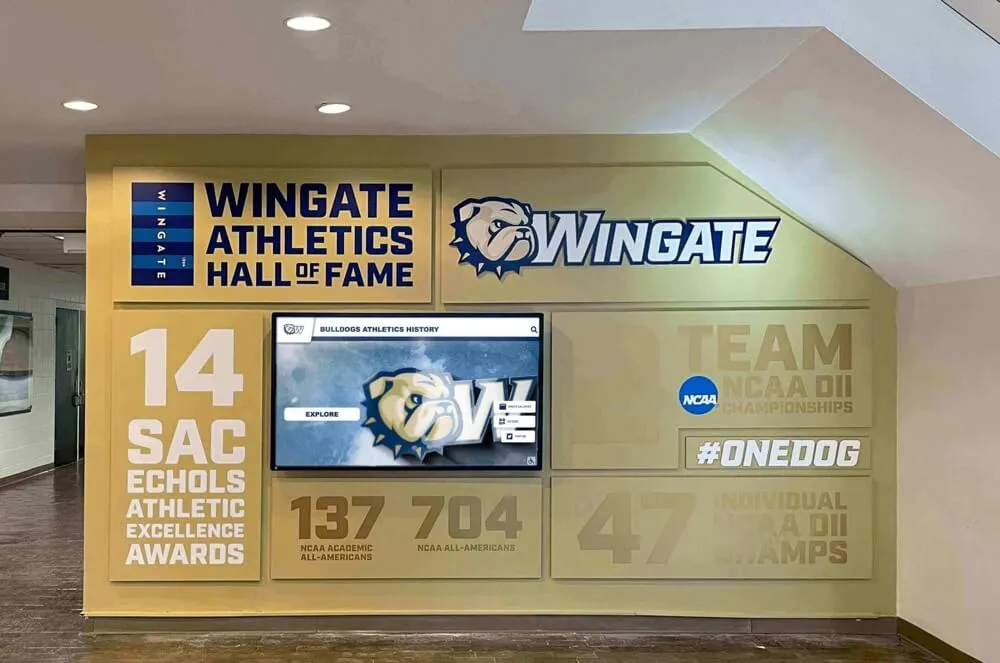Interactive touchscreen kiosks have become essential tools across industries—from educational institutions honoring alumni achievements to museums creating engaging exhibits, corporate offices showcasing company heritage, and healthcare facilities providing wayfinding assistance. At the heart of every effective touchscreen kiosk lies powerful software that transforms hardware into meaningful user experiences.
Selecting the right touchscreen kiosk software determines whether your installation becomes a forgotten fixture or a highly engaged focal point that serves your organization’s goals for years to come. This comprehensive guide examines everything you need to know about touchscreen kiosk software in 2025, from core features and deployment considerations to content management strategies and security requirements.
Understanding Touchscreen Kiosk Software: Core Components
Touchscreen kiosk software encompasses multiple integrated components that work together to deliver interactive experiences. Understanding these elements helps you evaluate platforms effectively and recognize which features matter most for your application.
Content Management System (CMS)
The content management system forms the administrative backbone of touchscreen kiosk software. A quality CMS enables non-technical staff to create, organize, update, and publish content without requiring programming knowledge or IT intervention.
Essential CMS Capabilities:
- Visual content editors with drag-and-drop functionality
- Media libraries for organizing photos, videos, and documents
- User permission controls and workflow management
- Content scheduling for time-based updates
- Template systems for consistent design implementation
- Version control and content approval processes
- Multi-user collaboration tools
- Preview functionality before publishing changes
The best touchscreen kiosk software platforms—particularly those designed for recognition applications—provide purpose-built CMS interfaces that align with how administrators actually work. Rather than generic content management designed for websites or general displays, specialized systems understand concepts like inductee profiles, achievement categories, award timelines, and searchable archives.
Display Engine and User Interface
The display engine renders content on touchscreen hardware and processes user interactions. This component directly determines user experience quality through responsiveness, visual appeal, and interaction design.
Critical Display Engine Features:
- Touch-optimized interface elements sized appropriately for finger interaction
- Responsive design adapting to various screen sizes and orientations
- Smooth animations and transitions providing visual feedback
- Multi-touch gesture support including pinch, swipe, and tap
- Consistent performance regardless of content complexity
- Accessibility features for users with disabilities
- Attractive visual design that reinforces organizational branding
Professional touchscreen kiosk software invests heavily in display engine optimization because even milliseconds of delay between touch and response creates frustration. The difference between amateur and professional platforms becomes immediately apparent when users interact with displays—quality software feels effortlessly responsive.
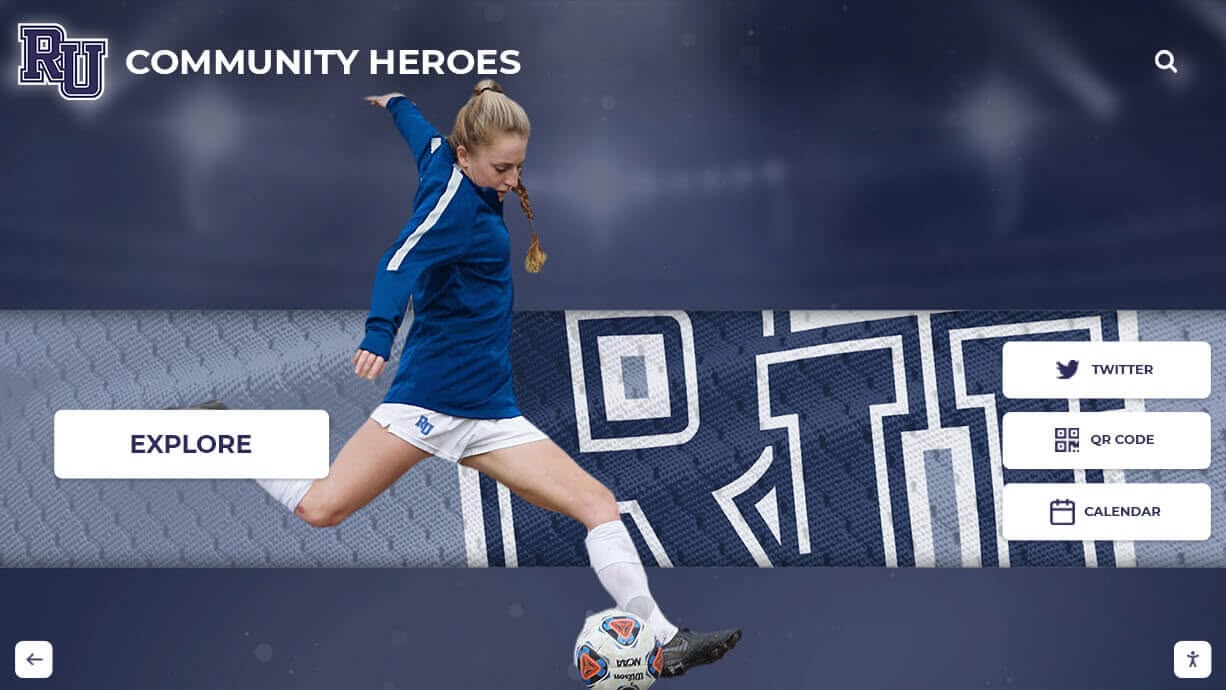
Backend Infrastructure
Behind the visible interface, backend infrastructure manages data, processes requests, handles integrations, and ensures reliable operation.
Backend Infrastructure Components:
- Database systems storing content, user data, and system configurations
- API frameworks enabling integrations with third-party systems
- Analytics engines tracking user interactions and engagement patterns
- Remote monitoring tools providing system health visibility
- Cloud or on-premise hosting infrastructure
- Automatic backup and disaster recovery systems
- Software update and patch management mechanisms
Modern touchscreen kiosk software increasingly adopts cloud-native architectures that simplify deployment, enable remote management, provide automatic scaling, and reduce on-premise infrastructure requirements. However, some organizations prefer on-premise or hybrid approaches for data sovereignty or network limitations.
Security and Access Control
Security features protect both the kiosk system itself and any sensitive information it may contain or access.
Essential Security Components:
- Kiosk lockdown preventing users from accessing underlying operating systems
- Automatic session timeouts and resets preventing data exposure
- Data encryption for information in transit and at rest
- Role-based access controls limiting administrative capabilities
- Audit logging tracking all system changes and access
- Secure authentication mechanisms for administrative access
- Protection against common vulnerabilities and exploits
Organizations deploying touchscreen kiosks in public spaces must prioritize security to prevent unauthorized access, vandalism, or information breaches that could compromise institutional reputation.
Content Management Approaches: From DIY to Turnkey Solutions
Touchscreen kiosk software platforms span a spectrum from do-it-yourself development tools to fully managed turnkey services. Understanding these approaches helps you select platforms matching your technical resources, budget, and timeline.
DIY Development Platforms
DIY platforms provide tools and frameworks for building custom touchscreen experiences. These solutions offer maximum flexibility but require significant technical expertise and time investment.
Characteristics:
- No-code or low-code visual builders
- Extensive customization capabilities
- Developer-friendly APIs and SDKs
- Flexible pricing based on features used
- Self-service support models
- Assumption of technical competency
Appropriate For: Organizations with dedicated development teams, unique requirements that demand custom solutions, substantial time for implementation and testing, and ongoing technical resources for maintenance and updates.
Limitations: Steep learning curves requiring weeks or months to master, time-intensive implementation processes, ongoing maintenance burden, lack of domain-specific optimization, and need for internal design resources.
Template-Based Platforms
Template-based platforms provide pre-designed layouts and structures that users customize with their content and branding. This middle-ground approach balances ease of use with customization.
Characteristics:
- Library of pre-built templates for common use cases
- Visual customization tools for branding and styling
- Moderate technical requirements
- Faster implementation than DIY platforms
- Some limitations on design flexibility
- Varying levels of support
Appropriate For: Organizations with basic technical capabilities, standard requirements fitting template structures, moderate budgets, and reasonable implementation timelines.
Limitations: Template constraints may limit unique design visions, customization often requires some technical knowledge, quality varies significantly across templates, and may still require design resources for professional results.
Specialized Purpose-Built Solutions
Purpose-built solutions are designed specifically for particular applications—such as recognition displays, wayfinding systems, or educational exhibits. These platforms deeply understand domain-specific needs and optimize accordingly.
Characteristics:
- Features specifically designed for target applications
- Pre-configured workflows aligned with common use cases
- Minimal technical requirements for administration
- Industry-specific best practices built into platform
- Specialized support teams with domain expertise
- Optimized user experiences for specific contexts
Appropriate For: Organizations whose needs align closely with platform specialization, those lacking extensive technical resources, institutions prioritizing proven solutions over experimentation, and scenarios where time-to-value matters significantly.
For educational recognition applications—halls of fame, digital trophy cases, alumni walls, donor recognition—platforms like Rocket Alumni Solutions exemplify purpose-built excellence. Rather than adapting generic digital signage or kiosk software to recognition needs, these specialized platforms intrinsically understand inductee profiles, achievement timelines, searchable archives, and the unique workflows administrators use when managing recognition content.

Turnkey Managed Services
At the highest service level, turnkey providers handle everything from design and implementation through ongoing content updates and technical support. Organizations essentially purchase outcomes rather than software.
Characteristics:
- Complete end-to-end service delivery
- Professional design and customization included
- Minimal internal resource requirements
- Comprehensive ongoing support
- Premium pricing reflecting full-service model
- Focus on results rather than technology
Appropriate For: Organizations lacking internal technical resources, institutions valuing outcomes over cost minimization, scenarios requiring rapid deployment, and environments where staff focus on core missions rather than technology management.
Key Features Distinguishing Professional Touchscreen Kiosk Software
While basic touchscreen kiosk software provides fundamental display and interaction capabilities, professional platforms incorporate advanced features that significantly enhance effectiveness, engagement, and administrative efficiency.
Advanced Search and Filtering
Professional touchscreen kiosk software includes sophisticated search capabilities allowing visitors to quickly locate specific content within large databases. This feature proves particularly valuable for recognition applications with hundreds or thousands of profiles.
Essential Search Features:
- Full-text search across all content fields
- Filters by category, date, location, or custom attributes
- Auto-complete suggestions as users type
- Search result ranking by relevance
- Ability to save and share searches
- Visual search results with images
- Phonetic matching for name searches
The difference between amateur and professional search implementation becomes obvious with large content volumes. Basic platforms may struggle with performance or provide frustrating user experiences, while optimized systems deliver instant results even across thousands of records.
Multimedia Integration
Modern audiences expect rich multimedia experiences, not just text and static images. Professional touchscreen kiosk software seamlessly integrates various media types into cohesive presentations.
Multimedia Capabilities:
- High-resolution photo galleries with zoom and pan
- Embedded video with smooth playback controls
- Audio clips and narration
- Animated content and transitions
- Document viewing for PDFs and presentations
- Interactive timelines and data visualizations
- 3D model rendering for specialized applications
Creating engaging video content for recognition displays transforms static acknowledgment into compelling storytelling that resonates emotionally with visitors. Professional platforms make multimedia integration straightforward rather than technically challenging.
Analytics and Engagement Tracking
Understanding how visitors interact with touchscreen kiosks provides invaluable insights for content optimization, space planning, and demonstrating return on investment.
Analytics Capabilities:
- User interaction tracking (touches, swipes, searches)
- Content engagement metrics showing popular profiles and sections
- Session duration and depth analytics
- Heat mapping revealing which screen areas attract attention
- Time-based usage patterns identifying peak engagement periods
- Demographic data where appropriate and privacy-compliant
- Custom event tracking for specific interactions
- Exportable reports for stakeholder communication
Organizations implementing touchscreen kiosks for recognition commonly discover unexpected patterns—certain decades generating exceptional interest, specific achievement categories driving deeper exploration, or particular display locations outperforming others. These insights inform future content development and optimization of digital recognition programs.
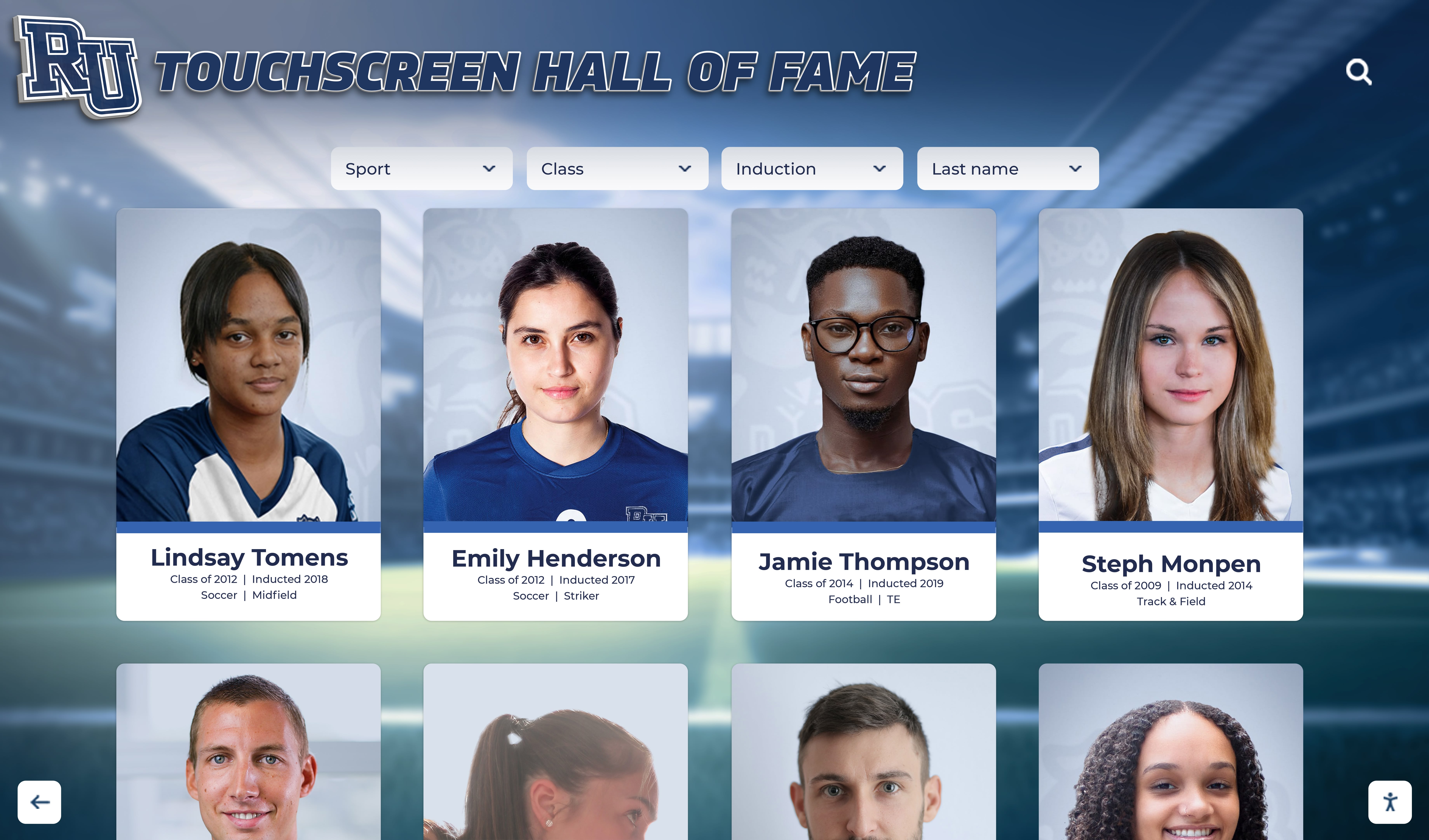
Mobile Connectivity and Extensions
The best touchscreen kiosk software extends experiences beyond physical displays through mobile integration, enabling visitors to access content on personal devices.
Mobile Features:
- QR code generation for instant mobile access
- Companion mobile apps with synchronized content
- Social media sharing capabilities
- Email-to-self functionality
- SMS notifications and reminders
- Mobile-optimized viewing experiences
- Offline access to downloaded content
This connectivity transforms momentary kiosk interactions into lasting engagement. Visitors who discover compelling content on a touchscreen display can instantly access it on personal devices, share with friends and family, or explore more deeply at their convenience.
Remote Management Capabilities
For organizations managing multiple touchscreen kiosks across different locations, centralized remote management proves essential for operational efficiency.
Remote Management Features:
- Cloud-based content management accessible from anywhere
- Simultaneous updates across multiple displays
- Location-specific content customization
- Remote system monitoring and diagnostics
- Push notifications for system issues
- Remote troubleshooting and support
- Scheduled content updates and campaigns
- Centralized user management and permissions
Cloud-based touchscreen kiosk software enables small teams to efficiently manage large installations without constant travel or on-site technical interventions. Content updates that might require days of coordination with traditional systems happen instantly across entire networks.
Platform Compatibility and Hardware Considerations
Touchscreen kiosk software must work reliably with various hardware configurations. Understanding platform requirements and compatibility ensures smooth implementation and long-term operation.
Operating System Support
Different touchscreen kiosk software platforms support different operating systems, significantly impacting hardware choices and costs.
Common Operating System Options:
Windows: Most widely supported platform with extensive hardware compatibility, familiar to IT departments, supports legacy applications, but may require more robust (expensive) hardware and regular security updates.
Android: Increasingly popular for kiosk applications, cost-effective hardware options, energy-efficient operation, extensive app ecosystem, but fragmented versions and update challenges across manufacturers.
Chrome OS: Cloud-centric approach with automatic updates, strong security through sandboxing, very affordable hardware options, but limited offline capabilities and dependence on Google ecosystem.
Linux: Maximum flexibility and customization, no licensing costs, strong security with proper configuration, but requires more technical expertise and limited commercial support options.
iOS/iPadOS: Excellent user experience and reliability, strong security model, simplified management, but premium hardware costs and limited to Apple devices.
The optimal operating system depends on your existing IT infrastructure, technical capabilities, budget constraints, and whether your chosen software supports multiple platforms. Modern computer modules for touchscreen kiosks provide flexibility by supporting various operating systems.
Screen Size and Orientation Optimization
Professional touchscreen kiosk software adapts seamlessly to different screen sizes and orientations rather than assuming fixed dimensions.
Screen Size Considerations:
- Small format (10-22 inches): Tabletop kiosks, point-of-sale, wayfinding
- Medium format (32-55 inches): Wall-mounted displays, directory systems, recognition walls
- Large format (65+ inches): Signature installations, collaborative spaces, featured exhibits
Orientation Options:
- Portrait: Optimal for reading-heavy content, profiles, timelines, directories
- Landscape: Better for video content, photo galleries, data dashboards
- Multi-screen configurations: Combining multiple displays for immersive experiences
When selecting touchscreen kiosk software, verify that it provides responsive layouts adapting gracefully to your intended hardware specifications. Poor software may require separate designs for each configuration, significantly increasing implementation complexity.

Touch Technology Compatibility
Different touch technologies offer varying characteristics in terms of accuracy, durability, and cost. Quality touchscreen kiosk software works reliably regardless of underlying touch technology.
Touch Technology Types:
Capacitive: Most responsive and accurate touch detection, supports multi-touch gestures, excellent for interactive applications, but higher cost and potential interference from moisture.
Infrared: Works with any touch input including gloves or stylus, large format capability, durable for high-traffic locations, but may have reduced accuracy at edges and susceptibility to dirt interference.
Resistive: Lower cost option, works with gloves or stylus, reliable operation, but single-touch only and reduced clarity due to additional layers.
Surface Acoustic Wave (SAW): Excellent clarity and durability, good for outdoor installations, reliable performance, but limited multi-touch and higher cost.
Professional touchscreen kiosk software abstracts touch technology differences, providing consistent user experiences regardless of underlying hardware. Amateur platforms may feel different or perform poorly depending on touch technology used.
Security, Privacy, and Compliance Considerations
Touchscreen kiosks deployed in public spaces face unique security and privacy challenges. Professional software addresses these through comprehensive security architectures and compliance features.
Kiosk Mode Lockdown
Preventing users from accessing underlying operating systems or unauthorized applications represents the foundation of kiosk security.
Essential Lockdown Features:
- Application whitelisting restricting access to approved software only
- Disabled system shortcuts and key combinations
- Hidden taskbars, start menus, and desktop access
- Browser lockdown preventing navigation to unauthorized sites
- Automatic session termination after inactivity
- Restricted settings and configuration access
- Protected boot processes preventing unauthorized modifications
Organizations implementing touchscreen kiosks without proper lockdown risk vandalism, malware installation, inappropriate content access, or system configuration changes that disrupt operation. Professional touchscreen software security makes lockdown configuration straightforward rather than requiring manual operating system hardening.
Data Privacy Protection
Touchscreen kiosks may collect user interaction data, display personal information, or enable access to sensitive records. Privacy protection ensures compliance with regulations and maintains user trust.
Privacy Safeguards:
- Automatic session clearing erasing all user inputs and browsing history
- Privacy-compliant analytics collecting only necessary aggregate data
- Secure data transmission using encryption
- Minimal data collection principles
- Clear privacy policy disclosure
- User consent mechanisms where required
- Data retention policies and automatic deletion
- Age-appropriate content filtering for educational settings
Educational institutions using touchscreen kiosks for recognition must carefully balance celebrating achievements with protecting student privacy under regulations like FERPA. Purpose-built platforms understand these requirements and incorporate appropriate safeguards by default.
Accessibility Compliance
Ensuring touchscreen kiosks remain accessible to all users regardless of physical ability represents both legal obligation and ethical imperative.
Accessibility Requirements:
- WCAG 2.1 Level AA compliance for digital content
- ADA requirements for physical installation
- Text-to-speech capabilities for visually impaired users
- Adjustable text sizes and high-contrast modes
- Closed captioning for video content
- Appropriate mounting heights for wheelchair accessibility
- Alternative input methods beyond touch when needed
- Simple, consistent navigation patterns
Digital wall of fame accessibility ensures all community members can engage with recognition content, reinforcing institutional values of inclusion and equity. Professional touchscreen kiosk software incorporates accessibility features as standard rather than expensive add-ons.
Content Strategy for Touchscreen Kiosk Success
Even the most sophisticated touchscreen kiosk software delivers poor results without thoughtful content strategy. Successful implementations balance technical capabilities with compelling content that serves user needs and organizational goals.
Content Organization Principles
How content is organized fundamentally determines whether users can find information effectively or become frustrated and disengage.
Organization Best Practices:
- Hierarchical structures moving from general to specific
- Clear category labels using familiar terminology
- Consistent navigation patterns throughout interface
- Logical groupings reflecting how users think about content
- Prominent search functionality for direct access
- Featured content highlighting most relevant or timely information
- Breadcrumb navigation showing current location in hierarchy
For recognition applications, organization might structure content by graduation year, achievement type, athletic sport, academic department, or donor level. The optimal structure depends on audience priorities—what information do visitors most frequently seek?
Content Quality Standards
Content quality directly impacts user perception and engagement. Professional touchscreen kiosk implementations maintain consistent standards across all content.
Quality Guidelines:
- High-resolution images (minimum 1920x1080 for featured photos)
- Professional photography with good lighting and composition
- Well-written copy free from spelling and grammatical errors
- Consistent voice and tone across all content
- Accurate information verified through reliable sources
- Regular content audits identifying outdated or incorrect information
- Appropriate content length—detailed enough to inform, concise enough to hold attention
Organizations sometimes underestimate content development effort required for touchscreen kiosks. A single recognition profile might include biographical information, achievement descriptions, photo selection, video editing, and quality review—multiply this across hundreds of inductees and content development becomes a significant project component.
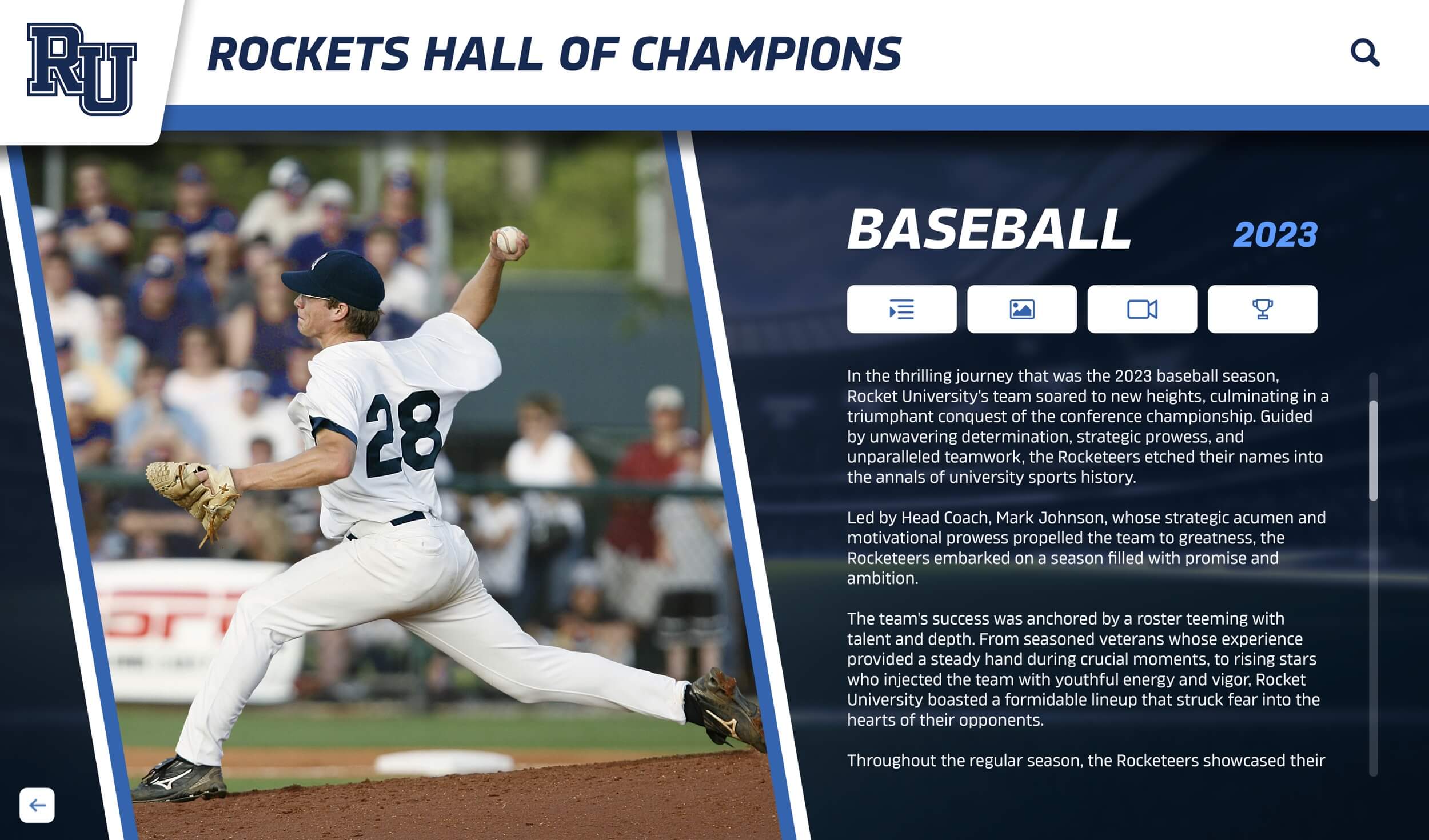
Update Workflows and Content Freshness
Static content grows stale quickly. Successful touchscreen kiosk implementations establish sustainable workflows for regular content updates.
Update Strategy Elements:
- Editorial calendars planning content additions and refreshes
- Clear ownership and responsibility for content maintenance
- Streamlined approval processes preventing bottlenecks
- Seasonal content highlighting relevant themes or events
- New inductee processes for ongoing recognition programs
- Archive management for historical content
- Performance-based optimization focusing resources on high-engagement content
The best touchscreen kiosk software simplifies content updates through intuitive interfaces, allowing busy administrators to maintain fresh content without extensive time investment or technical assistance. Platforms requiring significant effort for minor updates inevitably see content stagnate as competing priorities consume staff attention.
Selecting the Right Touchscreen Kiosk Software for Your Needs
With understanding of capabilities, approaches, and considerations established, apply this framework to select optimal touchscreen kiosk software for your specific requirements.
Define Your Primary Use Case
Different applications emphasize different capabilities. Start by clearly articulating your primary use case and success criteria.
Recognition and Educational Applications: For honoring achievements, celebrating excellence, showcasing alumni success, donor recognition, or educational exhibits—specialized solutions like Rocket Alumni Solutions deliver superior outcomes compared to adapting general-purpose tools. Purpose-built platforms understand recognition workflows, provide optimized user experiences for profile exploration, include relevant features like searchable archives and timeline views, and offer domain expertise from implementation through ongoing operation.
Wayfinding and Directory Systems: Organizations needing interactive maps, building directories, or navigation assistance should prioritize location-aware features, map integration, and accessibility for visitors unfamiliar with facilities. Touchscreen building directories address these specific needs with specialized wayfinding features.
General Information Display: Businesses requiring straightforward content presentation without deep interactivity may find basic digital signage platforms with touch capabilities sufficient, prioritizing cost efficiency over advanced features.
Specialized Interactive Experiences: Museums, science centers, or organizations creating unique interactive exhibits may need highly customizable platforms supporting sensors, external hardware integration, or unusual interaction models.
Assess Internal Resources
Realistic evaluation of available technical resources prevents selecting platforms that exceed your capacity to implement and maintain effectively.
Limited Technical Resources: Organizations with small IT departments, no dedicated development staff, or limited technical expertise should prioritize turnkey solutions with included professional services, intuitive administrative interfaces requiring minimal training, comprehensive support from responsive teams, and proven reliability reducing troubleshooting requirements.
Strong Technical Capabilities: Institutions with experienced IT teams, development resources, and technical comfort can leverage more complex platforms offering greater flexibility, lower per-unit costs in exchange for implementation labor, integration with existing systems, and long-term customization capabilities.
Hybrid Scenarios: Many organizations fall between these extremes. Consider whether outsourcing implementation while maintaining ongoing administration provides optimal balance, or whether starting with turnkey solutions and gradually building internal expertise makes sense.
Calculate Total Cost of Ownership
Looking beyond initial purchase prices to comprehensive lifecycle costs reveals true financial impact and prevents budget surprises.
Implementation Costs:
- Software licensing or subscription fees
- Hardware procurement (displays, computers, mounts, peripherals)
- Professional design and customization services
- Content development and media production
- Installation labor and materials
- Network infrastructure modifications
- Staff training and documentation
Ongoing Operational Costs:
- Annual software licensing or subscription renewals
- Technical support and maintenance
- Content update labor
- System monitoring and management
- Hardware repairs and replacements
- Utility costs for power and connectivity
- Periodic content refreshes and redesigns
Organizations conducting comprehensive TCO analysis often discover that seemingly expensive turnkey solutions actually cost less over time than budget platforms requiring extensive internal labor, ongoing customization, and frequent troubleshooting.
Evaluate Long-Term Sustainability
Select touchscreen kiosk software from stable vendors with demonstrated commitment to ongoing development and support.
Vendor Assessment Criteria:
- Company history and financial stability
- Customer base size and diversity
- Product development roadmap and innovation history
- Support reputation through references and reviews
- User community size and engagement
- Clear escalation paths for issues
- Transparent pricing without hidden fees
Avoid platforms from vendors showing signs of instability or those treating kiosk software as side projects rather than core business focus. Switching touchscreen kiosk software mid-lifecycle creates significant disruption and cost.
Implementation Best Practices for Touchscreen Kiosk Software
Successful touchscreen kiosk implementations follow proven practices that increase reliability, accelerate deployment, and maximize long-term satisfaction.
Comprehensive Planning Phase
Invest adequate time in planning before committing to specific platforms or beginning implementation. Rushing this phase creates problems that persist throughout entire project lifecycles.
Planning Activities:
- Stakeholder interviews gathering requirements from all perspectives
- User research understanding visitor needs and behaviors
- Content inventory assessing existing materials and identifying gaps
- Technical assessment evaluating infrastructure readiness
- Budget development including all cost categories
- Timeline creation with realistic milestones
- Success metric definition for measuring outcomes

Pilot Programs
When feasible, implement pilot installations before full-scale deployment. Pilots reveal issues and opportunities invisible in planning phases.
Pilot Objectives:
- Validate technology choices under real-world conditions
- Test content effectiveness with actual users
- Identify technical integration challenges
- Refine administrative workflows
- Gather user feedback for improvements
- Build internal expertise before wider rollout
- Demonstrate success to stakeholders
Organizations sometimes resist pilots due to perceived delays, but lessons learned typically accelerate subsequent deployments and prevent costly mistakes discovered only after committing to full implementations.
Professional Installation
Quality installation significantly impacts long-term reliability and user experience. Cutting corners during installation creates problems requiring expensive remediation.
Installation Best Practices:
- Professional mounting ensuring stability and appropriate viewing angles
- Proper electrical work with surge protection
- Reliable network connectivity (wired Ethernet preferred)
- Clean cable management for professional appearance
- Appropriate environmental conditions (temperature, humidity, lighting)
- Accessibility compliance for physical installation
- Security measures preventing theft or vandalism
Many touchscreen kiosk software vendors offer turnkey installation services or partnerships with professional installers familiar with their platforms. While DIY installation saves money initially, professional installation frequently proves worthwhile through reduced troubleshooting and better long-term outcomes.
Comprehensive Training
Even intuitive touchscreen kiosk software benefits from proper training ensuring administrators understand full capabilities and best practices.
Training Components:
- Hands-on practice with content management systems
- Understanding of analytics and reporting tools
- Troubleshooting common issues independently
- Security best practices and compliance requirements
- Content quality guidelines and standards
- Workflow integration with existing processes
- Advanced feature utilization
The best training combines initial intensive sessions with ongoing resources like documentation, video tutorials, and responsive support for questions arising during actual usage.
The Future of Touchscreen Kiosk Software
Understanding emerging trends helps ensure selected platforms remain relevant as technology and user expectations evolve.
Artificial Intelligence Integration
AI capabilities increasingly enhance touchscreen kiosk software through personalization, content optimization, and natural interaction.
AI Applications:
- Natural language search enabling conversational queries
- Content recommendations based on interaction patterns
- Automated content generation and optimization
- Voice interaction as alternative input method
- Facial recognition for personalized experiences (with appropriate privacy safeguards)
- Predictive analytics forecasting maintenance needs
- Automated accessibility features adapting interfaces to user needs
As AI technologies mature, expect touchscreen kiosk software to become increasingly intelligent, adapting dynamically to user preferences and context rather than presenting identical experiences to all visitors.
Enhanced Connectivity
Touchscreen kiosks increasingly function as nodes within broader digital ecosystems rather than standalone systems.
Connectivity Trends:
- IoT integration connecting with environmental sensors and building systems
- Real-time data synchronization across distributed installations
- API-first architectures enabling seamless third-party integrations
- Cloud-native designs simplifying management and scaling
- 5G connectivity enabling richer media and real-time updates
- Cross-platform experiences spanning physical kiosks and mobile devices
Organizations selecting touchscreen kiosk software should prioritize platforms with robust connectivity capabilities and open architectures that accommodate future integrations impossible to predict today.
Immersive Technologies
Augmented and virtual reality technologies begin supplementing traditional touchscreen interfaces with immersive experiences.
Immersive Possibilities:
- AR overlays accessed through smartphone cameras
- Virtual tours extending physical installations
- 3D content visualization for complex subjects
- Spatial audio enhancing multimedia presentations
- Haptic feedback creating tactile interactions
While fully immersive experiences remain specialized, expect touchscreen kiosk software to increasingly incorporate AR elements that blend physical and digital content in compelling ways.
Conclusion
Selecting appropriate touchscreen kiosk software represents a significant decision impacting user experience, operational efficiency, and long-term success. While numerous options exist across complexity and price spectrums, the optimal choice depends on careful alignment between organizational needs, available resources, and platform capabilities.
For recognition-focused applications—educational halls of fame, donor walls, athletic achievement displays, corporate heritage exhibits—specialized solutions like Rocket Alumni Solutions consistently deliver superior outcomes compared to adapting general-purpose platforms. Purpose-built software understands domain-specific workflows, provides optimized user experiences for recognition content, includes relevant features by default rather than requiring extensive customization, and offers expertise from vendors deeply familiar with recognition best practices.
Organizations with unique requirements, strong technical teams, or different primary use cases may find other platform categories more appropriate. The key lies in honest assessment of needs, resources, and priorities rather than selecting software based solely on initial cost or vendor marketing claims.
Successful touchscreen kiosk implementations combine quality software with thoughtful planning, professional implementation, compelling content, and sustainable maintenance. Technology enables experiences, but outcomes ultimately depend on strategic execution across all project dimensions.
Ready to explore how purpose-built touchscreen kiosk software can transform your recognition program? Discover Rocket Alumni Solutions and see how specialized platforms create exceptional interactive displays that honor achievements while engaging communities. Whether implementing your first touchscreen kiosk or upgrading existing installations, the right software makes all the difference between adequate technology and transformative experiences.