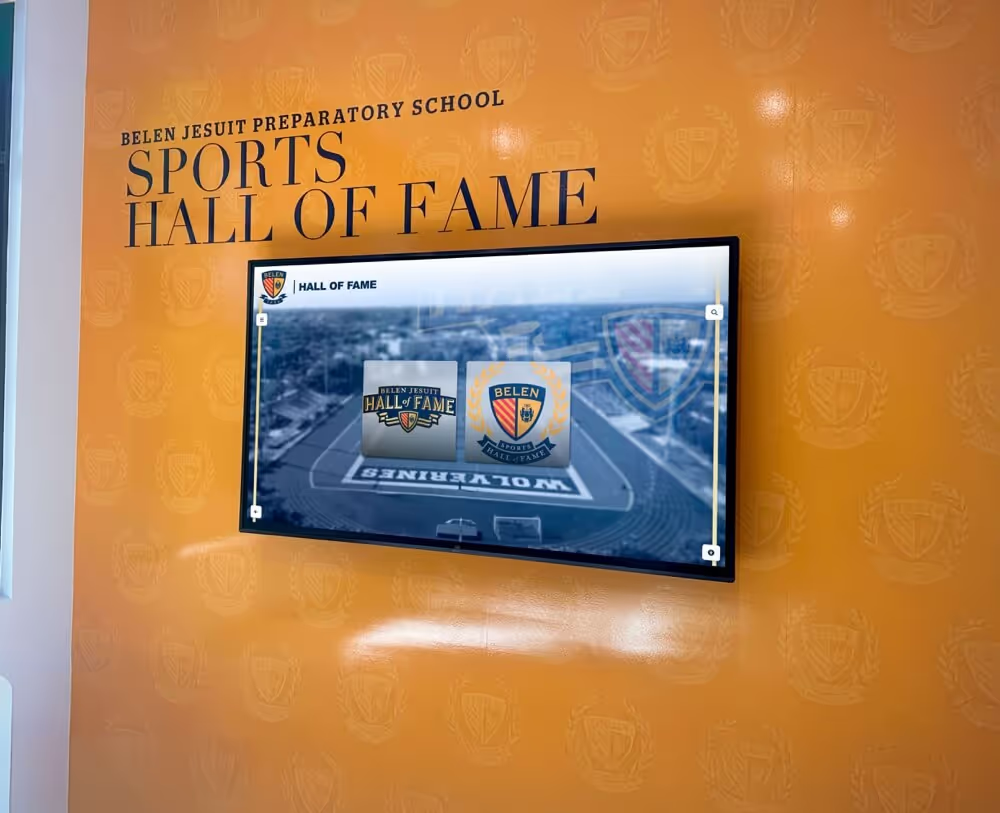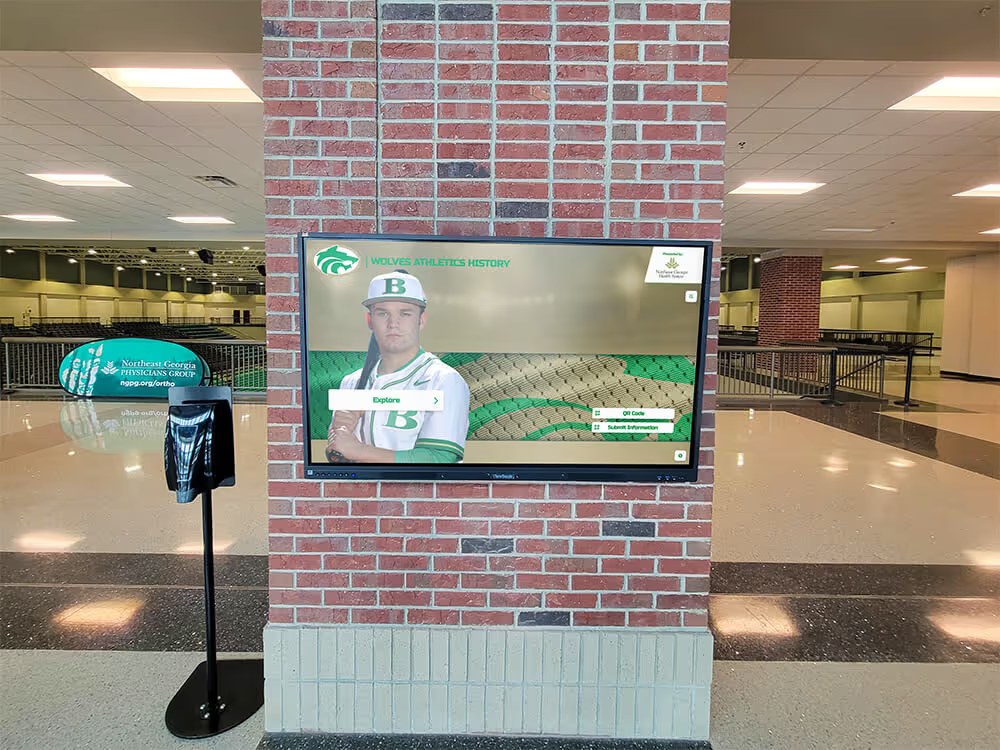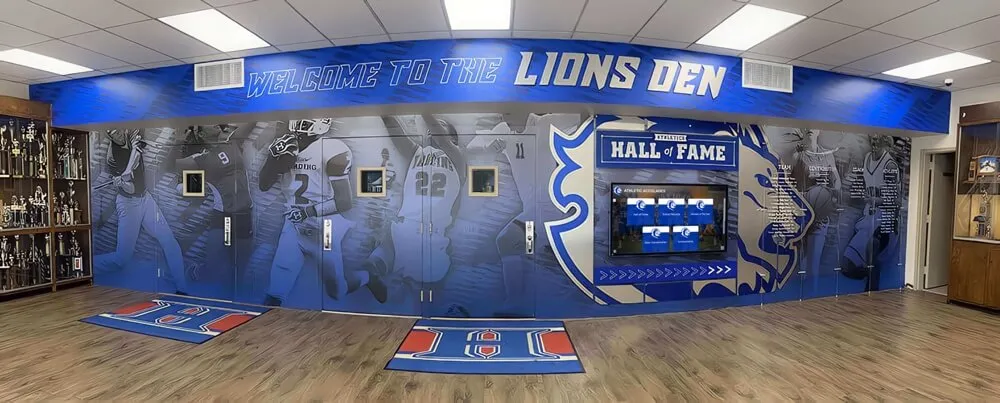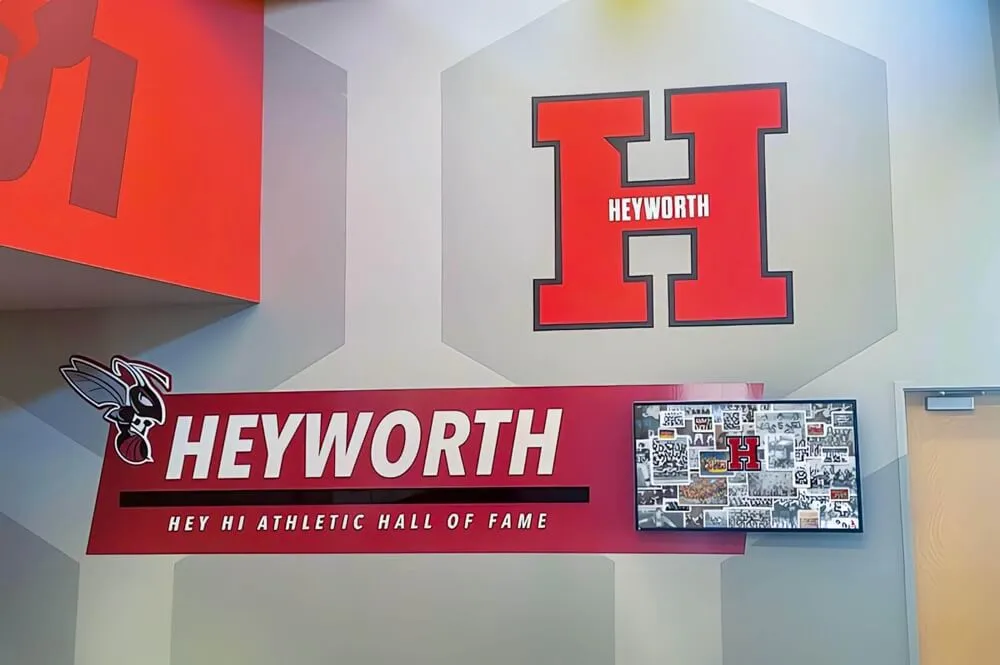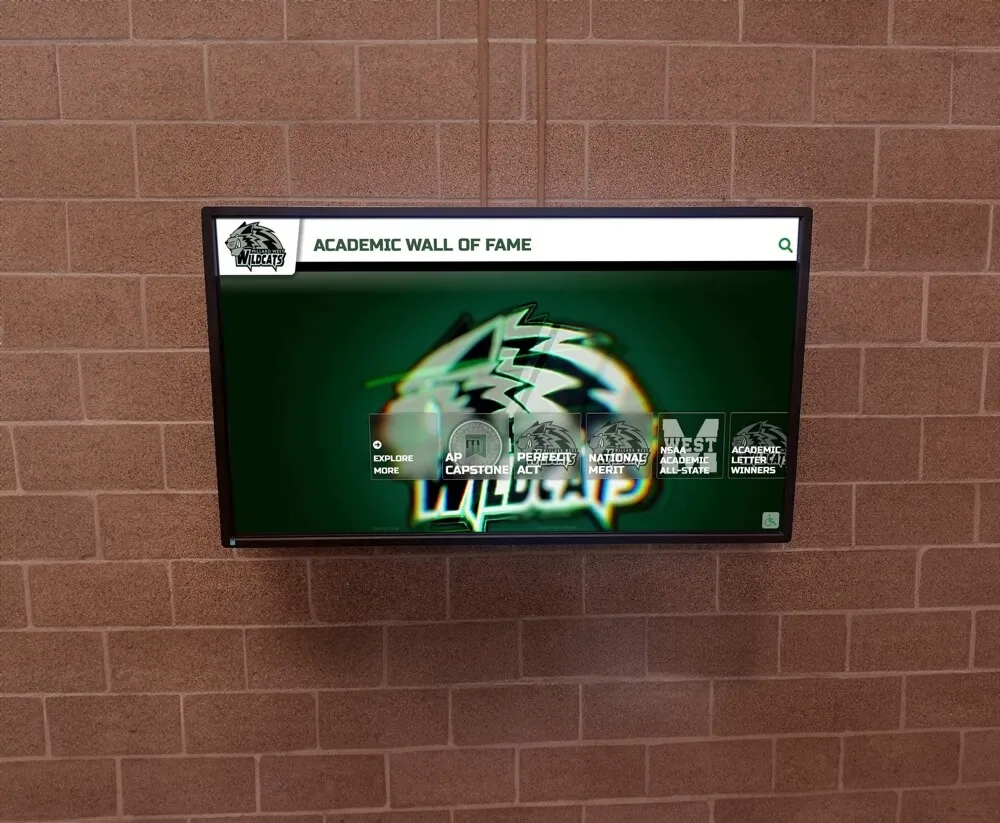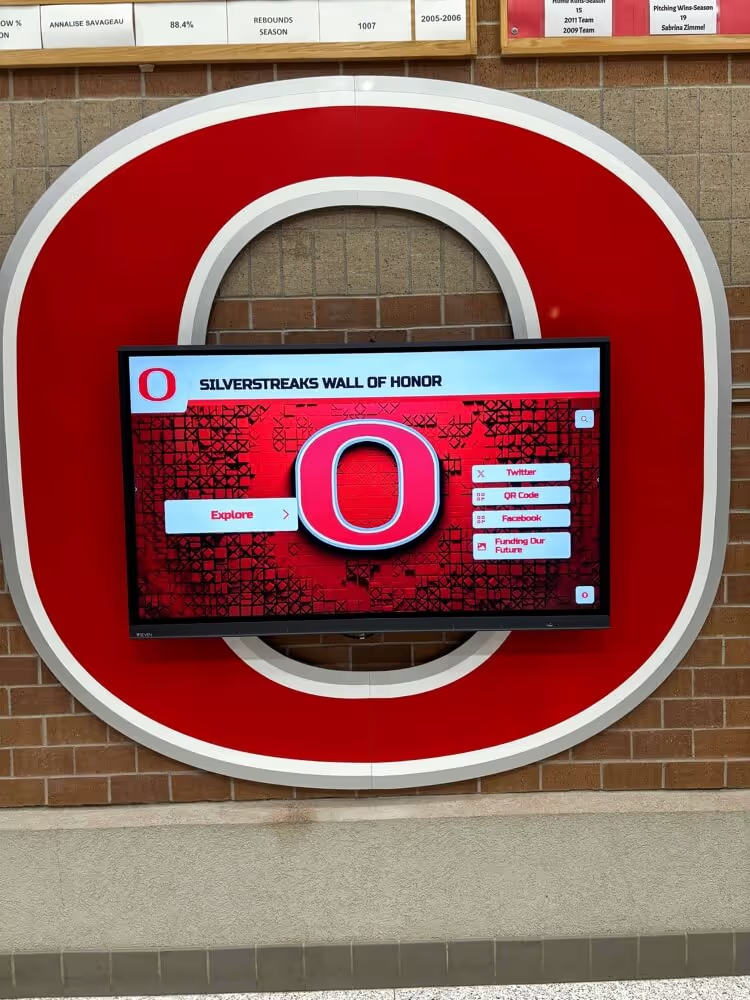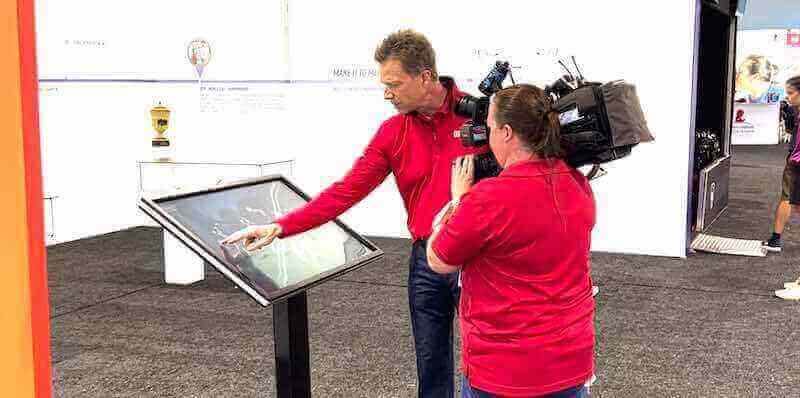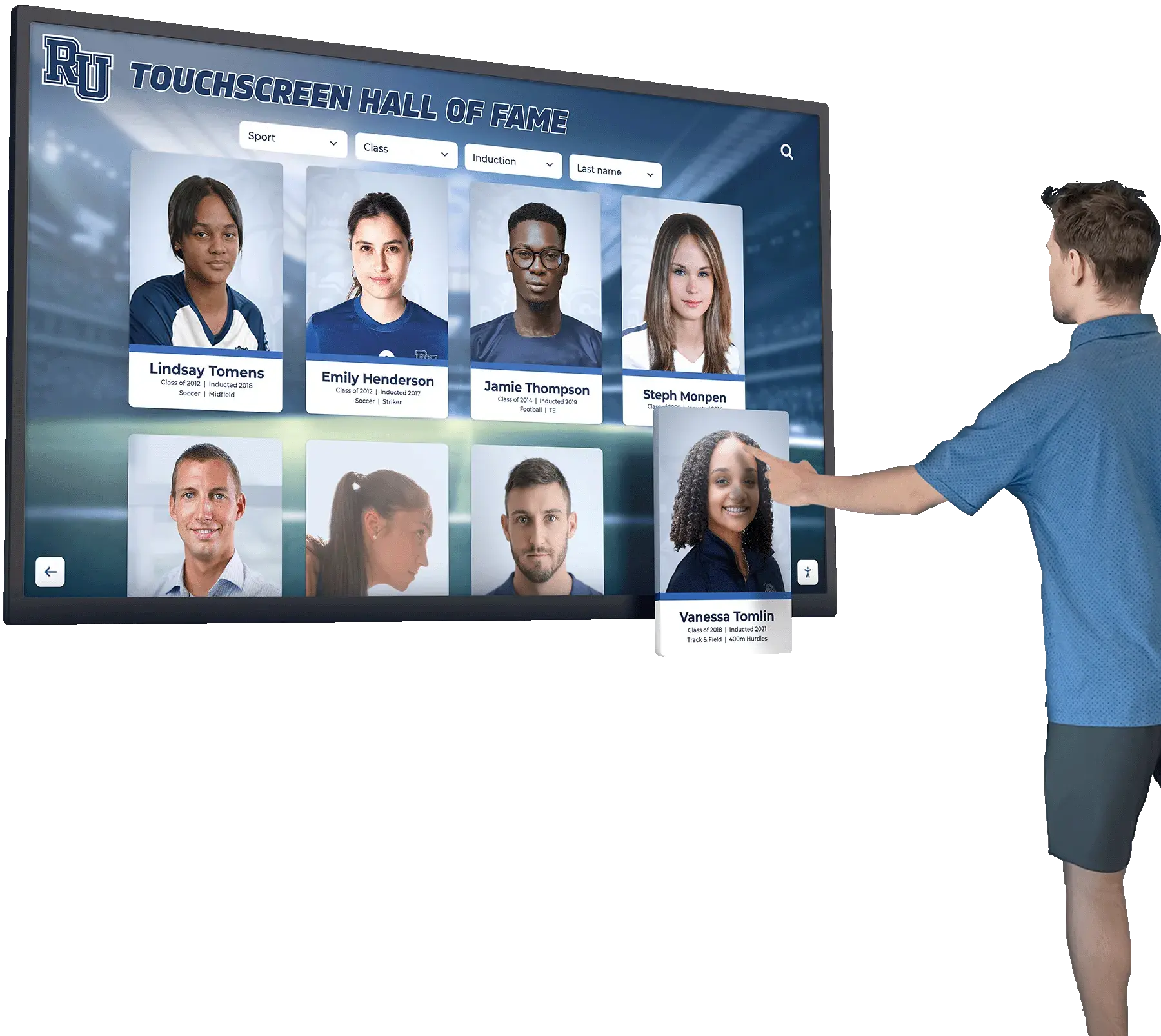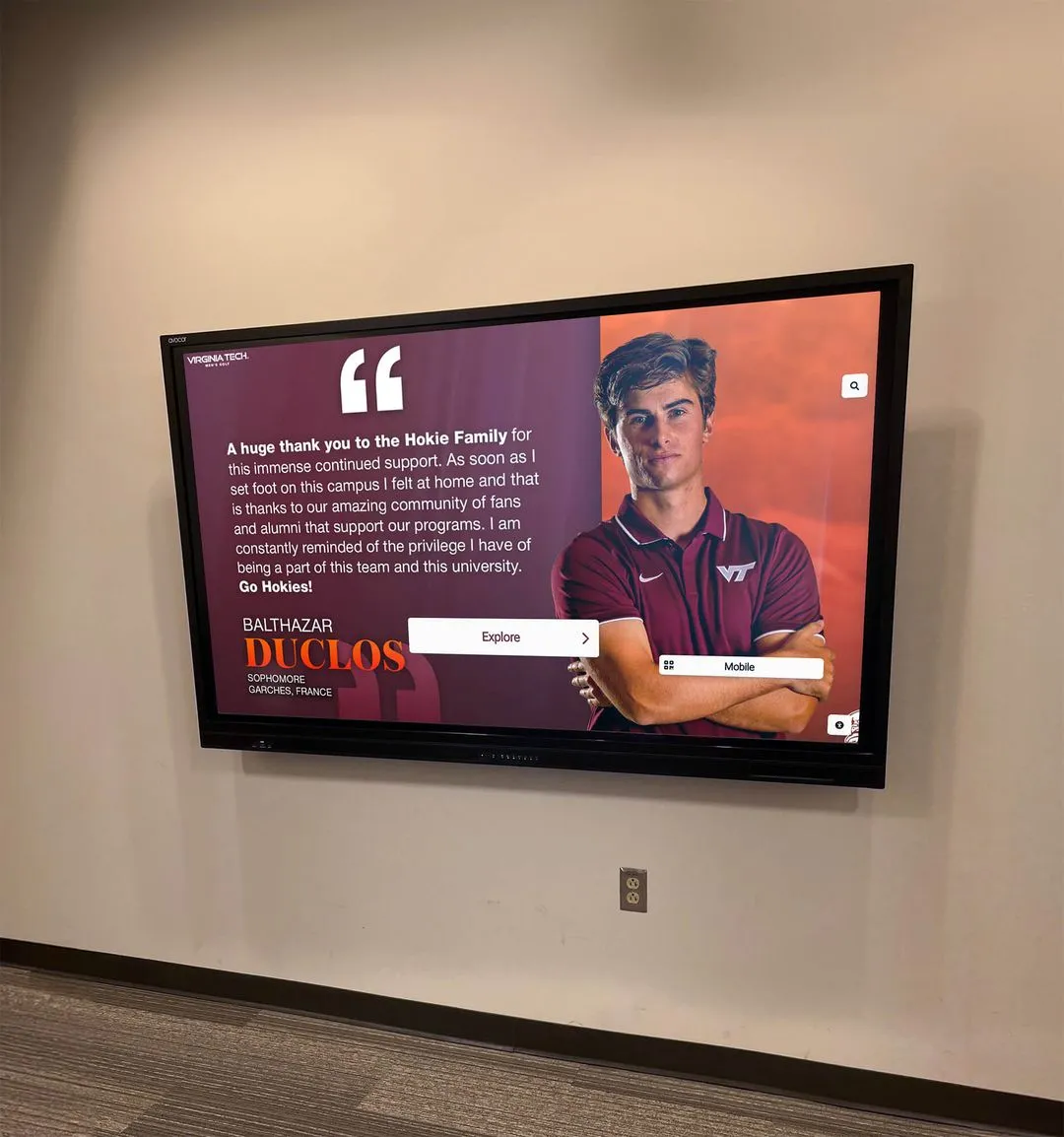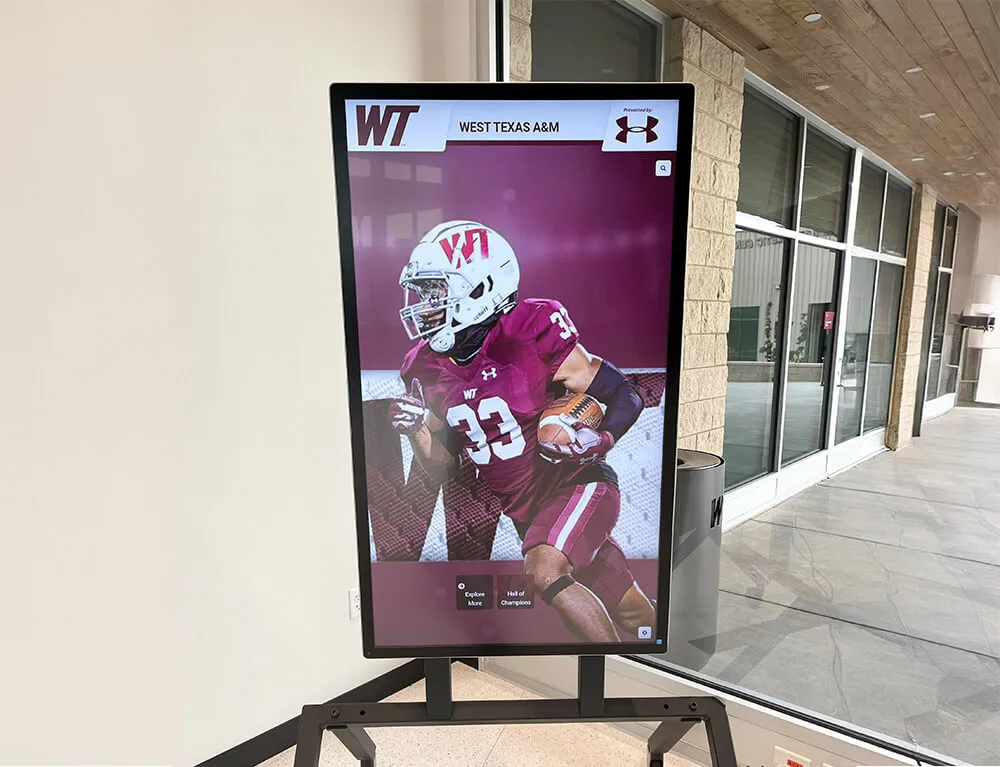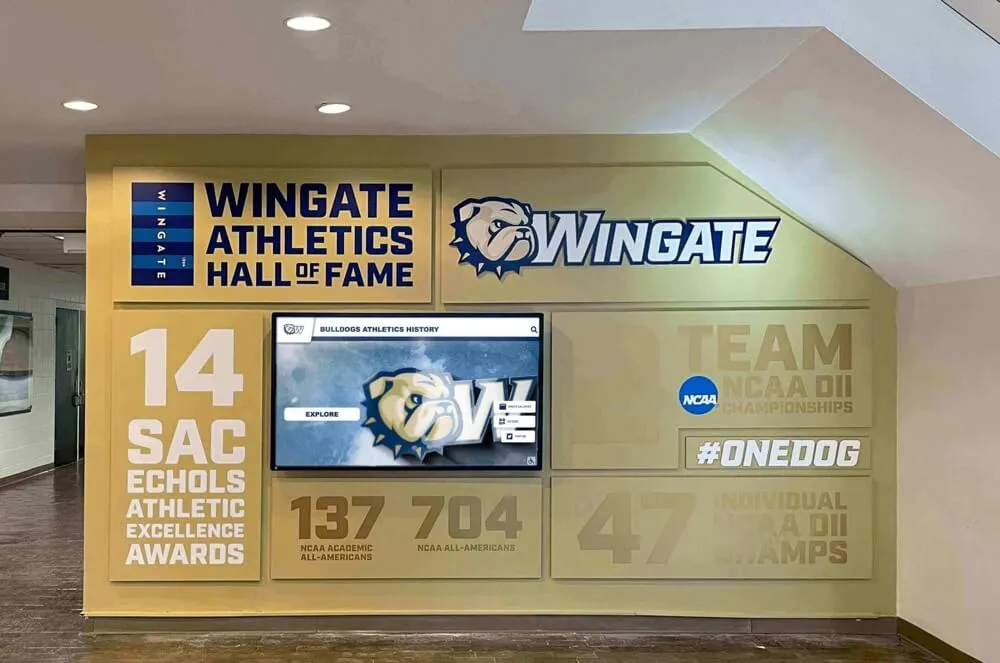Libraries have evolved far beyond their traditional role as quiet repositories of physical books. Today’s libraries serve as dynamic community hubs, learning centers, technology access points, and gathering spaces where diverse patrons pursue education, research, entertainment, and connection. Modern library users expect the same intuitive, interactive experiences they encounter everywhere else in their digitally-connected lives—experiences that library touchscreen displays are uniquely positioned to deliver.
Yet many libraries struggle to implement touchscreen technology effectively, uncertain about which applications provide the most value, overwhelmed by competing hardware and software options, concerned about costs and ongoing maintenance requirements, and unsure how to design interfaces that serve diverse patron populations with varying technology comfort levels. The gap between what touchscreen technology can offer and what many libraries actually achieve remains frustratingly wide.
This comprehensive guide bridges that gap by examining every aspect of library touchscreen implementation, from understanding the core applications that transform patron experiences through selecting appropriate hardware and software, designing accessible user interfaces, measuring success through meaningful metrics, and planning sustainable deployments that continue delivering value for years after installation.
Whether you’re a library director exploring touchscreen possibilities for the first time, a technology coordinator tasked with implementation, or a library board member evaluating investment proposals, this guide provides the detailed information needed to make informed decisions that align technology investments with your library’s mission and your community’s needs.
Why Library Touchscreens Matter in 2025
Before diving into implementation details, understanding why library touchscreens have become essential helps establish clear goals and priorities for your specific context.
The Evolution of Library Technology Expectations
Modern library patrons have been shaped by ubiquitous touchscreen interactions in their daily lives—smartphones, tablets, ATMs, airport check-ins, retail point-of-sale systems, and countless other interfaces have created expectations about how information access should work.
Intuitive Information Discovery: Touchscreens enable exploration through familiar gestures like tapping, swiping, pinching, and scrolling. Patrons can browse digital catalogs, filter search results, zoom into images, and navigate information hierarchies using interaction patterns they’ve mastered through consumer technology.
Self-Service Expectations: Just as banking customers rarely need tellers for routine transactions and airline passengers check themselves in for flights, library patrons increasingly expect self-service options for common tasks. Touchscreen kiosks meet these expectations while freeing library staff to focus on complex reference assistance, programming, and relationship-building that create unique value.
24/7 Digital Access: While physical libraries maintain specific operating hours, digital expectations don’t recognize temporal boundaries. Touchscreen kiosks located in library lobbies or exterior walls can provide catalog access, account management, and information resources even when the library is closed, extending service availability beyond traditional constraints.
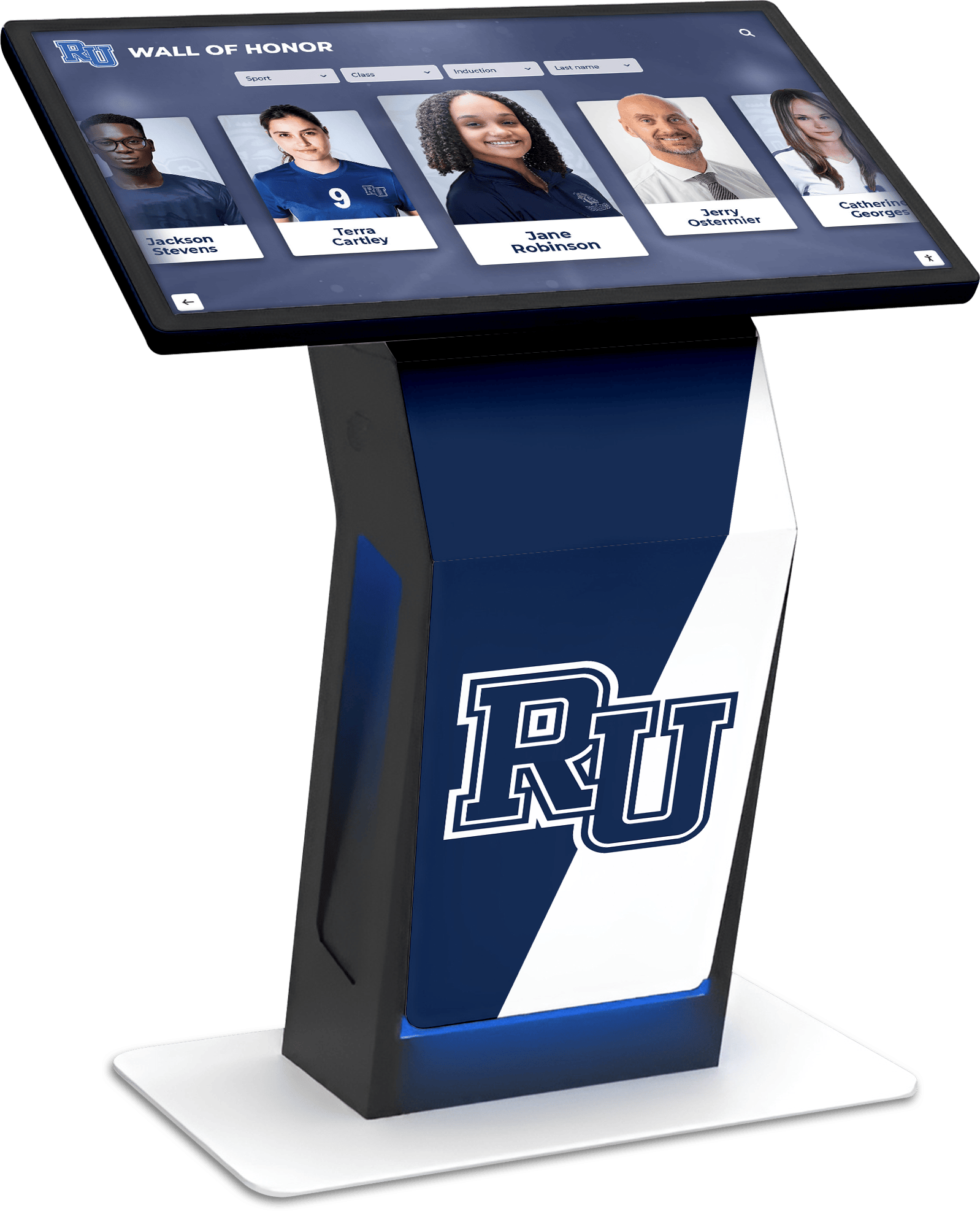
Addressing Common Library Operational Challenges
Touchscreen displays solve practical problems that libraries face daily.
Reducing Service Desk Bottlenecks: Reference desks become congested when patrons queue for routine tasks—checking book availability, locating materials, printing call numbers, or renewing items. Self-service touchscreen kiosks handle these routine inquiries efficiently, reducing wait times while allowing staff to provide higher-value assistance to patrons with complex needs.
Improving Space Utilization: Physical signage, bulletin boards, and information displays consume valuable wall space while quickly becoming outdated. Digital touchscreen displays consolidate multiple information functions into single installations, freeing physical space while ensuring information remains current through easy remote updates.
Enhancing Wayfinding in Complex Facilities: Large library facilities with multiple floors, specialized collections, and diverse spaces challenge patrons trying to locate specific materials or facilities. Interactive wayfinding displays provide personalized directions from current locations to desired destinations, reducing patron frustration and staff directional inquiries.
Supporting Diverse Language Needs: Communities increasingly include patrons speaking dozens of different languages. Static signage in multiple languages becomes impractical, but touchscreen interfaces can offer content in numerous languages, allowing patrons to select their preferred language and navigate library resources comfortably.
Quantifiable Benefits Driving Adoption
Research demonstrates tangible improvements when libraries implement touchscreen technology effectively.
According to industry studies, digital displays attract four times as many views compared to static displays, while the recall rate for digital content reaches 83%—twice as high as traditional signage. Libraries specifically report that digital signage has a 46% probability of capturing patron attention, leading to enhanced foot traffic and improved library usage.
Beyond attention metrics, 64% of organizations using digital signage cite increased customer engagement as its primary benefit, while properly implemented digital displays can increase satisfaction by 46%. These statistics translate to more patrons discovering resources they need, greater awareness of library programs and services, and ultimately stronger library-community connections that justify continued public support and funding. Libraries looking to maximize engagement can learn from best practices in digital hall of fame touchscreen implementations that have proven highly effective in similar institutional settings.
Core Library Touchscreen Applications
Successful library touchscreen deployments focus on applications that deliver clear value to patrons and staff. Understanding these core use cases helps prioritize implementation efforts.
Digital Catalog Access and Resource Discovery
The library catalog represents the most fundamental touchscreen application, transforming how patrons discover and access materials.
Enhanced Catalog Interfaces: Touchscreen catalog kiosks provide significantly better user experiences than traditional keyboard-and-mouse OPAC terminals. Patrons can tap category buttons exploring collections by subject, browse visually through book cover galleries rather than text-only lists, filter results through intuitive touch controls, pinch-to-zoom examining book covers and content previews, and quickly share results via email or text message.
Modern catalog interfaces designed specifically for touchscreens eliminate the desktop-computing metaphors that confuse many patrons, replacing them with smartphone-like interactions that feel immediately familiar.
Integrated Availability and Location: Effective catalog touchscreens don’t simply indicate whether materials are available—they show precise locations within facilities. Interactive floor maps highlight specific shelf locations, provide estimated walk times from current position, indicate whether items are checked out with due dates, and offer options to place holds immediately from the search interface.
This integration between catalog search and physical location eliminates the frustrating experience of finding an item in the catalog only to wander aimlessly trying to locate the actual shelf.
Personalized Recommendations: Advanced catalog systems incorporate recommendation engines suggesting materials based on patron search history, items frequently checked out together, and popular titles in similar categories. Touchscreen interfaces make these recommendations visible and actionable through “patrons who borrowed this also enjoyed” displays, suggested reading lists based on current interests, and new arrivals in relevant categories.

Self-Service Account Management
Empowering patrons to manage their library accounts independently reduces staff workload while providing convenient service.
Checkout and Renewal Functions: Self-service kiosks enable patrons to check out materials using integrated RFID or barcode scanners, renew items approaching due dates, view current items checked out with due dates and renewal eligibility, pay fines or fees securely through integrated payment processing, and print receipts documenting transactions.
These self-service capabilities particularly benefit patrons who prefer privacy for their borrowing choices or who visit during peak times when service desks have long queues.
Account Information and History: Touchscreen kiosks provide secure access to personal account information after authentication through library card scanning or PIN entry. Patrons can view borrowing history if enabled by library policy, track holds and their position in request queues, update contact information and communication preferences, manage notification settings for due dates and hold availability, and review account status including fines, expiration dates, and borrowing limits.
This self-service access reduces routine inquiries at service desks while giving patrons convenient visibility into their library relationship.
Digital Resource Access: Beyond physical materials, library touchscreens provide portals to digital resources. Patrons can access ebook and audiobook platforms with single-click authentication, browse digital magazine and newspaper databases, stream video content from library subscriptions, download forms and library card applications, and discover specialized research databases appropriate to their needs.
For patrons without personal devices or home internet access, library touchscreens become critical gateways to digital content that would otherwise remain inaccessible.
Interactive Wayfinding and Navigation
Large library facilities challenge patrons trying to navigate complex layouts, multiple floors, and specialized collections.
Dynamic Route Planning: Interactive wayfinding displays guide patrons from their current location to desired destinations. Touchscreen wayfinding systems allow patrons to search for specific materials, rooms, or facilities, automatically calculate optimal routes including elevator access for mobility needs, provide turn-by-turn visual directions with landmarks, and estimate walk times to destinations.
Advanced systems can integrate real-time information about closed areas, relocated collections, or temporary changes, ensuring directions remain accurate even as facilities evolve.
Collection Organization Visualization: Understanding how library collections are organized—Dewey Decimal Classification, Library of Congress Classification, or custom systems—proves difficult for many patrons. Interactive touchscreens can visualize classification systems through color-coded floor maps showing subject areas, interactive charts explaining call number organization, browse-by-subject interfaces that map to physical locations, and visual guides showing how similar topics relate to each other spatially.
These visualizations help patrons understand the logic behind materials arrangement, making independent exploration more successful and less intimidating.
Facility Information Access: Beyond collection navigation, touchscreens provide information about facilities and services. Patrons can locate restrooms, study rooms, computer labs, and specialized spaces, view real-time availability of meeting rooms and study spaces when integrated with reservation systems, access information about accessibility features and accommodations, and find equipment like copiers, printers, and media stations.
Comprehensive facility information reduces the “Where is…?” questions that consume significant staff time while helping patrons maximize their library use independently.
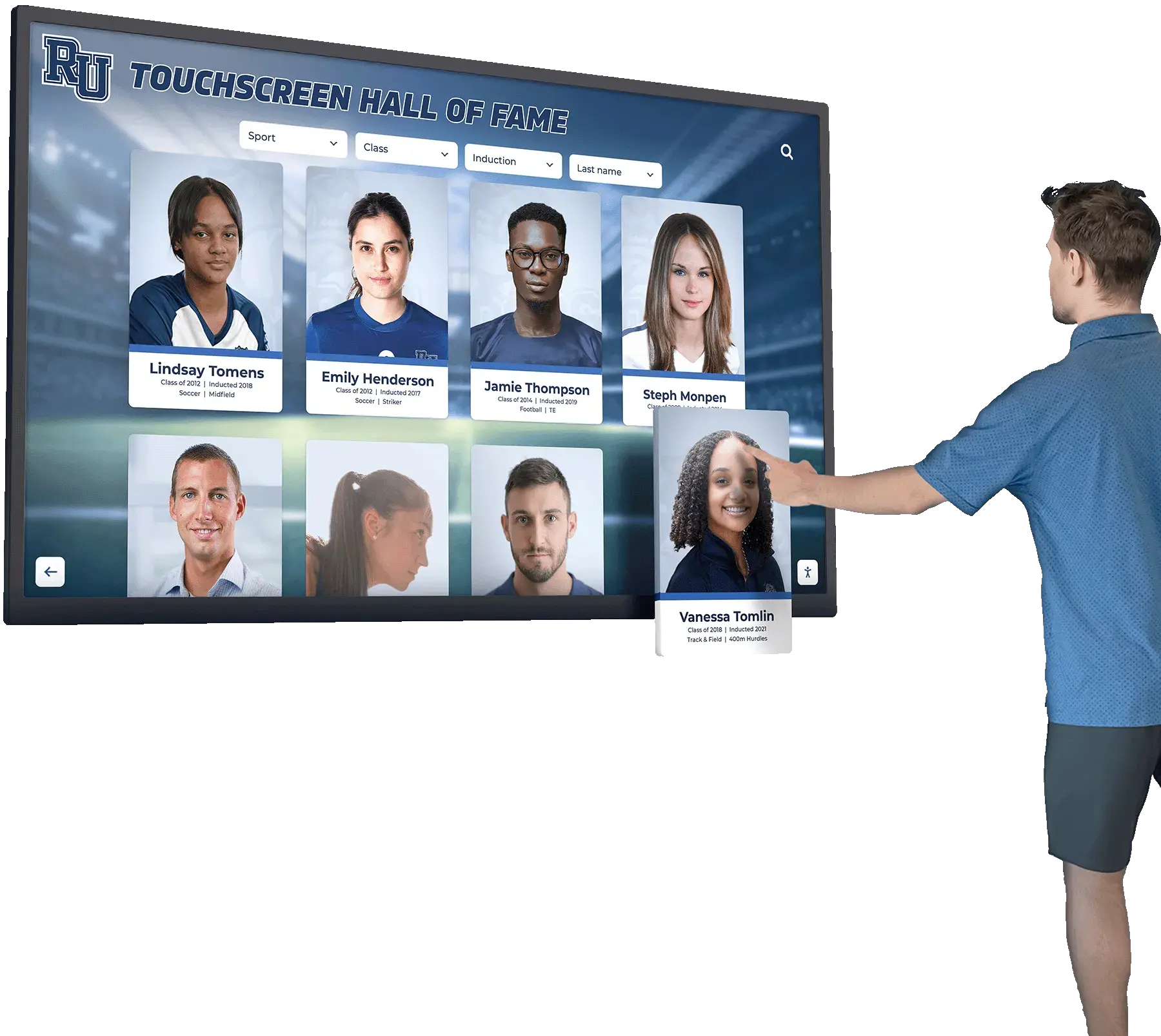
Community Engagement and Recognition
Libraries serve as community anchors, and touchscreen displays can strengthen these connections through recognition and engagement features.
Event and Program Discovery: Dynamic touchscreen displays showcase library programming more effectively than static posters. Patrons can browse upcoming events by date, topic, or age group, view detailed program descriptions with photos and video previews, register for events directly through the touchscreen interface, add events to personal calendars, and discover similar programs they might enjoy based on their interests.
This interactive event discovery helps patrons engage with library programming they might otherwise miss, increasing attendance while demonstrating library value beyond materials circulation.
Community Showcase Displays: Libraries increasingly serve as platforms for community expression and recognition. Interactive displays can feature local history archives with searchable photos and documents, author spotlights celebrating local writers and their works, artist galleries showcasing community creativity, student project displays from school partnerships, and volunteer and donor recognition acknowledging community support.
Solutions like digital recognition displays from Rocket Alumni Solutions provide purpose-built platforms for these community showcase applications, making implementation straightforward even for libraries without extensive technical resources. These displays transform libraries into celebration spaces that strengthen community identity and pride. Many libraries are adopting approaches similar to digital artifact preservation displays to honor community heritage and historical contributions.
Reader Advisory Services: Interactive touchscreens can serve as always-available reader advisors. Staff-curated reading lists organized by theme, mood, or genre, book club selections with discussion guides and supplementary materials, award winners and nominees updated automatically, staff picks with personal recommendations from librarians, and “if you liked this, try these” suggestion engines guide patrons to their next great read.
These digital advisory services extend the expertise of library staff, providing personalized guidance even when reference librarians are unavailable or busy assisting other patrons. The interactive discovery experience mirrors successful implementations in educational touch wall displays that help users explore rich content databases intuitively.
Selecting Library Touchscreen Hardware
Choosing appropriate hardware ensures your touchscreen deployment delivers reliable performance while fitting your budget and maintenance capabilities.
Understanding Touchscreen Technology Options
Different touchscreen technologies offer varying advantages for library applications.
Capacitive Touch Technology: Capacitive touchscreens detect electrical signals from human touch, providing smartphone-like responsiveness with smooth glass surfaces that respond to light touches. These systems recognize multiple simultaneous touch points—typically 10-20—enabling collaborative use by multiple patrons.
Advantages for Libraries: Capacitive technology provides premium user experience with exceptional responsiveness, supports multi-touch gestures like pinching and swiping, and features durable glass surfaces that clean easily and resist scratching.
Considerations: Capacitive touchscreens cost more than alternative technologies and only respond to bare fingers or specialized styluses, not gloves or standard pointing devices.
Infrared Touch Technology: Infrared systems use invisible light beams along display edges to detect touch. When fingers interrupt these beams, the system calculates touch location with impressive accuracy.
Advantages for Libraries: Infrared technology works with any input method including gloved hands, scales efficiently to very large display sizes, and costs less than capacitive alternatives while delivering excellent performance for library applications.
Considerations: Infrared screens may require slightly firmer touches than capacitive displays and can be sensitive to direct sunlight or strong ambient light in some installations.
Optical Touch Systems: Optical touchscreens use cameras to detect touch points through image processing, offering flexibility in large-format installations.
For most library applications, either capacitive or infrared technology provides excellent results, with choice depending primarily on budget, preferred user experience characteristics, and specific environmental conditions of installation locations.
Screen Size and Format Considerations
Display size should match intended applications and installation locations.
Kiosk Applications (32-43 inches): Freestanding catalog and wayfinding kiosks typically use mid-size displays providing comfortable viewing and interaction height when mounted at 40-48 inches from floor to screen center. These sizes suit individual patron use while accommodating occasional collaborative browsing by small groups.
Wall-Mounted Displays (43-55 inches): Wall-mounted touchscreens for community engagement, event promotion, or catalog access work well in 43-55 inch range. These sizes provide visibility from moderate distances while maintaining reasonable budgets and practical mounting requirements.
Large-Format Installations (55-86 inches): Prominent lobby displays, large wayfinding installations in spacious facilities, or community engagement showcases may warrant larger formats. These displays create visual impact while accommodating simultaneous use by multiple patrons, though costs increase significantly with size.
Portrait vs. Landscape Orientation: Consider orientation based on content type. Catalog browsing and wayfinding often work better in portrait orientation mimicking smartphone experiences, while event calendars, community galleries, and historical archives may benefit from landscape format providing wider viewing area.
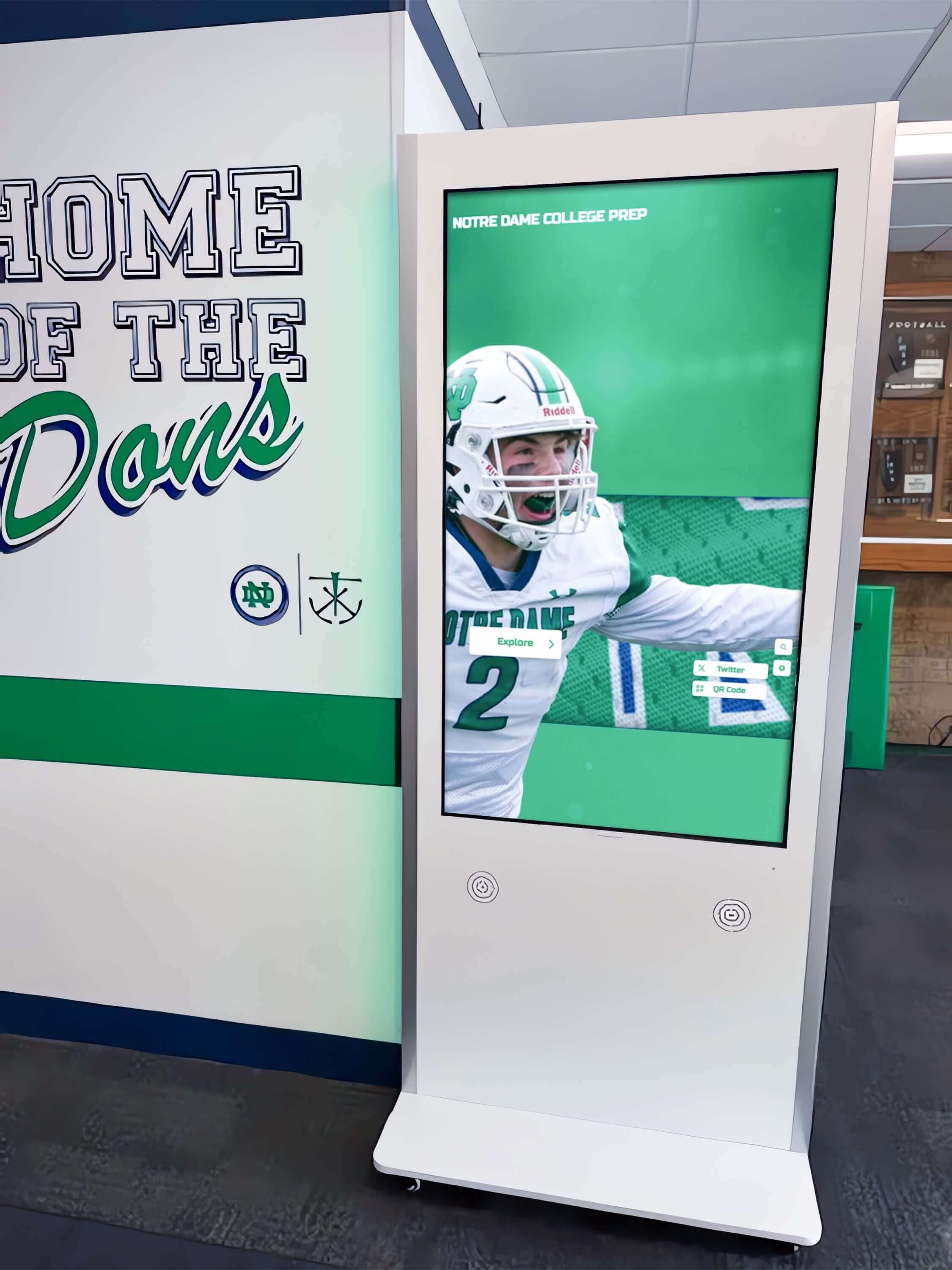
Durability and Maintenance Requirements
Library touchscreens endure heavy public use requiring commercial-grade durability.
Surface Hardness and Protection: Commercial touchscreens should feature tempered glass surfaces with Mohs hardness 7 or higher, resisting scratches from keys, jewelry, or other objects patrons might accidentally drag across screens. Anti-glare coatings improve visibility under varied lighting conditions while reducing eye strain.
Environmental Protection: Consider installation environments when selecting displays. Displays near entrances face temperature fluctuations and potential moisture exposure requiring weather-resistant enclosures. Installations in children’s areas might benefit from additional physical protection against impacts. High-traffic locations need industrial-grade construction withstanding constant use.
Anti-Microbial Coatings: Particularly relevant for public touchscreens, anti-microbial surface treatments reduce germ transmission between users. While these coatings don’t eliminate cleaning requirements, they provide additional protection for patron health concerns increasingly relevant after pandemic awareness. Institutions implementing public touchscreens should consider ultra-responsive touchscreen hardware that minimizes the touch duration and pressure required, reducing surface contact time.
Serviceability and Repair Access: Choose displays with accessible service panels allowing technicians to perform maintenance without removing entire installations. Consider availability of replacement parts and local service providers supporting your chosen hardware. Extended warranties covering both parts and labor provide budget predictability for repair costs over 5-7 year deployment periods.
Integrated Computing vs. External Systems
Touchscreen displays require computing systems running software and managing content.
System-on-Chip (SoC) Integrated Computing: Many modern touchscreens include built-in computing through Android or Windows-based SoC designs, eliminating separate computers and reducing cable clutter. Integrated systems simplify installation and reduce total cost while providing sufficient processing power for catalog interfaces, wayfinding applications, and content display.
External Computing Options: Alternative approaches use separate computers connected to touchscreen displays, offering greater processing power for demanding applications, easier upgrade paths as software requirements evolve, familiar IT support for standard computer systems, and flexibility to swap computers without replacing displays.
For most library catalog and wayfinding applications, integrated SoC computing provides excellent performance with reduced complexity. Consider external computers for specialized applications requiring extensive processing power or integration with complex library management systems.
Software Solutions for Library Touchscreens
Hardware provides the platform, but software determines actual functionality and user experience.
Integrated Library System (ILS) Compatibility
Your library’s existing ILS—Innovative, SirsiDynix, Koha, Evergreen, or others—must integrate with touchscreen interfaces.
Native Touchscreen Interfaces: Many modern ILS platforms offer touchscreen-optimized interfaces designed specifically for kiosk applications. These native interfaces ensure seamless integration with catalog databases, patron accounts, and circulation functions while providing user experiences designed for touch interaction rather than adapted from keyboard-and-mouse interfaces.
Third-Party Touchscreen Applications: Alternative solutions provide touchscreen interfaces that connect to ILS systems through standard APIs. These specialized applications often deliver superior user experiences compared to generic ILS interfaces, though integration requirements and ongoing compatibility maintenance require technical consideration.
Self-Service Circulation Integration: If implementing self-checkout kiosks, ensure software properly integrates with RFID or barcode systems, processes circulation rules including item types and patron restrictions, handles security protocols activating or deactivating security gates, and accurately records transactions in patron accounts and library statistics.
Wayfinding Software Platforms
Dedicated wayfinding applications provide navigation functionality beyond what ILS systems typically offer.
Key Wayfinding Features: Effective wayfinding software includes interactive floor plans with zoom and pan capabilities, route calculation with turn-by-turn directions, ADA-compliant route options avoiding stairs, integration with catalog searches showing material locations, real-time updates reflecting temporary changes, and multilingual interface options serving diverse patron populations.
Content Management Requirements: Wayfinding systems require initial configuration mapping your facility and ongoing updates when layouts change. Consider whether your staff can manage these updates internally or whether vendor support will be necessary. Cloud-based systems often provide easier remote management than locally-hosted applications.

Digital Signage and Community Engagement Platforms
For event promotion, community showcases, and recognition applications, specialized digital signage or recognition platforms provide superior functionality compared to general-purpose touchscreen software.
Content Management Capabilities: Look for platforms offering template-based content creation simplifying updates without design expertise, scheduled publishing allowing advance preparation of seasonal content, multi-display management if deploying touchscreens in multiple locations, remote access enabling updates from any internet-connected device, and user permission levels allowing delegated content management to multiple staff members.
Recognition-Specific Features: For community engagement and recognition applications, purpose-built solutions provide essential capabilities. Professional digital recognition platforms offer profile-based content organization for individuals, teams, or achievements, searchable databases allowing visitors to find specific people or events, multimedia support including photos, videos, and detailed narratives, historical archives documenting community history across years or decades, and analytics tracking engagement and popular content.
These specialized platforms create engaging experiences impossible with general digital signage software, transforming touchscreens from passive displays into interactive community memory systems that strengthen library-patron relationships.
Organizations like Rocket Alumni Solutions provide comprehensive platforms designed specifically for recognition applications, making sophisticated touchscreen experiences accessible even to libraries without extensive technical resources. Similar approaches enhance interactive alumni directories and historical archive displays that many libraries maintain for their communities.
Accessibility Compliance and Universal Design
All library touchscreen software must comply with accessibility requirements ensuring all patrons can use these systems effectively.
Screen Reader Compatibility: Touchscreen interfaces should work with screen reading software enabling visually impaired patrons to navigate menus, search catalogs, and access information through audio output. This requires proper HTML semantic structure, alt text for images, and logical navigation order.
Adjustable Text Size and Contrast: Provide easy controls allowing users to increase text size for improved readability and switch to high-contrast color schemes enhancing visibility. These adjustments should persist throughout user sessions without requiring repeated activation.
Alternative Input Methods: While designed for touch interaction, accessible touchscreens should also support keyboard navigation for patrons who cannot use touchscreens effectively. Voice control integration provides additional access methods for patrons with limited mobility.
Multilingual Support: Libraries serving multilingual communities should implement touchscreen interfaces offering content in all locally-significant languages. Language selection should be prominent and easy to access, switching all interface elements rather than just selected content.
The Web Content Accessibility Guidelines (WCAG) 2.1 Level AA standards provide comprehensive requirements ensuring touchscreen applications serve all patrons effectively, regardless of ability or disability.
Designing Effective Library Touchscreen Interfaces
Even excellent hardware and software deliver poor results if interfaces don’t meet patron needs effectively.
Understanding Patron Mental Models
Effective touchscreen design aligns with how patrons naturally think about library tasks and information.
Task-Oriented Organization: Rather than organizing interfaces around administrative categories or library technical terminology, structure navigation around patron tasks: “Find a book,” “Check my account,” “Find my way,” “Discover events,” or “Explore local history.” This task orientation helps patrons immediately identify relevant functions without requiring library expertise.
Progressive Disclosure: Present information progressively, showing essential options first and revealing additional details as patrons express interest. Initial screens should be simple and uncluttered with 4-8 clearly-labeled primary options, while additional capabilities appear through clear navigation after patrons select initial directions.
This approach prevents overwhelming new users while providing depth for patrons comfortable diving deeper into library resources.
Familiar Interaction Patterns: Leverage interaction patterns patrons know from smartphones and tablets. Swipe gestures for moving between items, tap to select, pinch to zoom, and scrollable lists should all work as expected based on consumer technology experiences. Avoid requiring specialized gestures or interaction methods patrons must learn specifically for your library touchscreens.
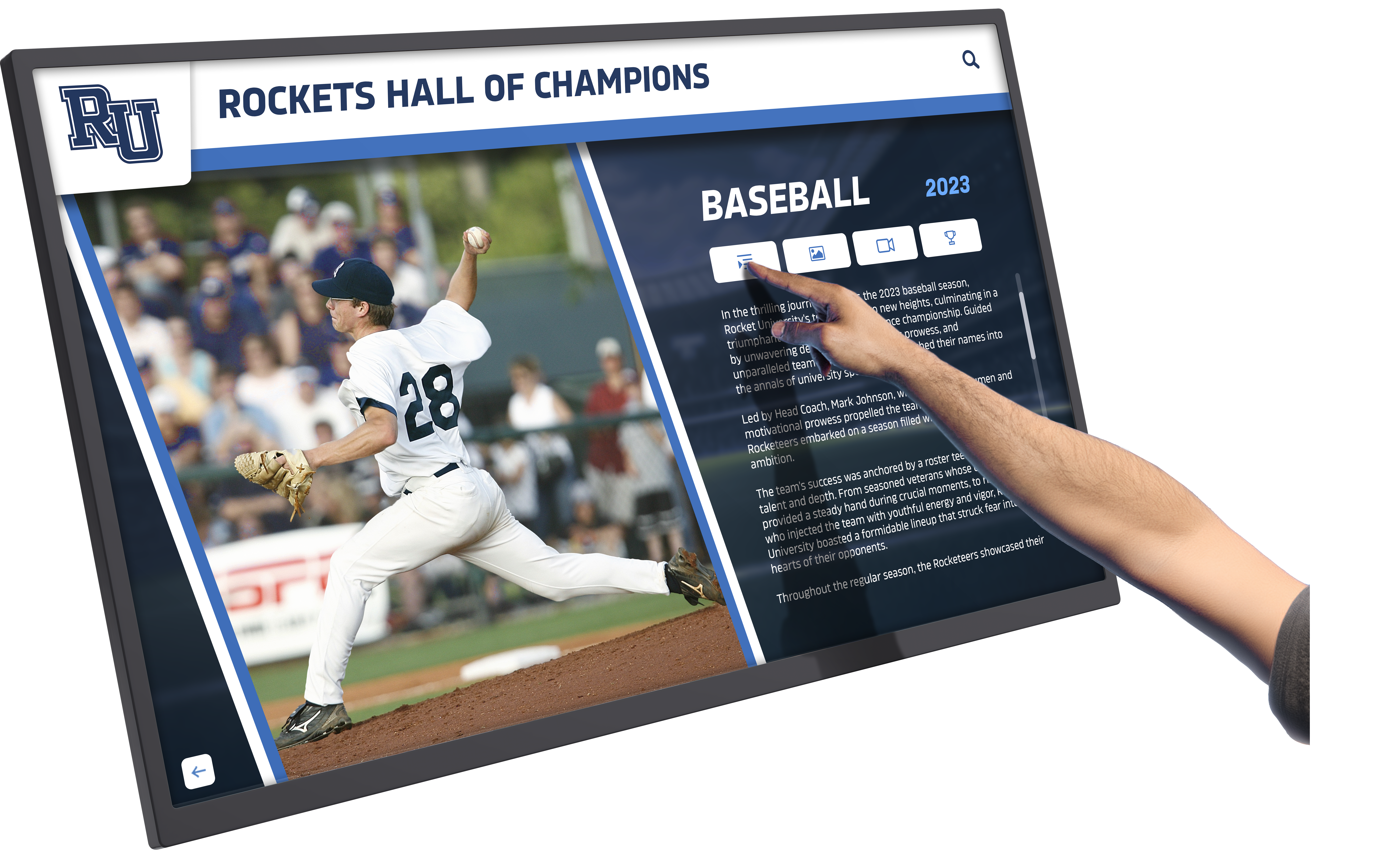
Visual Design Best Practices
Touchscreen visual design significantly impacts usability and patron comfort.
Sufficient Touch Target Sizes: Interactive buttons and controls must be large enough for reliable touch activation. Minimum touch target size should be 44x44 pixels (approximately 9mm square) with larger targets preferred for primary actions. Ensure adequate spacing between adjacent touch targets preventing accidental activation of wrong controls.
Clear Visual Hierarchy: Use size, color, contrast, and positioning to establish clear visual hierarchy communicating relative importance. Primary actions should be visually prominent, secondary options clearly visible but less dominant, and tertiary functions available but not competing for attention with essential elements.
Legible Typography: Library touchscreens are often viewed from varying distances and by patrons with diverse visual acuity. Use clear, highly legible sans-serif typefaces with minimum 16-18 point body text and 24+ point headings. Ensure sufficient contrast between text and backgrounds (4.5:1 minimum, 7:1 preferred) for comfortable reading.
Consistent Layout and Navigation: Maintain consistent placement of navigation controls, search functions, and common actions across all screens. Once patrons learn that “home” appears in the top-left corner or “search” lives in a persistent top bar, maintaining these conventions throughout the entire interface reduces cognitive load and increases confidence.
Loading and Feedback Indicators: Touchscreen interactions sometimes require processing time for database searches, content loading, or complex calculations. Always provide immediate visual feedback confirming touch input was registered and progress indicators showing system activity during processing delays. Never leave patrons wondering whether their touch was detected or whether the system is working.
Supporting Diverse User Populations
Library patrons range from technology-fluent teenagers to seniors uncomfortable with digital interfaces, from regular users intimately familiar with your facility to first-time visitors, and from confident readers to patrons with limited literacy.
Simplicity for Beginners: Design primary interfaces assuming users have no prior experience with your library or its touchscreens. Use plain language avoiding library jargon, provide clear onboarding messages explaining how to use the touchscreen, and offer obvious “start over” or “go back” options for users who become lost.
Depth for Advanced Users: While keeping primary interfaces simple, provide shortcuts and advanced options for experienced patrons. Quick search options bypassing guided workflows, favorites or history features allowing returning users to skip repetitive steps, and advanced filters for sophisticated searches accommodate varying user expertise without cluttering primary interfaces.
Cultural Sensitivity: Visual design choices carry cultural significance. Icons, colors, images, and interaction patterns should be tested with diverse community members ensuring they communicate intended meanings across cultural backgrounds. What seems obvious to interface designers may confuse patrons from different cultural contexts.
Support for Limited Literacy: Some patrons struggle with reading, whether due to learning disabilities, limited education, or language barriers. Support these users through extensive icon usage supplementing text labels, audio guidance reading screen content aloud, video demonstrations showing how to complete common tasks, and picture-based navigation allowing largely text-free interaction for essential functions.
Implementation Planning and Deployment
Successful touchscreen deployments require systematic planning addressing technical, organizational, and human factors.
Needs Assessment and Goal Definition
Begin by clearly defining what you hope to accomplish through touchscreen deployment.
Stakeholder Input: Gather perspectives from library staff who understand operational challenges and patron questions, regular library users who can articulate their experiences and needs, community members representing populations you want to serve better, and technology coordinators who understand technical constraints and possibilities.
Problem Identification: Identify specific problems touchscreens will address. Are service desks overwhelmed with directional and routine questions? Do patrons struggle finding materials in your facility? Does event attendance suggest people aren’t aware of programs? Are digital resources underutilized because patrons don’t know they exist? Clear problem statements guide appropriate solutions.
Success Metrics: Define measurable outcomes determining whether touchscreen deployment succeeds. Metrics might include reduced service desk routine inquiries, increased circulation of featured collections, higher program attendance, greater digital resource usage, improved patron satisfaction scores, or decreased time patrons spend searching for materials.
Establishing baseline measurements before implementation enables meaningful assessment of impact after deployment.
Location Selection and Installation Planning
Touchscreen placement significantly affects usage and value.
High-Traffic Visibility: Position touchscreens where patrons naturally encounter them during library visits. Lobby areas near entrances, transitions between sections, and locations where patrons typically pause or queue provide high visibility ensuring patrons notice touchscreen availability.
Task-Appropriate Positioning: Consider where patrons naturally perform specific tasks. Catalog search kiosks belong near collection entrances where patrons begin browsing, wayfinding displays work best at decision points where patrons choose between paths, and event information displays gain attention near programming spaces or children’s areas where target audiences congregate.
Technical Infrastructure Requirements: Ensure installation locations provide reliable electrical power, network connectivity—preferably hardwired Ethernet for reliability, adequate ambient lighting without direct sunlight causing glare, structural support for wall mounting or floor space for kiosks, and security considerations if installing in areas without staff supervision.
ADA Compliance: All touchscreen installations must comply with Americans with Disabilities Act requirements. Mounting heights should accommodate wheelchair users (15-48 inches from floor to operable controls), clear floor space of 30x48 inches must be provided in front of displays, and reach depths must not exceed 20-24 inches depending on mounting configuration.
Learn more about creating accessible digital displays through resources on inclusive touchscreen display design that considers diverse user needs.

Staff Training and Change Management
Technology succeeds or fails based on human factors as much as technical specifications.
Staff Buy-In and Training: Library staff must understand touchscreen benefits and feel comfortable explaining them to patrons. Provide comprehensive training covering how touchscreens work and basic troubleshooting, how to help patrons use touchscreens without simply doing tasks for them, how touchscreens change staff roles by reducing routine inquiries, and whom to contact when technical issues arise.
Address staff concerns about technology potentially replacing jobs by emphasizing how touchscreens free staff time for higher-value interactions that technology cannot replicate—complex reference assistance, program facilitation, community relationship building, and patron education.
Patron Education and Promotion: Don’t assume patrons will automatically discover and use new touchscreens. Actively promote them through announcements during programs and at service desks, signage directing patrons to touchscreen locations and functions, demonstrations during tours and orientations, social media posts and newsletter features, and staff who proactively suggest touchscreen options when patrons ask common questions.
Support Resources: Create support resources helping patrons use touchscreens independently. Brief printed guides near touchscreens explaining basic operation, short video tutorials accessible from touchscreen home screens, clear contact information for assistance when patrons encounter problems, and staff trained as “touchscreen champions” who can provide assistance during initial adoption periods.
Phased Deployment Strategies
Rather than attempting comprehensive deployment immediately, many libraries succeed through phased approaches.
Pilot Phase: Begin with one or two touchscreens in high-traffic locations serving clearly-defined purposes. Pilot deployments allow learning technical lessons with limited investment, gathering patron feedback informing improvements, building staff confidence through success with manageable scope, and demonstrating value justifying expanded deployment.
Iterative Refinement: Treat initial deployment as learning opportunities. Actively solicit patron and staff feedback, monitor usage analytics identifying popular features and abandoned workflows, adjust interface designs based on observed difficulties, and refine content and functionality before expanding to additional touchscreens.
Gradual Expansion: Once pilot installations prove successful, expand systematically. Add touchscreens in additional locations addressing the same applications, implement new applications (catalog, then wayfinding, then events) sequentially rather than simultaneously, and scale at a pace matching your technical capacity and budget availability.
Phased approaches reduce risk, build organizational capability gradually, and demonstrate return on investment justifying continued funding.
Measuring Success and Continuous Improvement
Touchscreen deployments should be assessed regularly and refined based on evidence and feedback.
Key Performance Indicators
Establish metrics evaluating whether touchscreens deliver intended benefits.
Usage Metrics: Track touchscreen sessions per day measuring overall usage, average session duration indicating engagement depth, interaction patterns showing which features receive the most use, return usage from repeat visitors, and time-of-day patterns revealing when touchscreens receive heaviest traffic.
Most touchscreen software platforms provide analytics dashboards reporting these metrics automatically.
Operational Impact: Monitor changes in operational patterns potentially attributable to touchscreen deployment. Count routine service desk inquiries before and after implementation, measure circulation of materials featured on touchscreen displays, track program registrations from touchscreen event calendars, and survey staff about time freed from routine tasks.
Patron Satisfaction: Gather qualitative feedback through brief patron surveys about touchscreen usefulness, feedback forms accessible from touchscreen interfaces, observation of patron behavior identifying friction points, and focus groups exploring patron experiences in depth.
Technical Reliability: Monitor system uptime and reliability. Track technical issues and resolution times, frequency of required maintenance or service calls, software crashes or display problems, and touchscreen responsiveness and accuracy over time.
Annual Assessment and Strategic Refinement
Conduct comprehensive assessment annually evaluating touchscreen program effectiveness.
Data Review: Analyze all quantitative metrics including usage patterns, operational impacts, technical reliability, and cost information comparing actual expenditures against budgets.
Stakeholder Feedback: Gather input from patrons about their experiences and improvement suggestions, staff about operational impacts and concerns, library leadership about strategic alignment with organizational goals, and technical support about maintenance challenges and opportunities.
Comparative Analysis: If deploying touchscreens in multiple locations, compare performance across installations identifying highest-performing locations and implementations. Success factors from top-performing installations can inform improvements to underperforming deployments.
Strategic Adjustments: Based on assessment findings, make strategic refinements such as interface redesigns improving usability, content adjustments emphasizing popular features, new application additions addressing unmet needs, technology upgrades replacing outdated hardware, or policy changes affecting how touchscreens integrate into operations.
Many libraries find that continuous improvement approaches yield significantly better results than “set and forget” deployments that never evolve after initial installation.

Addressing Common Challenges and Concerns
Even well-planned touchscreen deployments face predictable challenges. Anticipating problems helps libraries implement solutions proactively.
Managing Maintenance and Technical Support
Challenge: Ensuring Reliable Operation
Public touchscreens require ongoing maintenance ensuring consistent availability and performance.
Solutions:
Preventive Maintenance Schedules: Establish regular cleaning routines using appropriate touchscreen-safe cleaning solutions, conduct monthly functionality checks testing all major features, apply software updates during off-hours minimizing patron disruption, and monitor system health through remote management tools when available.
Clear Support Processes: Define who responds to technical issues during operating hours versus after hours, establish maximum acceptable downtime before escalating issues, identify vendor support contacts and response time expectations, maintain spare parts or backup systems for critical touchscreens, and document common problems and solutions enabling faster troubleshooting.
Staff Empowerment: Train staff to resolve simple problems like restarting frozen applications, clearing temporary cache files, and reporting issues with appropriate detail. Many touchscreen problems can be resolved quickly by staff with basic troubleshooting skills, eliminating delays waiting for specialized technical support.
Balancing Public Access with Security
Challenge: Providing Open Access While Preventing Misuse
Public touchscreens must remain accessible while preventing inappropriate use, vandalism, or security breaches.
Solutions:
Software Security Measures: Implement kiosk mode software preventing users from exiting approved applications, restrict access to operating system functions and settings, disable USB ports that aren’t necessary for operation, filter web access if providing internet browsing to appropriate content, and ensure automatic session timeouts clearing patron information after inactivity.
Physical Security: Use tamper-resistant mounting hardware and enclosures, position touchscreens in locations with natural staff or security camera oversight when possible, implement cable management preventing disconnection, and consider protective screens or enclosures for installations in higher-risk locations.
Usage Policies and Communication: Display clear acceptable use policies on touchscreen startup screens, establish consequences for misuse communicated through signage and policies, monitor usage through built-in security features alerting staff to problems, and maintain positive presence of staff who can redirect inappropriate use through friendly intervention.
Ensuring Accessibility for All Patrons
Challenge: Serving Patrons with Diverse Abilities
Touchscreens must be usable by patrons with visual, hearing, mobility, or cognitive disabilities.
Solutions:
Universal Design Principles: Apply universal design from the beginning rather than retrofitting accessibility. Position touchscreens at accessible heights accommodating wheelchair users, provide text resizing options benefiting users with visual impairments, implement high-contrast color schemes improving visibility, offer audio guidance supporting visually impaired patrons, and use clear, simple language helping patrons with cognitive disabilities.
Assistive Technology Integration: Ensure touchscreen software works with screen readers, provide headphone jacks for private audio output, support external keyboard input for users who cannot touch screens effectively, and maintain compatibility with assistive technology patrons may use.
Alternative Service Channels: Recognize that some patrons cannot use touchscreens regardless of accessibility features. Always maintain staff-assisted service options for patrons who need human assistance, provide alternative format information (printed, Braille, large print) duplicating touchscreen content, and create welcoming environments where patrons feel comfortable requesting assistance.
Engaging patrons with disabilities in testing and feedback ensures accessibility features actually work as intended for people who need them. Resources on creating inclusive recognition displays provide additional accessibility guidance applicable to library touchscreen implementations.
Managing Costs and Budget Constraints
Challenge: Implementing Touchscreens Within Limited Budgets
Libraries face budget constraints requiring careful prioritization and creative funding approaches.
Solutions:
Phased Implementation: Rather than attempting comprehensive deployment immediately, implement touchscreens incrementally as budget allows. Begin with highest-impact applications in prominent locations, demonstrate success justifying additional investment, and expand gradually over multiple budget cycles.
Grant Funding and Partnerships: Explore funding beyond library operating budgets. State library grants often support technology improvements, LSTA funding may be available for innovation projects, local foundations sometimes fund library improvements, corporate sponsors may contribute to specific applications, and Friends of the Library organizations may fundraise for touchscreen purchases.
Shared Resources: For multi-branch library systems, consider centralizing certain functions. Purchase site licenses for software serving all locations, negotiate volume discounts for hardware across multiple branches, share content development costs across the system, and centralize technical support reducing per-location costs.
Total Cost of Ownership Analysis: Evaluate costs beyond initial purchase prices. Consider ongoing software licensing or subscription fees, technical support and maintenance costs, content development and management time, electricity and environmental control expenses, and replacement costs after 5-7 year typical lifespans.
Sometimes higher initial investment in quality hardware and comprehensive software platforms reduces total cost of ownership through improved reliability, easier maintenance, and longer operational life.
Future Trends in Library Touchscreen Technology
Understanding emerging trends helps libraries plan deployments that remain relevant for years after installation.
Artificial Intelligence and Personalization
AI capabilities are increasingly integrated into touchscreen applications, enabling personalized patron experiences.
Intelligent Recommendations: Machine learning algorithms analyze borrowing patterns, search behavior, and library usage to provide personalized recommendations. Touchscreens can suggest books, programs, or resources tailored to individual patron interests based on historical data, offer contextually-relevant information based on current searches or browsing, and predict patron needs proactively based on common usage patterns.
Natural Language Interfaces: Voice-activated search and conversational interfaces allow patrons to speak requests naturally rather than navigating menu systems. “Find me mystery novels set in Victorian England” becomes a viable search method, with AI interpreting intent and retrieving relevant materials.
Predictive Assistance: AI-powered touchscreens might anticipate patron needs before explicit requests. Systems could surface wayfinding directions as patrons approach catalog search results, suggest program registrations based on previous attendance patterns, or highlight new materials matching patron preferences automatically.
Enhanced Multimedia and Interactive Content
Touchscreen content continues becoming richer and more engaging.
Augmented Reality Integration: AR capabilities might allow patrons to visualize book covers at life-size scale, preview how furnishings or decorations featured in craft books would look in their own spaces, or explore historical photographs with location overlays showing how communities have changed.
Video and Streaming Content: Touchscreens increasingly incorporate video book talks from staff, author interviews and readings, tutorial content teaching research skills or digital literacy, and previews of audiobooks and streaming media available through library subscriptions.
Gamification Elements: Library touchscreens may incorporate game-like elements motivating exploration and discovery. Achievement badges for trying different collections or resources, reading challenges tracking progress toward goals, and interactive quizzes testing knowledge gained from library materials create engaging experiences particularly appealing to younger patrons.
Integration with Personal Devices
Rather than replacing personal devices, library touchscreens increasingly integrate with patrons’ smartphones and tablets.
Seamless Content Transfer: Patrons might begin searches on public touchscreens and transfer results to personal devices for continued exploration, save favorite locations or resources for later access from phones, and share library-sourced content directly to social media or messaging applications.
Mobile App Synchronization: Library mobile applications could synchronize with touchscreen interactions, maintaining search history and preferences across devices, enabling pre-planned visits where patrons select materials from home before arriving, and providing notifications based on touchscreen-expressed interests.
QR Code Integration: Physical materials, displays, and signage increasingly feature QR codes providing instant access to digital content. Touchscreens might generate custom QR codes for patron-specific information like hold lists or personalized reading recommendations, allowing immediate transfer to personal devices.
Sustainability and Environmental Consciousness
Libraries increasingly consider environmental impacts of technology decisions.
Energy Efficiency: New touchscreen displays consume significantly less power than previous generations. LED backlighting, automatic brightness adjustment based on ambient light, sleep modes during inactivity, and more efficient computing components reduce environmental footprint and operating costs.
Longevity and Repairability: Focus shifts toward durable displays with long operational lives, modular designs allowing component replacement rather than full system disposal, standardized parts improving repair accessibility, and manufacturer take-back programs ensuring responsible recycling when displays reach end-of-life.
E-Waste Reduction: Libraries are considering total lifecycle impacts when selecting touchscreen technology, favoring vendors committed to sustainable manufacturing, choosing longer-life commercial displays over cheaper consumer products requiring frequent replacement, and maintaining displays through software updates rather than hardware replacement when possible.
Conclusion: Touchscreens as Essential Library Infrastructure
Library touchscreens have evolved from novelty amenities to essential infrastructure supporting modern library service models. When implemented thoughtfully, interactive displays create intuitive access to catalogs and digital resources patrons increasingly expect, empower patron independence through self-service capabilities, transform complex facilities into navigable spaces through intelligent wayfinding, strengthen community connections through recognition and engagement features, free library staff to provide higher-value services technology cannot replicate, and position libraries as innovative institutions embracing technological change to serve communities better.
Successful library touchscreen deployments share common characteristics. Clear goal-setting aligned with library mission and community needs, appropriate technology choices matching applications to capabilities, user-centered design creating interfaces patrons actually find useful, comprehensive planning addressing technical, organizational, and human factors, ongoing assessment and refinement based on evidence and feedback, adequate budgeting covering not just initial purchase but also ongoing operation, and staff support ensuring organizational readiness for technology-enabled service changes.
The libraries achieving greatest success with touchscreen technology view deployment not as one-time projects but as ongoing programs requiring sustained attention, investment, and refinement. They remain flexible, adapting implementations as patron needs evolve and technology capabilities advance, while maintaining focus on fundamental goals of improving library access, engagement, and value to communities served.
Essential Implementation Principles:
- Begin with clear understanding of problems touchscreens will solve for your specific library and community
- Select hardware and software appropriate to intended applications rather than pursuing technology for its own sake
- Design interfaces around patron mental models and tasks rather than administrative convenience
- Plan comprehensively addressing technical, organizational, training, and change management dimensions
- Implement incrementally, learning from pilot deployments before expanding
- Budget for total cost of ownership including ongoing operation, not just initial purchase
- Ensure accessibility for all patrons regardless of age, ability, or technical comfort
- Monitor performance through meaningful metrics demonstrating impact
- Refine continuously based on evidence, feedback, and changing needs
- Celebrate successes while remaining realistic about challenges and limitations
Ready to explore how interactive touchscreens can transform your library’s patron experiences? Whether you’re seeking catalog and self-service solutions, wayfinding displays improving facility navigation, or community engagement platforms like Rocket Alumni Solutions celebrating local history and achievements, the right technology partner makes all the difference in achieving your goals while maximizing your investment.
Your library serves a unique community with specific needs, preferences, and challenges. Touchscreen technology provides powerful tools for meeting those needs more effectively—but only when deployed thoughtfully, designed intentionally, and supported sustainably. The difference between touchscreens that transform library experiences and those that become expensive underutilized fixtures lies not primarily in technology specifications but in the planning, design, implementation, and ongoing commitment that turns hardware and software into genuine patron value.
The future of libraries involves seamless integration of physical and digital resources, spaces designed for both independent exploration and collaborative engagement, and services that meet patrons where they are while expanding horizons beyond what they imagined possible. Interactive touchscreen displays, implemented thoughtfully as part of comprehensive service strategies, help libraries realize these futures while remaining true to their fundamental missions: connecting people with information, supporting learning and growth, preserving community knowledge and memory, and creating welcoming spaces where all community members belong.