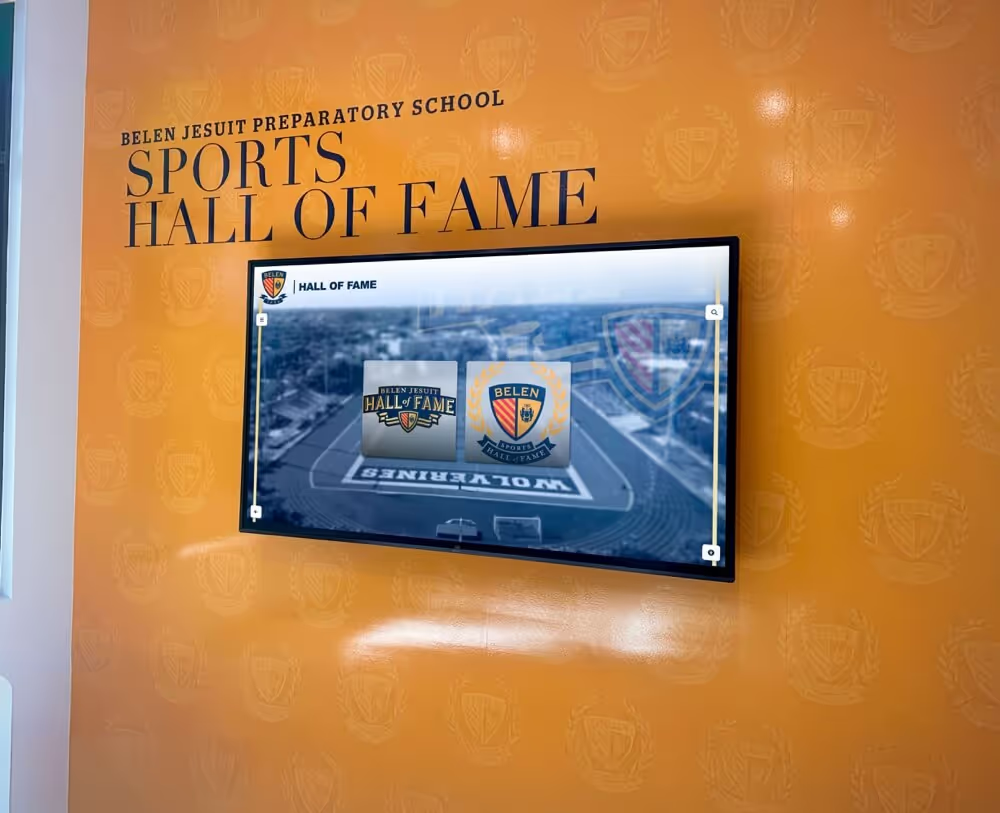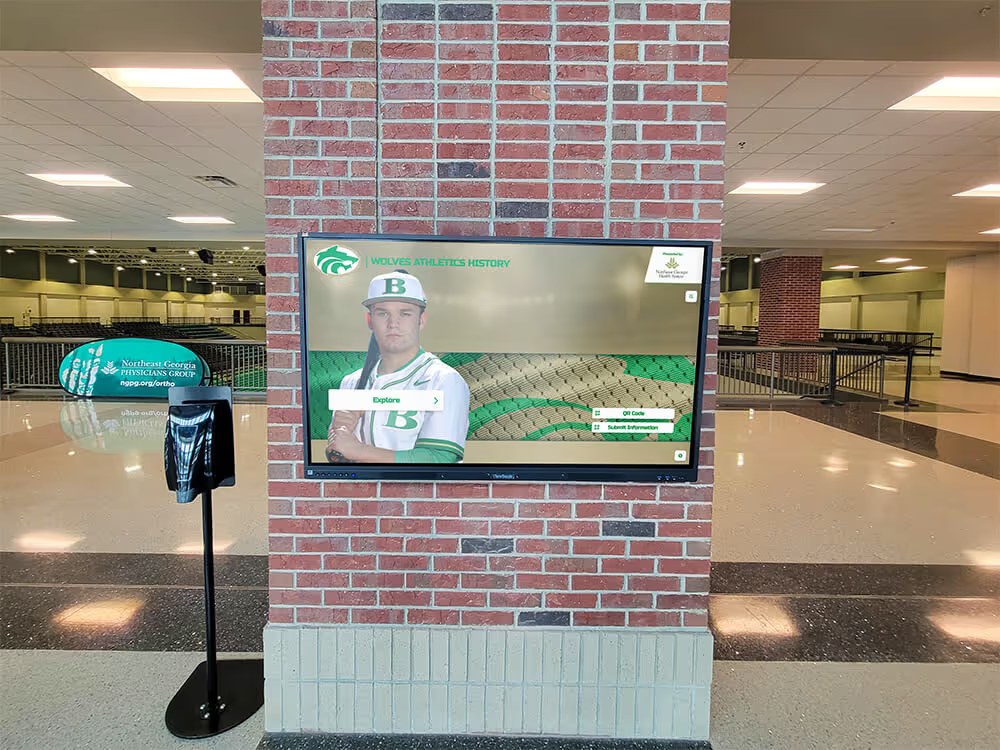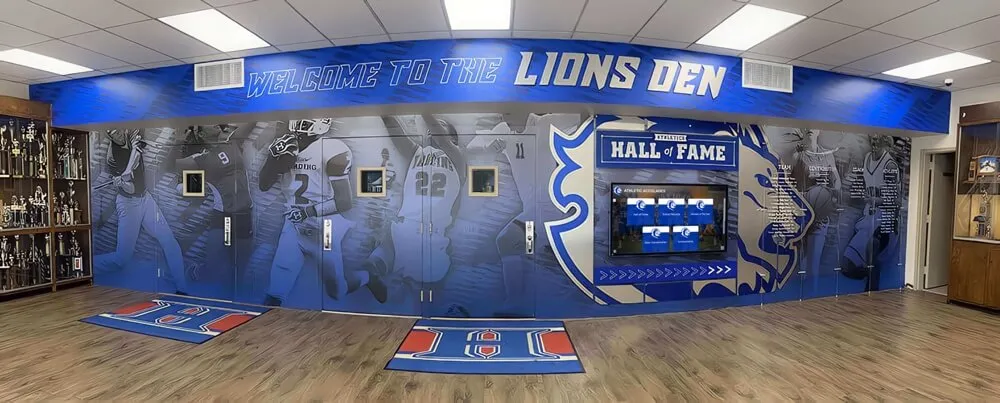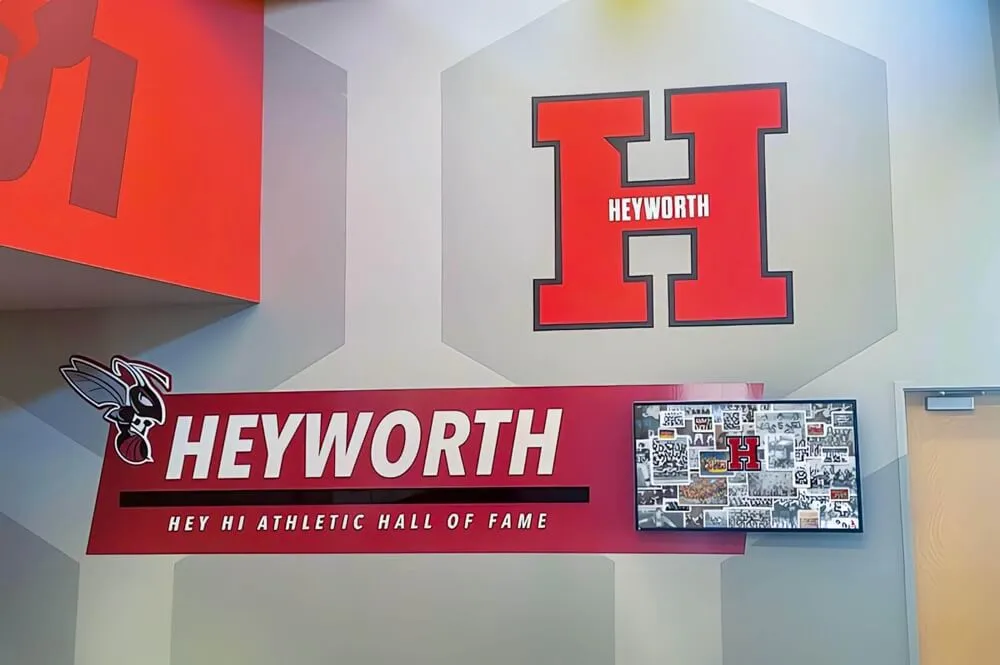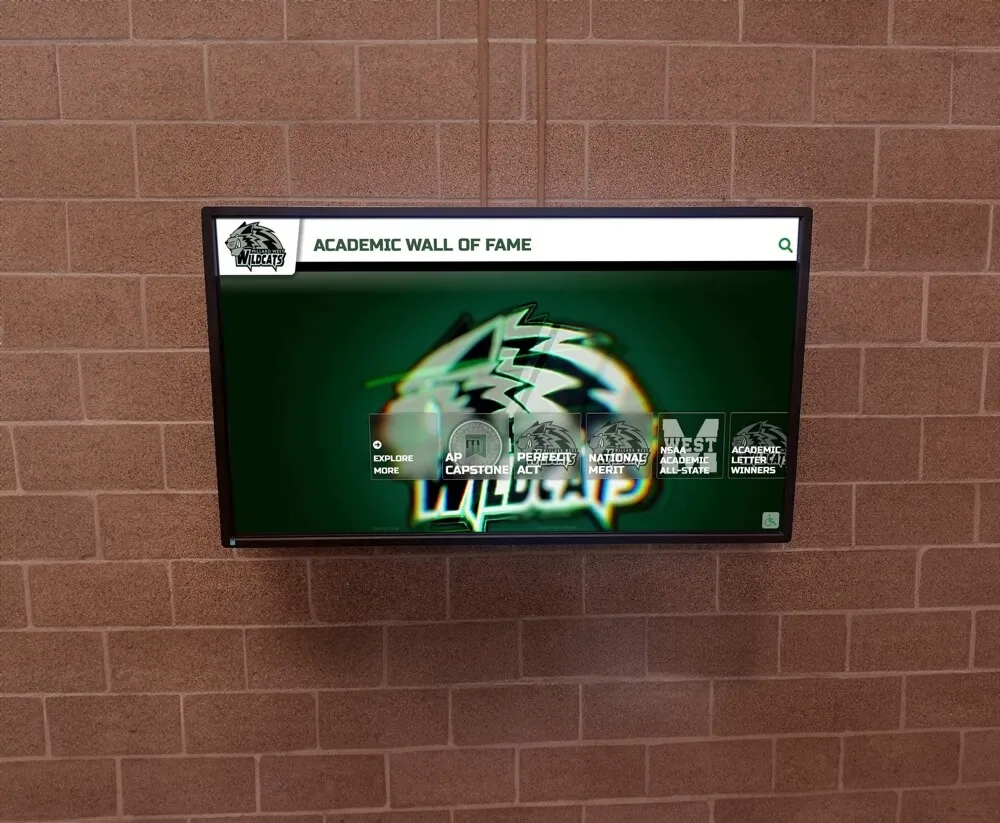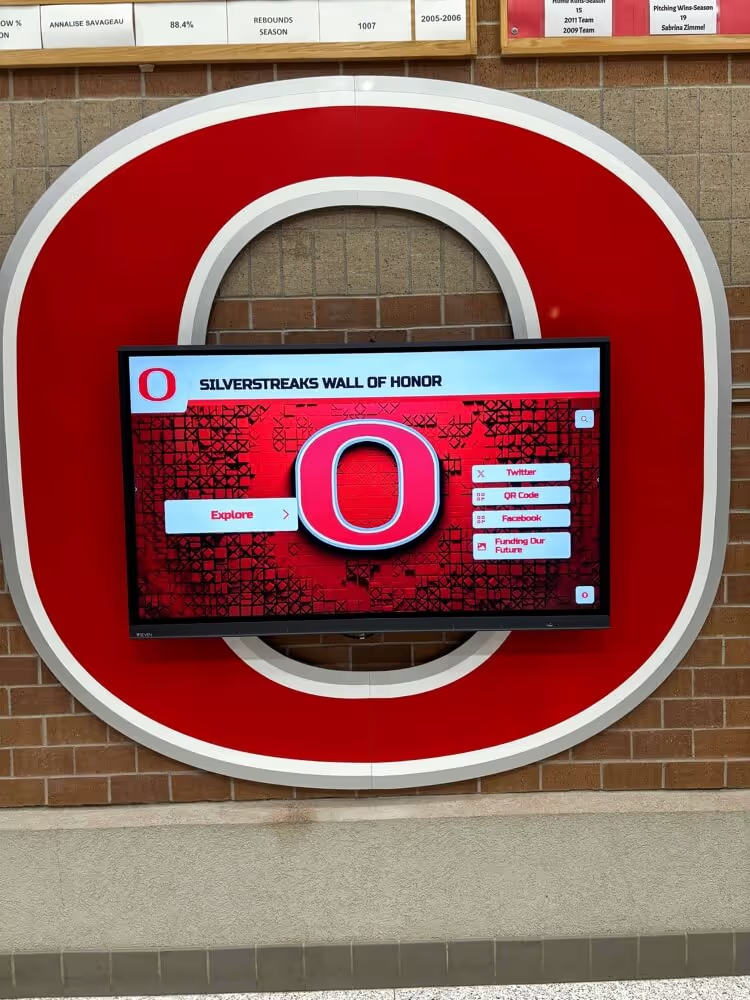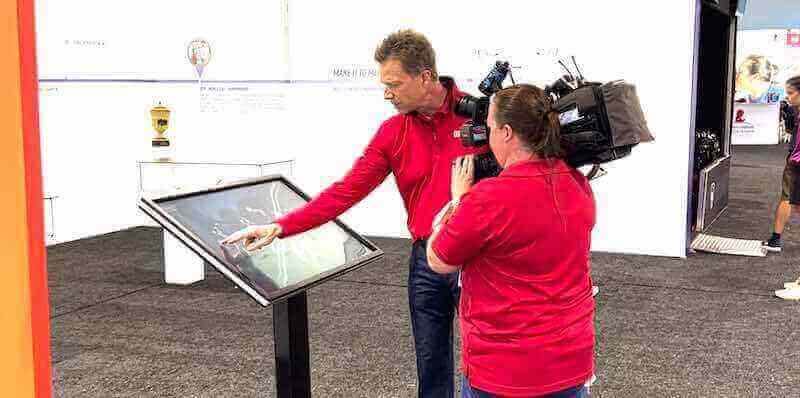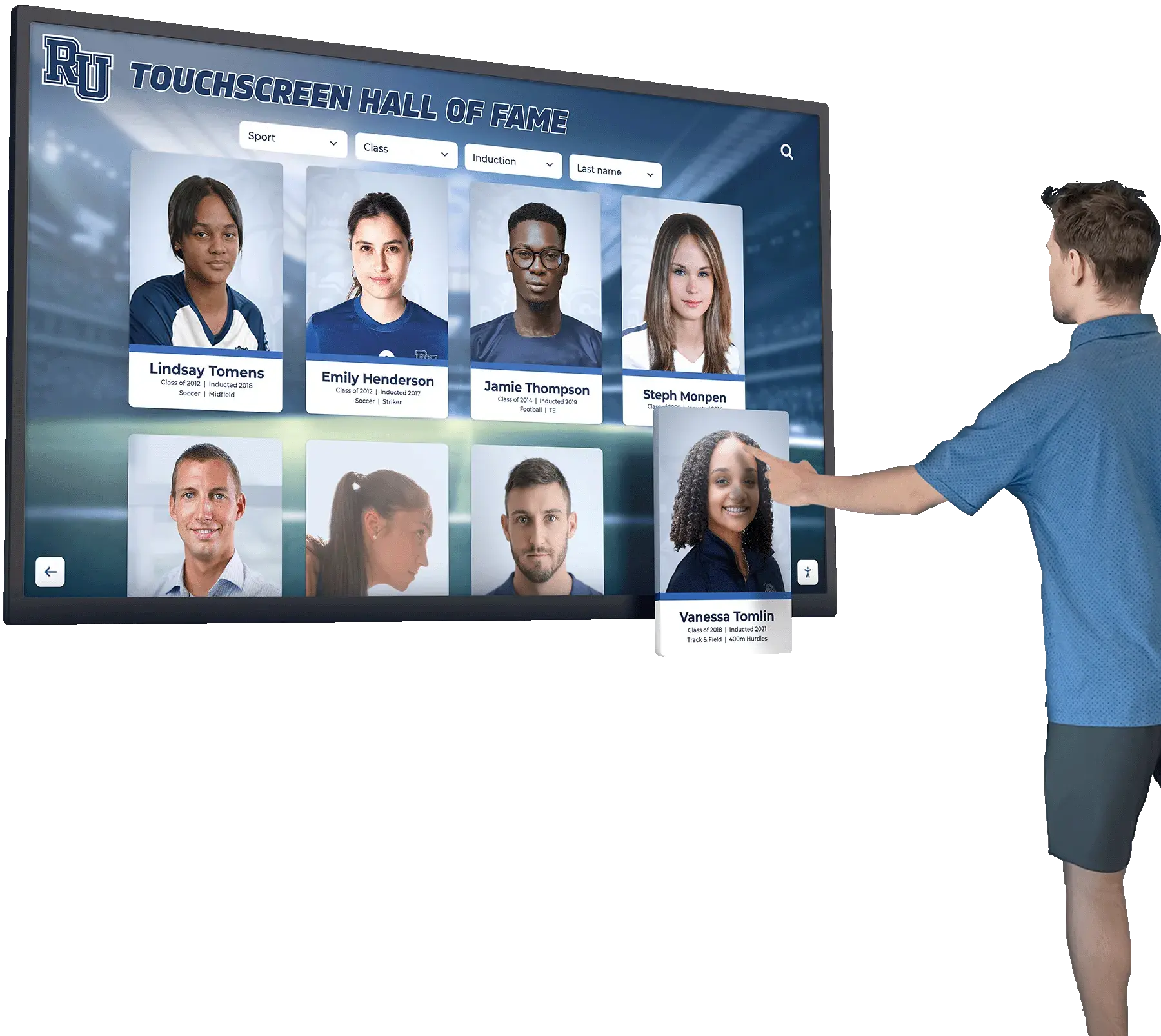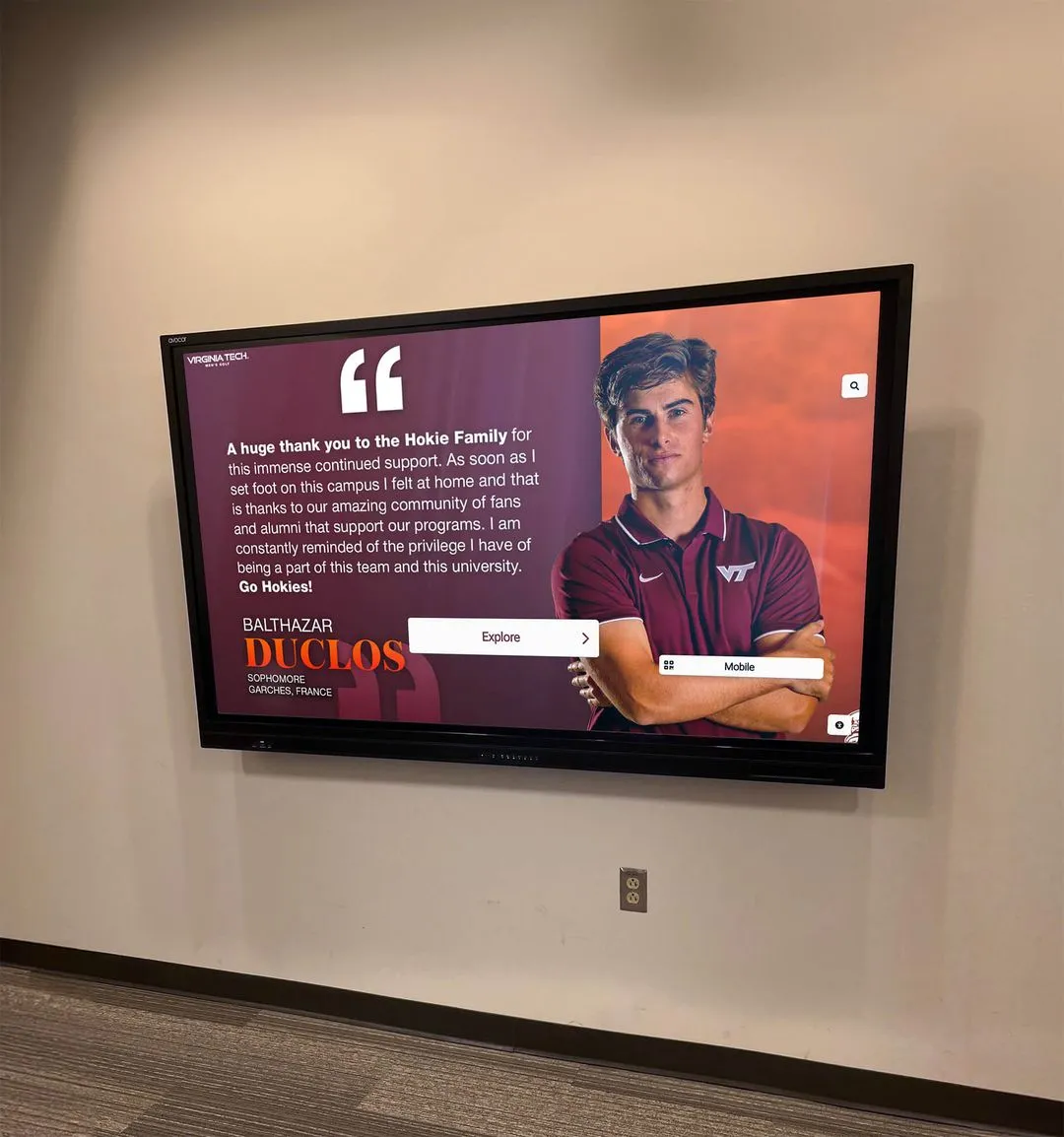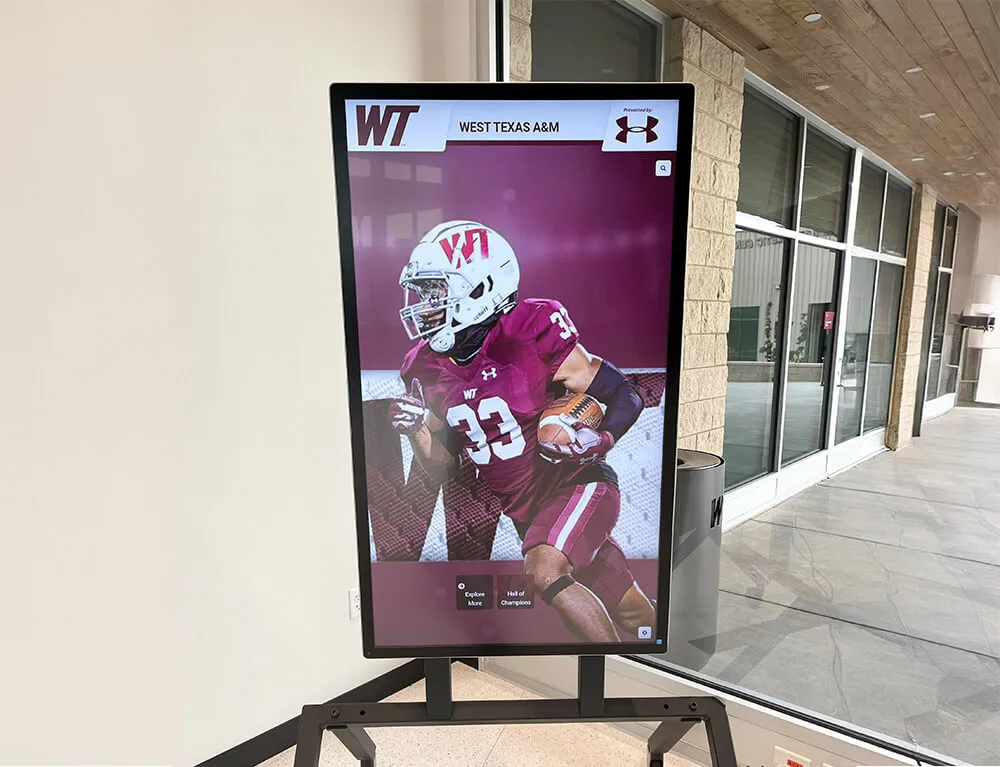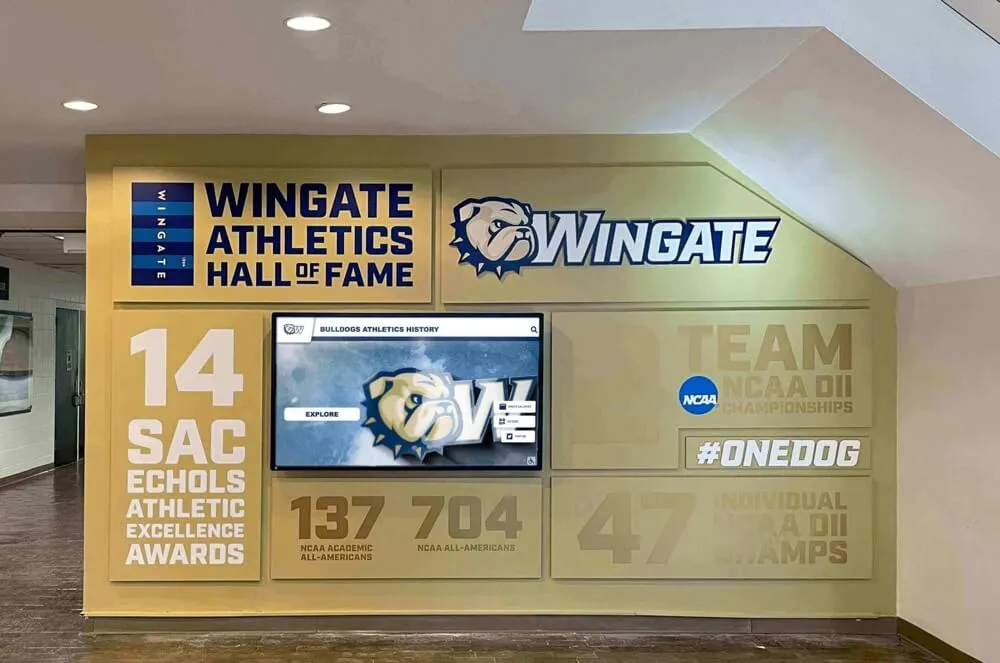Introduction: The Power of Web-Based Fullscreen Kiosk Applications
In an increasingly connected world, organizations seek flexible, cost-effective solutions for deploying interactive touchscreen experiences. Traditional kiosk software often requires expensive licenses, complex installations, and platform-specific development. Fullscreen kiosk apps built as touchscreen websites offer a compelling alternative—combining the accessibility of web technologies with the immersive, locked-down experience users expect from dedicated kiosk applications.
Whether you’re deploying information displays for schools, interactive directories for corporate campuses, self-service stations for retail environments, or recognition displays for institutions, web-based fullscreen kiosk applications deliver powerful capabilities through standard web browsers configured in kiosk mode.
This comprehensive guide explores everything you need to know about creating, deploying, and managing fullscreen kiosk apps for touchscreen websites—from technical requirements and browser configuration to design best practices, security considerations, and real-world implementation strategies.
Understanding Fullscreen Kiosk Apps: Web Applications Meet Physical Displays
A fullscreen kiosk app represents a web application specifically designed to run in a locked-down, fullscreen browser environment on touchscreen hardware. Unlike standard websites accessed casually on personal devices, these applications function as dedicated interactive displays that control the entire user experience.
Key Characteristics of Fullscreen Kiosk Web Apps
Immersive Fullscreen Experience: The application occupies the entire screen with no visible browser chrome, address bars, or navigation controls—creating a seamless, app-like interface that focuses attention entirely on content and interaction.
Touch-Optimized Interface: Every element is designed for finger-based interaction rather than mouse-and-keyboard input. Buttons are appropriately sized, gestures are intuitive, and the interface anticipates touchscreen-specific behaviors.
Locked-Down Environment: Users cannot access browser menus, navigate to other websites, or exit the kiosk application without administrative intervention. This ensures the display remains dedicated to its intended purpose.
Automatic Session Management: Kiosk web apps typically implement idle timeouts that automatically return the display to a home screen or attract loop after periods of inactivity, ensuring each visitor starts with a fresh experience.
Responsive and Adaptive: Well-designed kiosk web applications adapt to various screen sizes, orientations, and resolutions—supporting everything from small tablet displays to large-format touchscreen installations.
Why Choose Web-Based Kiosk Applications?
Organizations increasingly favor web-based fullscreen kiosk apps for several compelling reasons:
Platform Independence: A single web application runs across Windows, Android, Linux, Chrome OS, and other operating systems through standard web browsers—eliminating the need for platform-specific development and maintenance.
Easy Updates and Management: Changes to content, features, or design can be deployed instantly to all connected kiosks by updating server-side code. No manual updates or on-site visits required for routine maintenance.
Lower Development Costs: Leveraging standard web technologies (HTML5, CSS3, JavaScript) and existing web development talent proves more cost-effective than developing native applications for multiple platforms.
Cloud-Based Flexibility: Web-based kiosks can connect to cloud services, APIs, and databases for dynamic content delivery, real-time updates, and centralized management—capabilities that integrate seamlessly with modern web architectures.
Simplified Deployment: Getting a new kiosk operational requires only hardware setup and browser configuration pointing to your web application URL. This simplicity accelerates rollout and reduces technical barriers.
Solutions like Rocket Alumni Solutions exemplify how purpose-built web applications can deliver exceptional kiosk experiences for specialized use cases like interactive recognition displays.
Essential Components: Building a Fullscreen Kiosk Web Application
Creating an effective fullscreen kiosk app for touchscreen websites requires careful attention to multiple technical layers working in harmony.
1. Browser Selection and Kiosk Mode Configuration
The foundation of any web-based kiosk begins with choosing and properly configuring a browser for fullscreen, locked-down operation.
Windows Kiosk Mode Browsers:
Chrome Kiosk Mode: Launch Chrome with command-line flags for fullscreen, locked-down operation:
chrome.exe --kiosk https://your-kiosk-app.com --no-first-run --disable-restore-session-state
Microsoft Edge Kiosk Mode: Windows 10/11 offers built-in kiosk mode through Windows Settings > Accounts > Other Users > Set up a kiosk. Edge kiosk mode provides robust lockdown features specifically designed for public-facing displays.
Firefox Kiosk Mode: While less common, Firefox can run fullscreen with extensions like mKiosk or through custom configurations limiting user access.
Android Kiosk Solutions:
Android devices support kiosk mode through several approaches:
- Native Android Kiosk Mode (Android 5.0+) using device administration APIs
- Samsung Knox for enterprise-grade kiosk deployments
- Third-party kiosk launchers and lockdown apps
- Chrome Custom Tabs configured for single-app mode
Linux and Raspberry Pi:
Linux-based kiosks commonly use Chromium in kiosk mode, offering excellent performance even on modest hardware like Raspberry Pi 4. Configuration typically involves systemd services launching Chromium with appropriate flags and X server settings.
Chrome OS:
Chromebooks and Chromeboxes provide native kiosk mode specifically designed for public displays. Configure through Chrome Device Management (requires Google Workspace) or local kiosk app settings for simplified deployments.
Comprehensive guidance on selecting appropriate kiosk software and operating systems can be found in resources like choosing interactive kiosk software.
2. Web Application Architecture for Kiosk Environments
Kiosk web applications require architectural considerations beyond typical website development.
Progressive Web App (PWA) Approach:
Implementing PWA technologies delivers significant advantages for kiosk applications:
- Offline Functionality: Service workers cache critical assets, ensuring the kiosk remains operational during network interruptions
- App-Like Experience: PWAs launch without browser chrome and provide smooth, native-feeling interactions
- Automatic Updates: Service workers can silently update cached content, keeping the kiosk current without disruption
- Improved Performance: Local caching dramatically reduces load times and bandwidth consumption
Responsive Touch-First Design:
Every interface element must accommodate finger-based interaction:
- Minimum touch target sizes of 44×44 pixels (iOS) or 48×48 pixels (Android Material Design)
- Adequate spacing between interactive elements preventing accidental touches
- Clear visual feedback for all interactions (hover states don’t exist in touch interfaces)
- Gesture support where appropriate (swipe, pinch-to-zoom, long-press)
State Management and Session Handling:
Kiosk applications must thoughtfully manage user sessions:
- Implement idle detection resetting the display to home screens after inactivity
- Clear any user-entered data or browsing history between sessions
- Prevent browser history accumulation that could degrade performance
- Handle application state transitions smoothly without jarring reloads
Performance Optimization:
Kiosks often run continuously for extended periods, requiring particular attention to performance:
- Minimize memory leaks through careful JavaScript coding practices
- Optimize asset loading and implement lazy loading for large media libraries
- Monitor and limit DOM complexity preventing performance degradation
- Implement efficient event handling avoiding unnecessary repaints
3. Content Management and Dynamic Updates
Professional kiosk deployments require robust content management capabilities.
Cloud-Based Content Management Systems:
Modern kiosk applications typically connect to cloud-based CMS platforms enabling:
- Remote content updates without on-site access to physical hardware
- Scheduling capabilities for time-based content variations
- Multi-location management from centralized dashboards
- Version control and rollback capabilities for content changes
API Integration:
Web-based kiosks excel at integrating live data through APIs:
- Real-time information feeds (weather, news, social media)
- Database connections for searchable content directories
- Integration with existing organizational systems (student information systems, donor databases, athletic statistics)
- Third-party service connections enhancing functionality
Multimedia Content Delivery:
Touchscreen kiosks often showcase rich multimedia requiring optimized delivery:
- Responsive image serving appropriate resolutions for display hardware
- Video streaming or progressive download strategies for smooth playback
- Audio content with appropriate accessibility controls
- Interactive media elements (360° photos, zoomable high-resolution images)
Platforms like interactive touchscreen software solutions demonstrate how specialized applications handle complex multimedia content management for kiosk environments.
Design Best Practices for Touchscreen Kiosk Web Applications
Creating effective fullscreen kiosk apps requires design approaches specifically optimized for public touchscreen interaction.
User Interface Design Principles
Simplicity and Clarity: Kiosk interfaces serve users with varying technical abilities and limited patience. Every screen should communicate purpose immediately through clear visual hierarchy, minimal text, and intuitive navigation patterns.
Touch-Optimized Interactions:
Button and Control Design:
- Minimum 48×48 pixel touch targets
- Generous spacing preventing accidental touches
- Clear pressed/active states with immediate visual feedback
- Avoid hover-dependent interactions entirely
Navigation Patterns:
- Persistent home button always visible
- Clear back navigation without browser back button dependency
- Breadcrumb trails for deep navigation hierarchies
- Swipe-friendly carousels and galleries
Typography for Readability:
Text on public touchscreen displays must be legible from standing viewing distances:
- Minimum 16-18px body text, larger for primary actions
- High contrast ratios meeting WCAG accessibility standards
- Sans-serif fonts optimized for screen display
- Adequate line spacing and comfortable line lengths
Visual Hierarchy and Wayfinding:
Users should instantly understand their location within the application and available actions:
- Clear section headers and titles
- Consistent navigation placement across all screens
- Visual distinction between primary, secondary, and tertiary actions
- Meaningful iconography supplementing text labels
Accessibility Considerations
Public touchscreen kiosks must serve all users regardless of abilities:
Physical Accessibility:
- Ensure hardware installation meets ADA height and reach requirements
- Provide alternatives for complex gestures (pinch-to-zoom alternatives)
- Consider font size adjustment controls for vision-impaired users
- Implement high-contrast mode options
Cognitive Accessibility:
- Use clear, plain language avoiding jargon
- Provide consistent interaction patterns throughout the application
- Implement clear error messages with specific resolution guidance
- Allow ample time for interactions without rushed timeouts
Additional accessibility guidance for digital displays can be found in resources covering digital wall of fame accessibility.
Attract Loops and Idle State Design
When not actively in use, kiosk displays should attract attention and communicate availability:
Effective Attract Loops:
- Eye-catching motion or video content drawing passersby
- Clear calls-to-action inviting interaction (“Touch to Begin”)
- Showcase compelling content previews demonstrating value
- Subtle enough to avoid becoming visual noise in the environment
Idle Detection and Resets: Implement thoughtful idle detection:
- 30-60 second warning before session timeout
- Clear countdown or progress indicator showing remaining time
- Immediate return to attract loop upon timeout
- Complete session data clearing protecting previous user privacy
Security and Lockdown: Protecting Public Touchscreen Displays
Fullscreen kiosk applications deployed in public spaces require robust security measures preventing misuse and ensuring reliable operation.
Browser-Level Security
Kiosk Mode Configuration:
Proper browser lockdown prevents users from accessing underlying system functions:
- Disable browser menus, toolbars, and context menus
- Block keyboard shortcuts that could exit fullscreen mode
- Prevent access to browser settings and configuration
- Disable file downloads and external application launching
Content Security Policy (CSP):
Implement strict CSP headers limiting what resources your kiosk application can load:
Content-Security-Policy: default-src 'self'; script-src 'self' 'unsafe-inline'; style-src 'self' 'unsafe-inline'; img-src 'self' https://trusted-cdn.com; connect-src 'self' https://api.yourdomain.com;
HTTPS Enforcement:
Always serve kiosk applications over HTTPS:
- Prevents man-in-the-middle attacks on public networks
- Required for many modern web APIs and features
- Builds user trust through browser security indicators
- Essential for PCI compliance if handling payments
Application-Level Security
Input Validation and Sanitization:
Public-facing input fields require rigorous validation:
- Sanitize all user input preventing XSS attacks
- Implement rate limiting on forms preventing spam
- Use CAPTCHA or similar verification for sensitive actions
- Validate input format and length constraints
Session Management:
Proper session handling protects user privacy:
- Implement automatic logout after idle periods
- Clear all session data between users
- Avoid persistent cookies storing sensitive information
- Use secure, httpOnly cookies when session management required
Data Privacy Compliance:
Kiosk applications collecting user information must comply with relevant regulations:
- Display clear privacy notices explaining data collection
- Obtain explicit consent where required (GDPR, CCPA)
- Minimize data collection to only what’s necessary
- Implement proper data retention and deletion policies
Security considerations are particularly important for installations in educational environments, as discussed in resources on touchscreen software security.
Physical Security Considerations
Hardware Protection:
Secure physical hardware against tampering:
- Use commercial kiosk enclosures with locking mechanisms
- Secure cable management preventing disconnection
- Implement physical port blockers preventing unauthorized connections
- Position displays in monitored locations when possible
Remote Monitoring:
Implement remote monitoring capabilities:
- Automated health checks reporting display status
- Alert systems notifying administrators of issues
- Remote restart and troubleshooting capabilities
- Usage analytics tracking display availability
Deployment Strategies: From Single Display to Multi-Location Networks
Successful kiosk deployments require thoughtful planning beyond application development.
Single Location Deployment
For organizations implementing one or a few kiosks at a single site:
Hardware Selection:
Display Options:
- Commercial touchscreen monitors (32"-55" typical)
- All-in-one touchscreen computers
- Consumer tablets in secure mounting
- Custom kiosk enclosures with integrated displays
Computer/Player:
- Mini PC (Intel NUC, similar form factors)
- Raspberry Pi 4 for web-based applications
- Android media players
- Built-in computer in all-in-one displays
Network Configuration:
Wired Ethernet provides the most reliable connectivity:
- Consistent performance without wireless interference
- Enhanced security versus WiFi
- No password management complications
- Better for bandwidth-intensive multimedia content
For WiFi deployments:
- Use 5GHz networks for better performance
- Ensure strong signal strength at installation location
- Implement network access controls (MAC filtering, VLAN isolation)
- Have backup connectivity options (cellular fallback)
Installation Best Practices:
- Mount displays at appropriate heights (ADA compliance considerations)
- Ensure adequate ambient lighting (avoid direct sunlight causing glare)
- Provide clear instructional signage inviting interaction
- Plan cable routing concealing and protecting connections
- Allow adequate ventilation preventing hardware overheating
Detailed hardware guidance is available in resources covering hardware selection for digital displays.
Multi-Location Deployment
Organizations managing kiosk networks across multiple sites require centralized management infrastructure.
Cloud-Based Management Platforms:
Enterprise kiosk deployments benefit from cloud management:
- Centralized content updates pushed to all displays simultaneously
- Individual display targeting for location-specific content
- Remote monitoring and health status reporting
- Automated software updates and configuration management
- Usage analytics aggregated across entire network
Deployment Automation:
Streamline setup of multiple kiosks:
- Standardized hardware configurations reducing variability
- Pre-configured system images simplifying initial setup
- Automated provisioning connecting new kiosks to management platform
- Zero-touch deployment minimizing on-site technical requirements
Support Infrastructure:
Managing distributed kiosk networks requires support capabilities:
- Clear escalation procedures for reported issues
- Remote troubleshooting tools reducing on-site visits
- Local technical contacts at each site for hands-on assistance
- Documentation and training materials for site staff
Real-World Applications: Fullscreen Kiosk Web Apps in Action
Web-based fullscreen kiosk applications serve diverse use cases across industries.
Educational Institutions
Schools, colleges, and universities deploy kiosk applications for:
Campus Directories and Wayfinding: Interactive maps helping students, visitors, and parents navigate complex campuses. These applications often integrate with building management systems showing real-time room availability and event schedules.
Digital Recognition Displays: Touchscreen displays showcasing academic achievements, athletic records, distinguished alumni, and institutional history. Solutions like those provided by Rocket Alumni Solutions demonstrate how specialized web applications can create engaging touchscreen hall of fame experiences for educational recognition.
Library Catalogs and Self-Service: Interactive systems allowing students to search holdings, place holds, renew materials, and access digital resources without librarian assistance.
Admissions and Visitor Information: Prospective student centers feature kiosks providing program information, virtual tours, application guidance, and answers to frequently asked questions.
Athletics and Recreation
Sports facilities leverage fullscreen kiosk applications for:
Digital Record Boards: Interactive displays showcasing athletic achievements, team rosters, historical records, and championship celebrations. These applications often include searchable databases, video highlights, and detailed athlete profiles that transform static record boards into engaging storytelling platforms, as explored in guides on key features of digital record boards.
Facility Schedules and Registration: Real-time facility booking systems allowing users to view availability, reserve spaces, and manage registrations directly from kiosk interfaces.
Fan Engagement: Interactive experiences in stadium concourses featuring trivia, player statistics, historical moments, and social media integration enhancing game-day atmosphere.
Corporate and Business Environments
Organizations implement kiosk web applications for:
Visitor Management: Self-service check-in systems capturing visitor information, printing badges, notifying hosts, and managing compliance requirements—streamlining reception operations while enhancing security.
Employee Directories: Searchable employee databases helping staff and visitors locate colleagues, departments, and office locations across corporate campuses.
Meeting Room Management: Interactive displays outside conference rooms showing schedules, allowing ad-hoc bookings, and indicating availability status helping optimize space utilization.
Corporate Heritage and Recognition: Interactive displays showcasing company history, values, employee achievements, and organizational culture—often featured in lobbies and employee spaces.
Retail and Hospitality
Customer-facing businesses deploy kiosk applications for:
Product Information and Self-Service: Interactive catalogs allowing customers to browse inventory, check specifications, compare options, and access detailed product information beyond what’s physically displayed.
Endless Aisle: Kiosks extending available inventory beyond physical store limits, allowing customers to order items for home delivery or store pickup even when not currently stocked.
Self-Checkout: Payment-enabled kiosks reducing checkout friction and labor requirements while providing faster service during peak periods.
Hotel Concierge Services: Interactive information systems providing local recommendations, directions, event information, and hotel services—available 24/7 without staff intervention.
Museums and Cultural Institutions
Museums utilize kiosk web applications for:
Interactive Exhibits: Deep-dive content complementing physical displays with additional context, multimedia, interactive elements, and accessibility features enhancing visitor experiences.
Donor Recognition: Digital donor walls acknowledging contributions with searchable databases, impact stories, and multimedia content celebrating philanthropy as detailed in resources on donor recognition strategies.
Way finding and Tour Planning: Interactive maps helping visitors navigate facilities, plan routes based on interests, and access multilingual guidance accommodating diverse audiences.
Advanced Features: Enhancing Fullscreen Kiosk Web Applications
Modern web technologies enable sophisticated capabilities extending basic kiosk functionality.
Multimedia Integration
Video Content:
Effective video integration in kiosk applications requires consideration of:
- HTML5 video players with touch-optimized controls
- Adaptive bitrate streaming for varying network conditions
- Autoplay policies and user-initiated playback
- Background video for attract loops with accessibility alternatives
- Closed captioning and transcript support
Interactive Media:
Advanced multimedia experiences include:
- 360-degree photo viewers for immersive visual exploration
- Zoomable gigapixel images revealing fine detail
- Audio content with visual waveforms and playback controls
- Interactive timelines combining media and narrative elements
Data Visualization and Search
Dynamic Search Interfaces:
Powerful search capabilities make large content collections accessible:
- Auto-complete suggestions guiding users to relevant content
- Faceted filtering allowing refinement by multiple criteria
- Visual search results with thumbnails and previews
- Relevance ranking surfacing most appropriate matches
Data Visualization:
Transform complex information into understandable visual formats:
- Interactive charts and graphs responding to touch
- Timeline visualizations showing chronological progressions
- Network diagrams illustrating relationships
- Geographic maps with location-based filtering
Integration Capabilities
Third-Party APIs:
Web-based kiosks easily integrate external services:
- Social media feeds displaying real-time content
- Weather data customizing displays based on conditions
- Calendar systems showing upcoming events
- News feeds providing current information
Internal System Integration:
Connect kiosks to organizational databases:
- Student information systems for educational displays
- Athletic statistics databases for sports recognition
- Customer relationship management for retail applications
- Facility management systems for wayfinding and scheduling
Integration strategies for digital recognition systems are covered in resources on sports team management software integration.
Analytics and Usage Tracking
Engagement Metrics:
Understanding kiosk usage informs optimization:
- Session duration and interaction depth
- Most frequently accessed content
- Navigation patterns and drop-off points
- Time-of-day and day-of-week usage patterns
- Search query analysis revealing user intent
A/B Testing:
Data-driven improvement through controlled experiments:
- Test alternative layouts and navigation structures
- Compare call-to-action effectiveness
- Optimize content presentation based on engagement
- Refine idle timeout durations for optimal reset timing
Privacy-Conscious Analytics:
Collect meaningful data while respecting privacy:
- Aggregate data avoiding individual user tracking
- Anonymize any collected information
- Transparent data collection policies
- Compliance with applicable privacy regulations
Troubleshooting and Maintenance: Keeping Kiosks Operational
Reliable operation requires proactive maintenance and effective troubleshooting procedures.
Common Issues and Solutions
Display Not Responding to Touch:
Potential causes and remedies:
- Verify touchscreen drivers installed and current
- Check USB connections if using external touch digitizer
- Test touch functionality outside kiosk application
- Recalibrate touchscreen through operating system settings
- Replace touchscreen if hardware failure confirmed
Application Not Loading or Freezing:
Troubleshooting steps:
- Verify network connectivity to hosting server
- Check browser console for JavaScript errors
- Clear browser cache and reload application
- Test application on different device to isolate issue
- Review server logs for backend errors or timeouts
Kiosk Exiting Fullscreen Mode:
Preventing and addressing:
- Verify kiosk mode command-line flags correct
- Implement JavaScript fullscreen API with recovery logic
- Block keyboard shortcuts at OS level if possible
- Use commercial kiosk lockdown software for robust control
- Physically disable or remove keyboard if touch-only interface
Performance Degradation Over Time:
Addressing memory leaks and performance issues:
- Schedule automated browser restarts (daily or weekly)
- Profile application identifying memory leaks
- Optimize JavaScript removing event listener leaks
- Limit DOM complexity in long-running applications
- Monitor browser memory usage with automated alerts
Preventive Maintenance
Regular Health Checks:
Proactive monitoring prevents unexpected failures:
- Automated daily verification of kiosk responsiveness
- Remote screenshot capture confirming proper display
- Network connectivity and bandwidth testing
- Hardware temperature monitoring preventing overheating
- Software version tracking ensuring updates deployed
Cleaning and Physical Maintenance:
Touchscreen displays require regular attention:
- Weekly touchscreen cleaning with appropriate solutions
- Regular dusting of ventilation openings
- Quarterly inspection of cable connections
- Annual professional hardware servicing
- Environmental monitoring ensuring appropriate conditions
Software Updates:
Maintaining current software prevents security vulnerabilities:
- Browser and operating system updates on regular schedule
- Test updates in development environment before production deployment
- Implement staged rollouts for multi-location deployments
- Maintain rollback procedures for problematic updates
- Document all configuration changes for troubleshooting
Comprehensive maintenance guidance is available in resources covering digital hall of fame maintenance and troubleshooting.
Future Trends: The Evolution of Fullscreen Kiosk Web Applications
Emerging technologies continue expanding capabilities of web-based touchscreen kiosks.
Progressive Web Apps (PWAs) Maturity
Progressive Web App technologies increasingly blur lines between web and native applications:
- Enhanced offline capabilities through sophisticated service worker implementations
- Background sync enabling data collection even when temporarily disconnected
- Push notifications for kiosk applications requiring real-time alerts
- Installation to home screens creating app-like experiences
- Access to more device APIs traditionally reserved for native applications
Voice Integration
Voice interfaces complement touch interaction:
- Voice search enabling hands-free information lookup
- Accessibility benefits for users with mobility impairments
- Natural language queries making complex searches more intuitive
- Multilingual voice recognition supporting diverse audiences
- Ambient voice commands for touchless operation when desired
Artificial Intelligence and Personalization
AI capabilities enhance kiosk applications:
- Intelligent content recommendations based on interaction patterns
- Natural language processing improving search accuracy
- Computer vision enabling gesture-based control beyond touch
- Predictive analytics optimizing content presentation
- Chatbot interfaces providing conversational assistance
Enhanced Accessibility Features
Continued focus on inclusive design:
- Real-time translation enabling multilingual experiences
- Enhanced screen reader compatibility for vision-impaired users
- Cognitive accessibility features supporting users with disabilities
- Adaptive interfaces automatically adjusting to user needs
- Universal design principles becoming standard practice
Internet of Things (IoT) Integration
Kiosks as smart building components:
- Integration with occupancy sensors optimizing energy usage
- Environmental sensor data influencing content presentation
- Beacon technology providing proximity-based experiences
- Integration with building management systems
- Connected hardware peripherals expanding capabilities
Getting Started: Planning Your Fullscreen Kiosk Web Application
Successful kiosk implementation begins with thorough planning addressing technical, operational, and user experience considerations.
Requirements Definition
Functional Requirements:
Clearly define what your kiosk application must accomplish:
- Primary use cases and user goals
- Content types and volume (text, images, video, interactive elements)
- Search and filtering capabilities needed
- Integration requirements with existing systems
- Administrative features for content management
Technical Requirements:
Specify technical constraints and parameters:
- Target hardware and operating systems
- Browser compatibility requirements
- Network connectivity expectations (bandwidth, reliability)
- Performance requirements (load times, responsiveness)
- Scalability needs for future growth
User Experience Goals:
Establish clear UX objectives:
- Target audience characteristics and technical literacy
- Desired interaction patterns and navigation flows
- Accessibility requirements and compliance needs
- Session length expectations and idle timeout preferences
- Success metrics for measuring effectiveness
Development Approach
In-House Development vs. Platform Solutions:
Organizations face a build-versus-buy decision:
Custom Development:
- Complete control over features and user experience
- Ability to integrate deeply with proprietary systems
- Requires web development expertise and ongoing maintenance
- Higher initial investment but potentially lower long-term costs
- Full ownership of intellectual property and data
Platform Solutions:
Purpose-built kiosk platforms like Rocket Alumni Solutions offer:
- Faster deployment with proven, tested software
- Professional design and UX expertise included
- Ongoing support, updates, and maintenance
- Lower technical skill requirements
- Industry-specific features and best practices
For specialized use cases like interactive recognition displays, purpose-built solutions often deliver superior results compared to general-purpose custom development, as they incorporate domain expertise and tested interaction patterns.
Testing and Validation
Pre-Deployment Testing:
Comprehensive testing prevents post-launch issues:
- Usability testing with representative users
- Cross-browser compatibility verification
- Performance testing under realistic load conditions
- Security testing identifying vulnerabilities
- Accessibility auditing ensuring compliance
Pilot Deployment:
Testing with real users before full rollout:
- Deploy to limited locations gathering operational feedback
- Monitor usage patterns and identify improvement opportunities
- Refine content and navigation based on actual behavior
- Validate support procedures and troubleshooting processes
- Gather user feedback through surveys or observation
Conclusion: Embracing Web Technologies for Touchscreen Kiosk Solutions
Fullscreen kiosk apps built as touchscreen websites represent the future of interactive display deployments. By leveraging standard web technologies, cloud infrastructure, and modern browser capabilities, organizations can deploy sophisticated, engaging interactive experiences that rival native applications while maintaining platform independence, simplified management, and cost efficiency.
Whether implementing a single information kiosk or managing a network of interactive displays across multiple locations, the principles outlined in this guide provide a foundation for successful deployment. From browser configuration and security considerations to design best practices and maintenance procedures, attention to these details ensures reliable, effective kiosk applications that serve users and achieve organizational objectives.
Key Takeaways:
- Web-based kiosk applications offer platform independence and simplified deployment compared to native solutions
- Proper browser configuration and security measures are essential for public-facing touchscreen displays
- Touch-optimized design principles differ significantly from traditional desktop web design
- Cloud-based content management and remote monitoring enable efficient operation at scale
- Progressive Web App technologies continue expanding capabilities of browser-based kiosks
Next Steps:
Ready to implement a fullscreen kiosk web application for your organization? Start by defining clear requirements, evaluating whether custom development or a platform solution best fits your needs, and planning a pilot deployment to validate your approach before full-scale rollout.
For organizations specifically focused on interactive recognition displays—such as digital halls of fame, athletic record boards, or donor recognition walls—purpose-built solutions like Rocket Alumni Solutions provide turnkey kiosk applications optimized for these specialized use cases, combining the benefits of web technology with domain-specific expertise.
The intersection of web technologies and physical touchscreen displays opens remarkable possibilities for engaging audiences, delivering information, and creating memorable interactive experiences. By following best practices and learning from established implementations, organizations can successfully deploy fullscreen kiosk web applications that serve users effectively while remaining manageable, secure, and scalable.