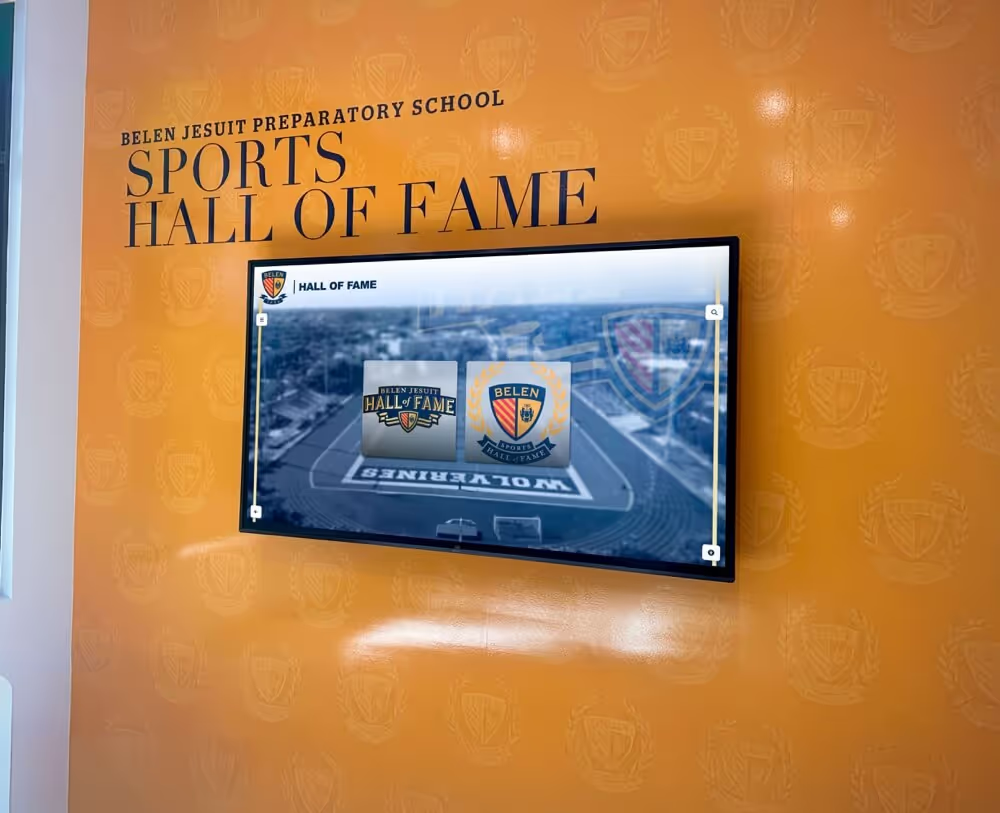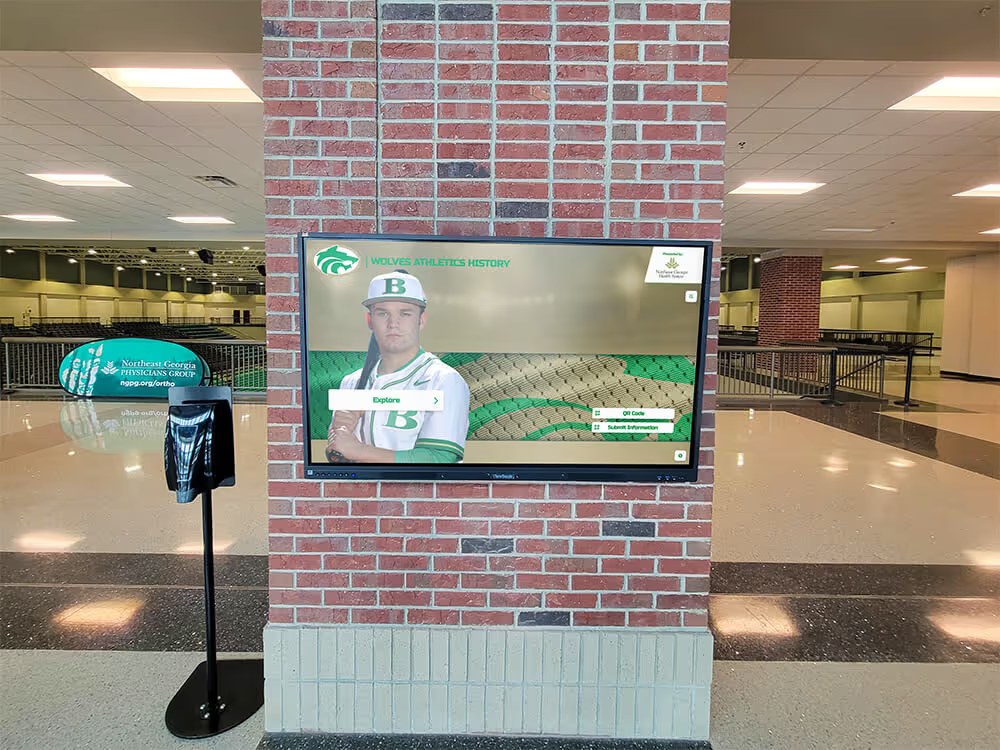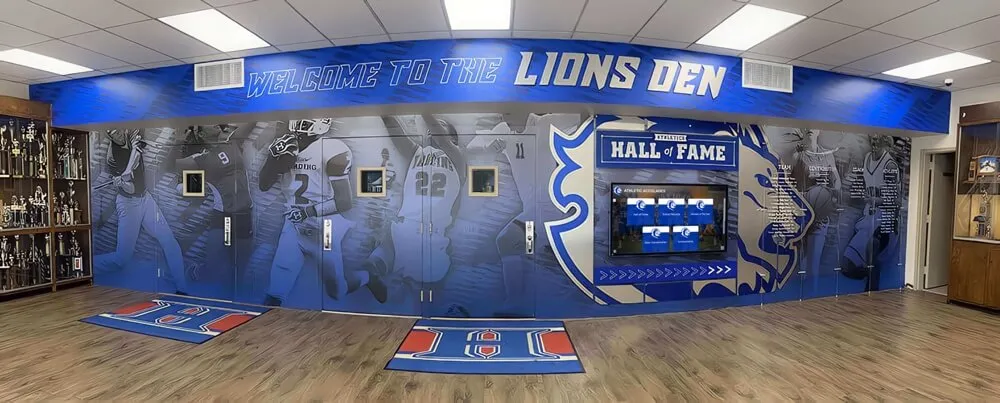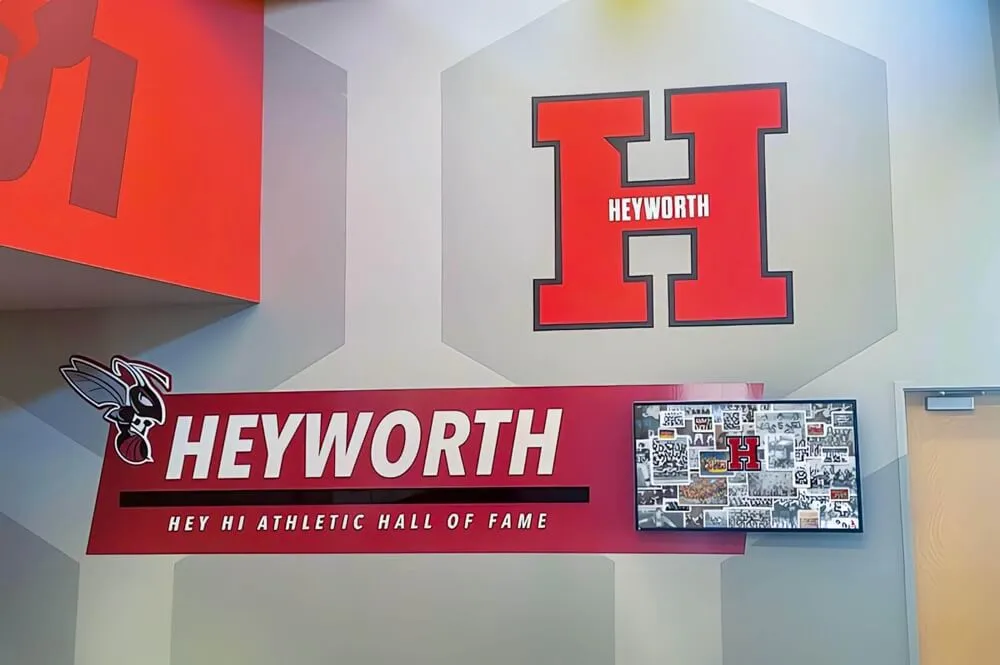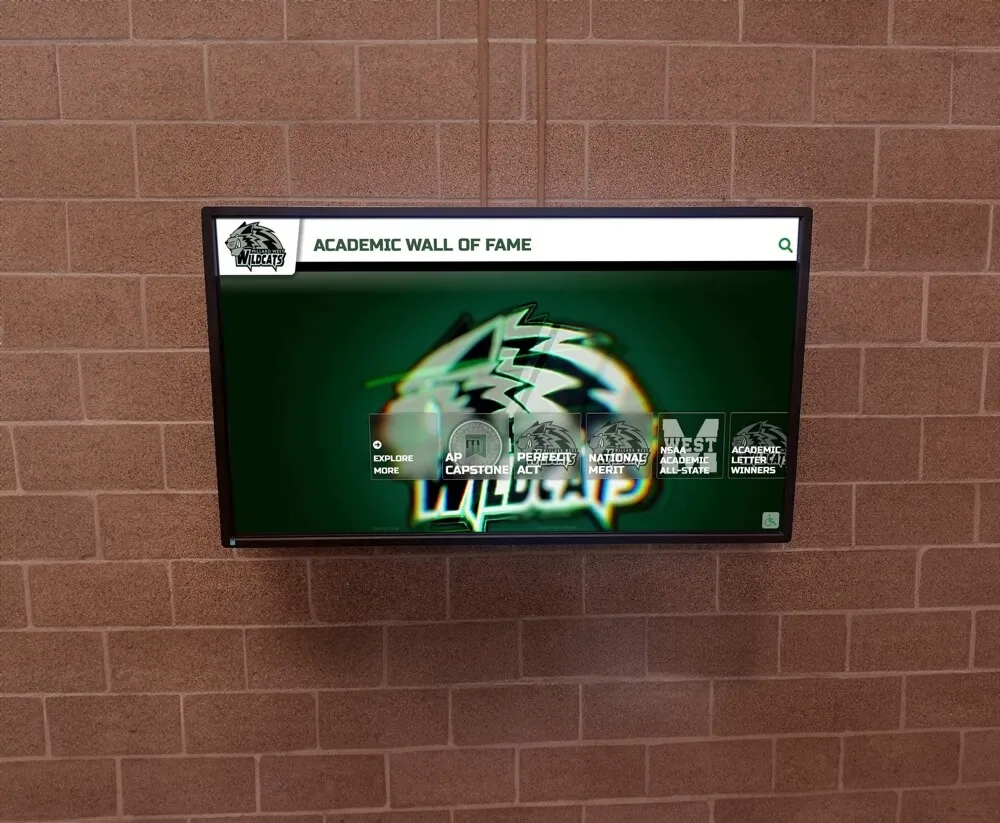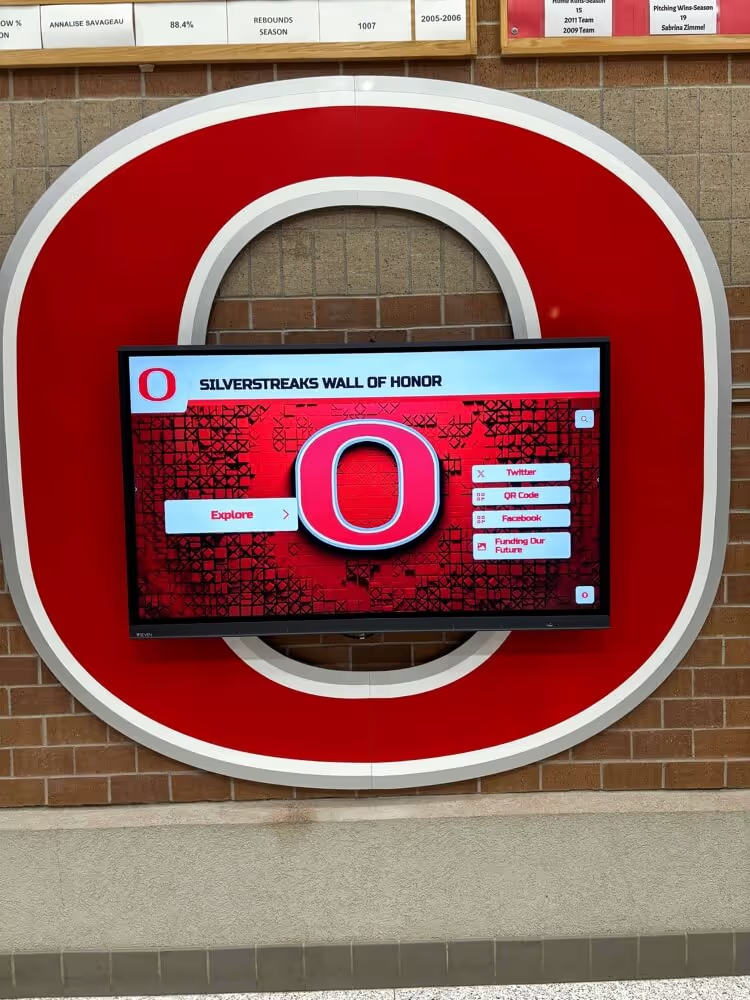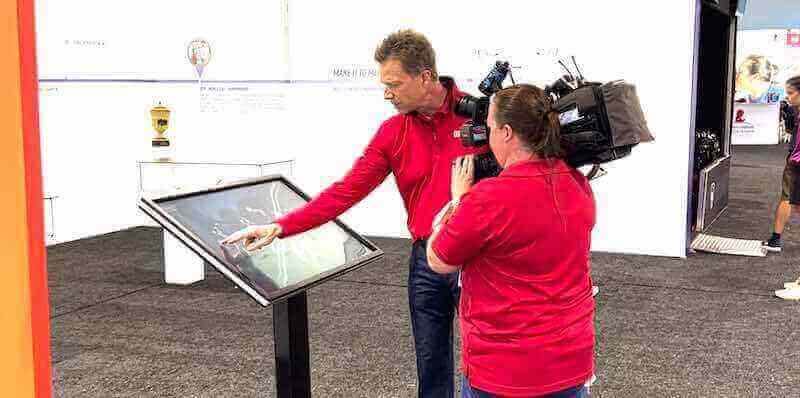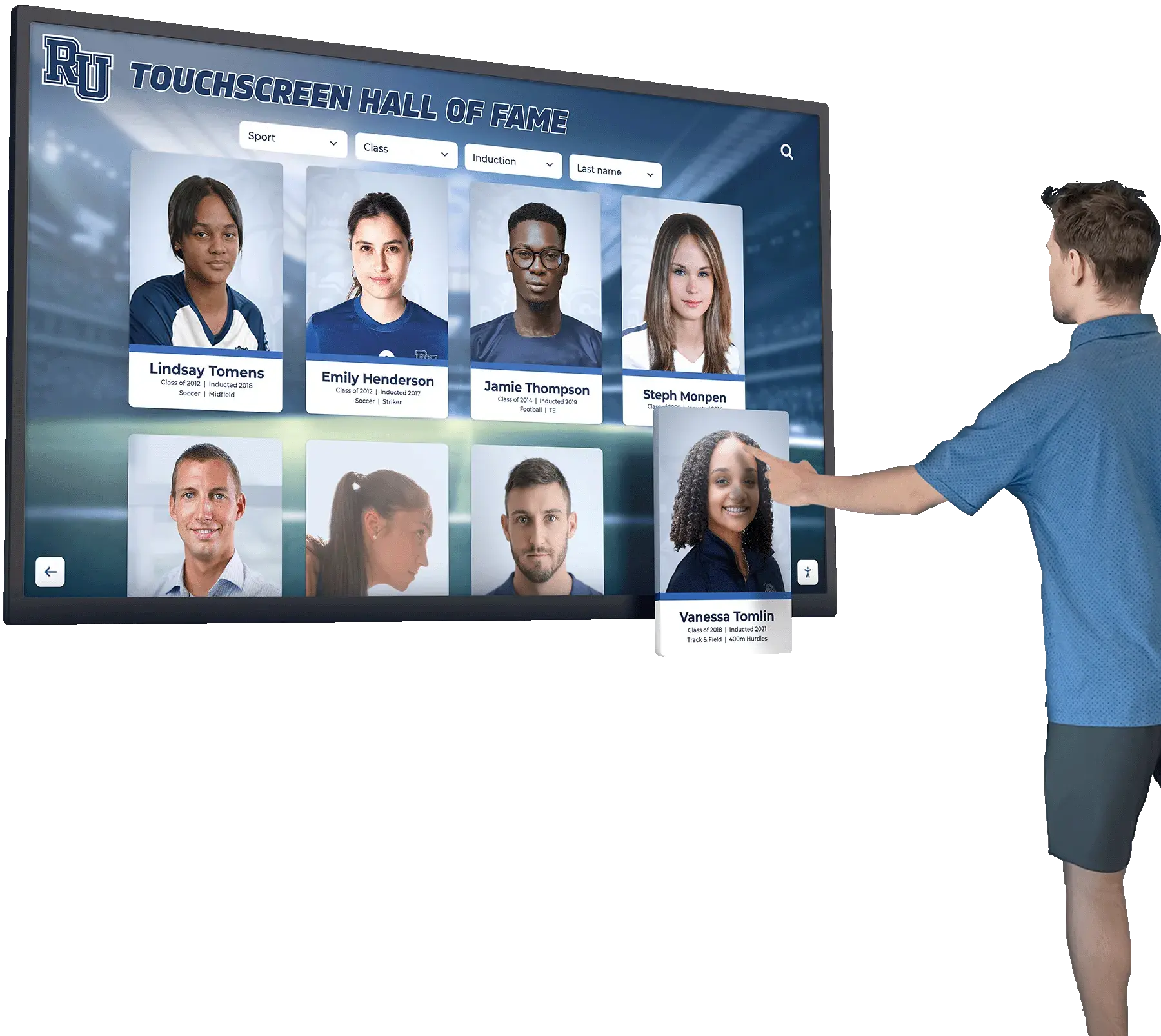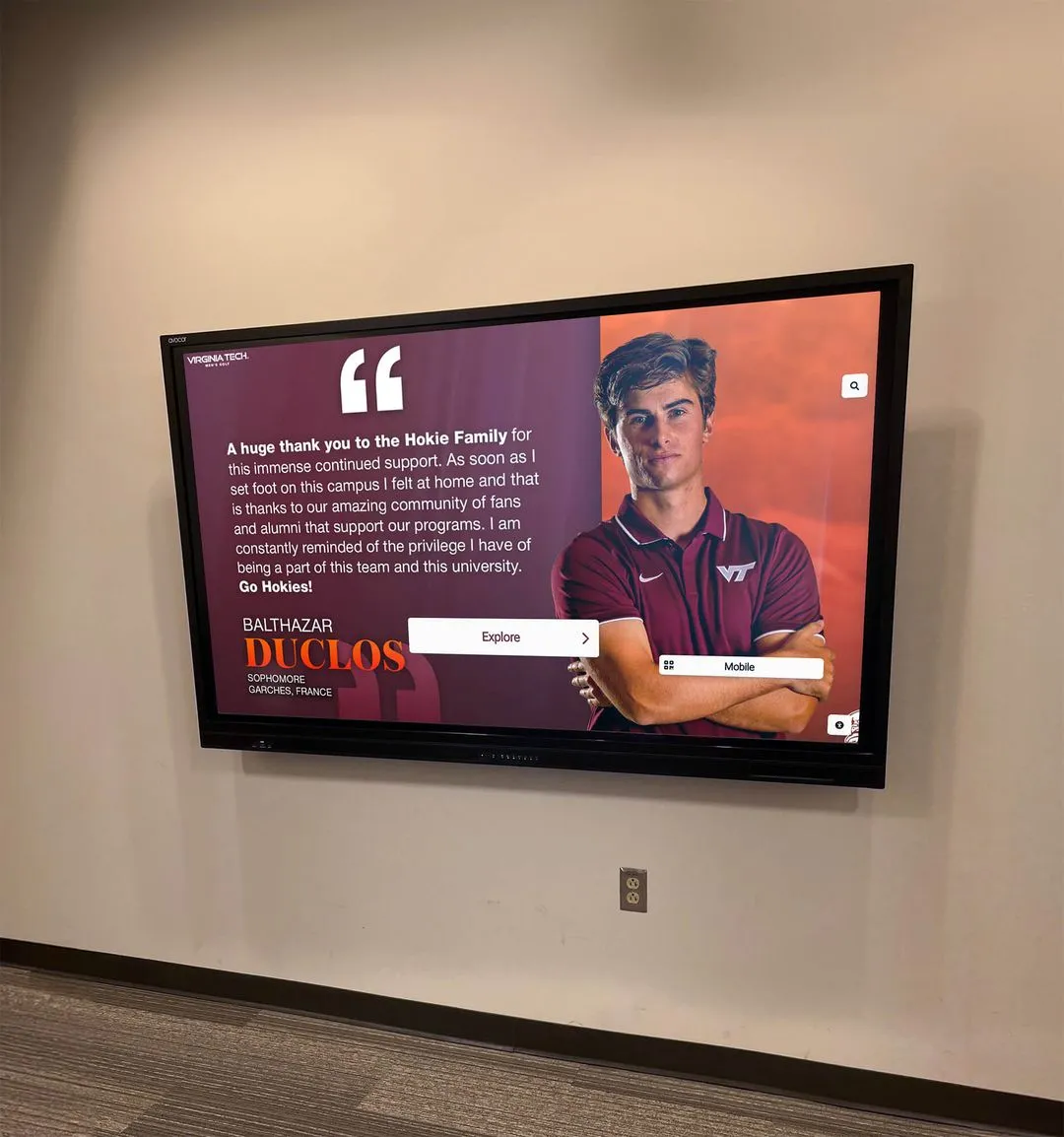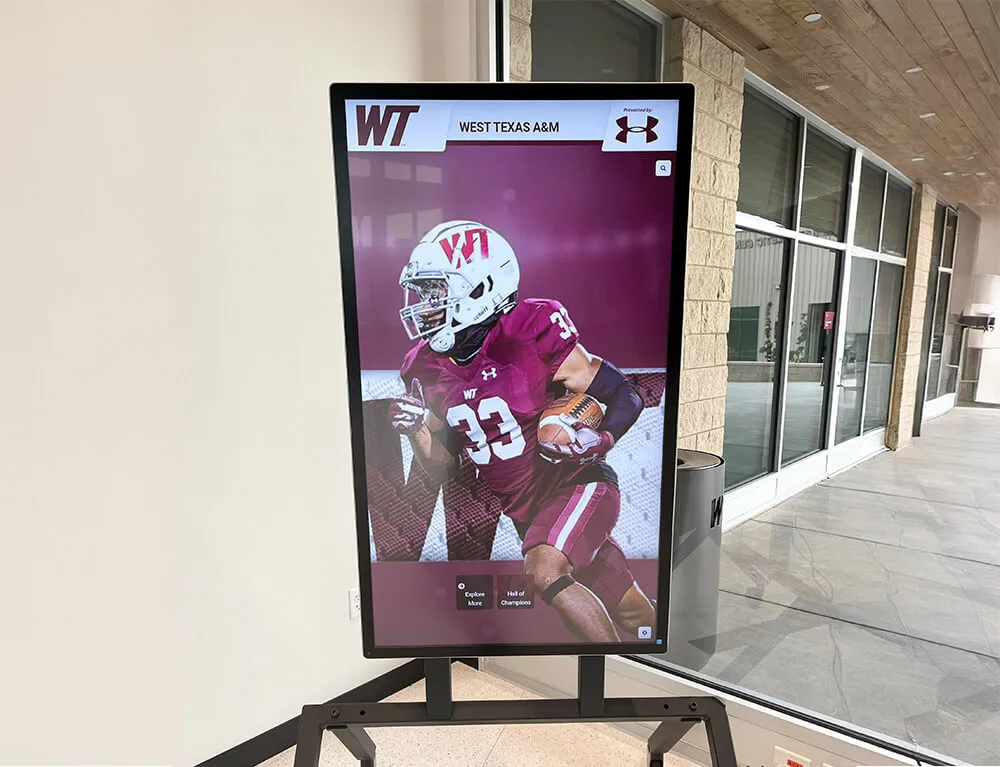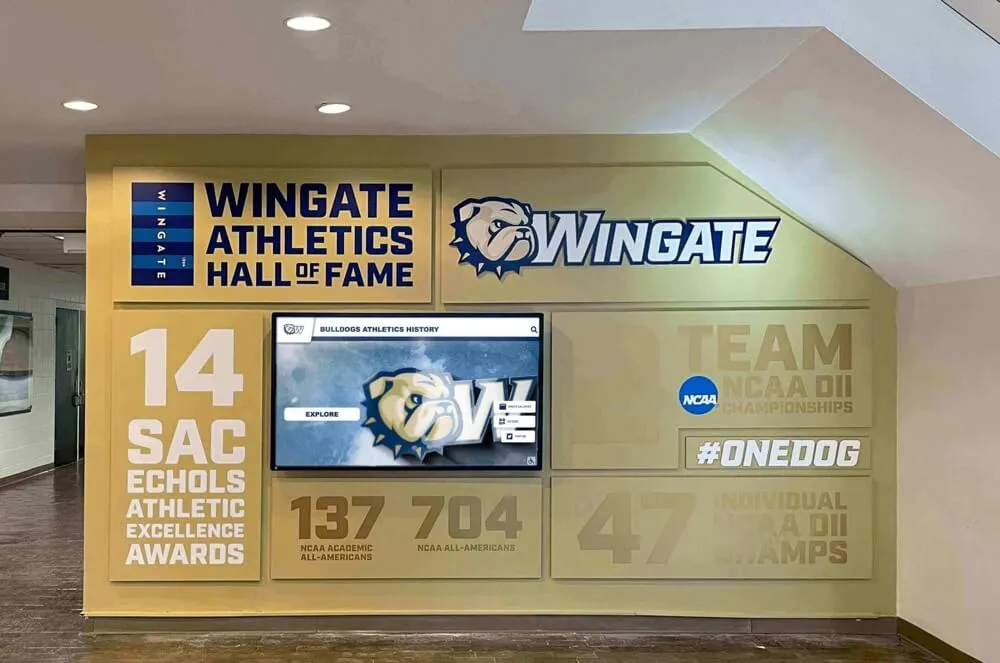Introduction: The Evolution of ELO Touch Solutions
ELO Touch Solutions has established itself as a leading manufacturer of touchscreen displays and interactive computing solutions, serving organizations worldwide with reliable touch technology for over 50 years. From retail point-of-sale systems to educational interactive displays, ELO’s comprehensive ecosystem of hardware and software enables organizations to create engaging touch experiences across diverse applications.
Understanding ELO’s software ecosystem—from operating systems and content management platforms to kiosk lockdown solutions and peripheral integration—enables organizations to maximize their touchscreen investments. Whether implementing a single interactive display or deploying hundreds of kiosks across multiple locations, ELO’s software solutions provide the foundation for reliable, secure, and engaging touch experiences.
This comprehensive guide examines ELO touchscreen software from multiple perspectives: the built-in software capabilities of ELO displays, compatible third-party applications, content management solutions, and best practices for implementation. Organizations planning digital recognition displays, interactive wayfinding systems, or self-service kiosks will discover how ELO’s software ecosystem supports their specific requirements.
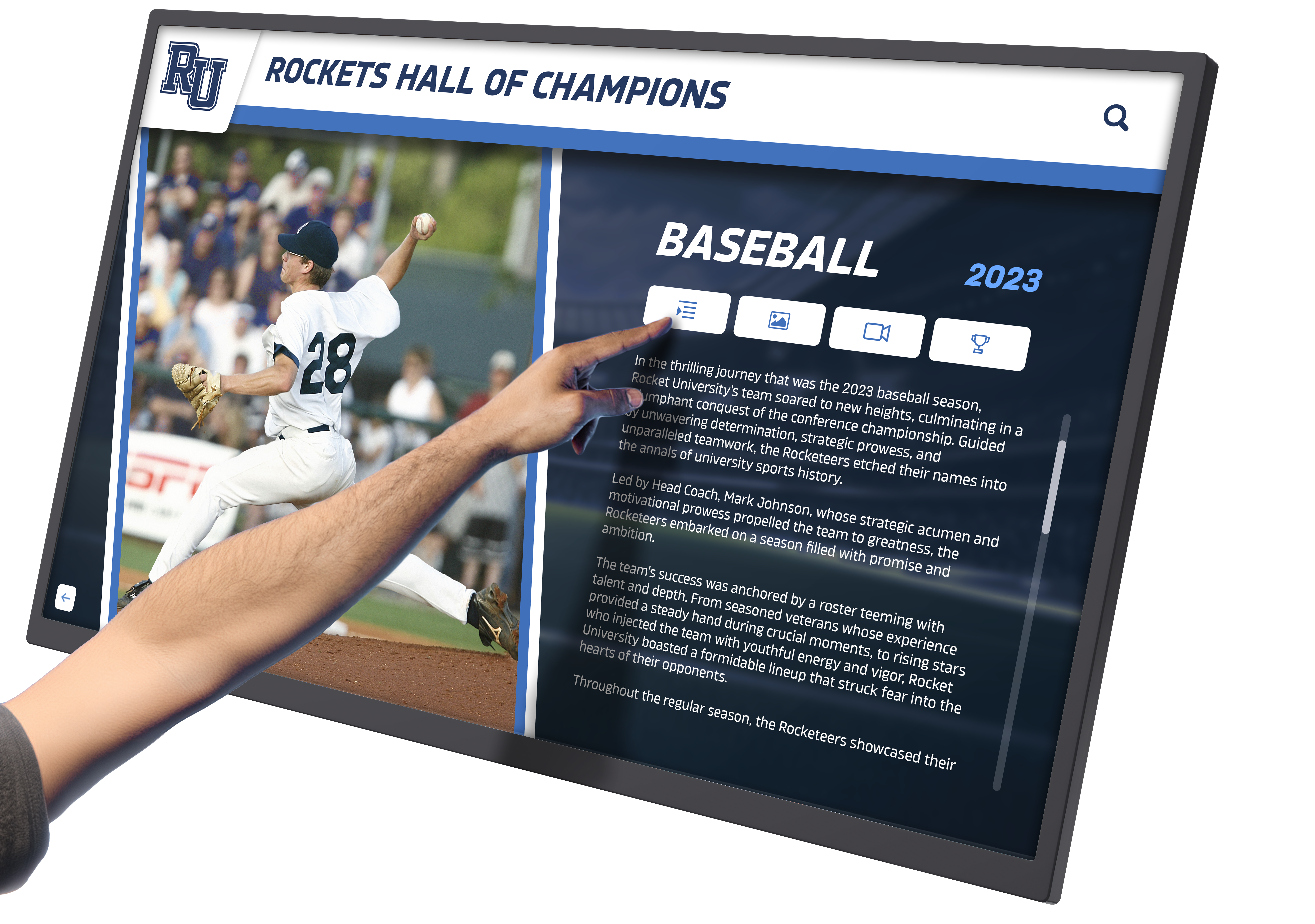
Understanding the ELO Software Ecosystem
ELO Touch Solutions offers a comprehensive software ecosystem designed to complement their touchscreen hardware, providing organizations with multiple layers of software solutions from operating systems through specialized applications.
ELO Operating System Options
Android-Based Displays
Many ELO touchscreen monitors and all-in-one computers ship with Android operating systems optimized for commercial applications. These Android-based solutions offer:
- ELO Backpack Android Modules: Modular computing units running Android that mount directly to compatible ELO displays, creating integrated touchscreen computers without external equipment
- Android Commercial Build: Enterprise-grade Android with enhanced security features, kiosk mode lockdown, and remote management capabilities
- Google Play Store Access: Ability to install Android applications for digital signage, content management, and custom interactive experiences
- Optimized Touch Performance: Android build specifically tuned for responsive touch interactions and gesture recognition
Windows-Based Systems
ELO’s Windows-compatible displays and computers support full Windows operating systems:
- Windows 10/11 Pro Compatibility: Full desktop Windows functionality enabling standard PC applications and enterprise software
- Windows IoT Enterprise: Specialized Windows edition designed for embedded systems and kiosks, offering enhanced lockdown features and long-term support
- Assigned Access (Kiosk Mode): Native Windows kiosk configuration restricting user access to specific applications
- Enterprise Management: Integration with Windows domain services, Group Policy, and enterprise management tools
Linux Support
Organizations preferring open-source platforms find ELO displays fully compatible with major Linux distributions:
- Ubuntu, Debian, Fedora Support: Touch drivers and display functionality work seamlessly with popular Linux distributions
- Custom Kiosk Distributions: Compatibility with specialized Linux distributions designed for kiosk and digital signage applications
- Open-Source Flexibility: Freedom to customize operating system configuration, security policies, and user interface elements
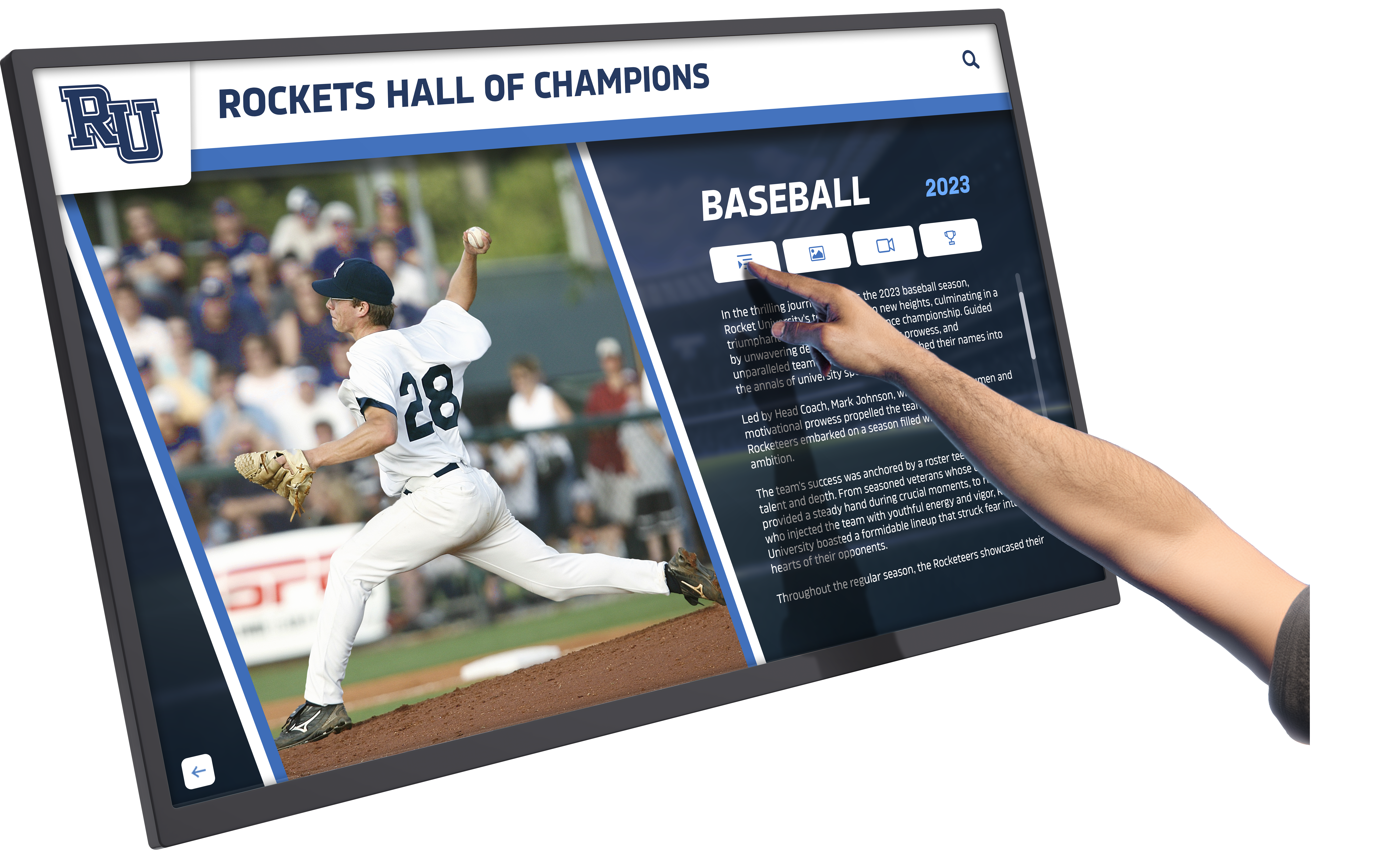
ELO Native Software Applications
ELO Backpack Configuration Utility
ELO provides configuration tools for their modular Backpack computing solutions:
- System Configuration: Tools for adjusting display settings, touch calibration, and network connectivity
- Power Management: Control over power consumption, sleep modes, and automatic wake schedules
- Remote Access: Built-in remote desktop and management capabilities for troubleshooting and support
- Firmware Updates: Easy firmware update process ensuring displays maintain current feature sets and security patches
ELO Touch Calibration Software
Precision touch calibration ensures accurate touch responses across the display surface:
- Multi-Point Calibration: Calibration process using multiple touch points for accuracy across entire screen
- Profile Management: Save and load calibration profiles for different use cases or user preferences
- Diagnostic Tools: Touch testing utilities identifying dead zones or calibration issues
- Automatic Calibration: Some ELO models feature automatic calibration routines maintaining accuracy over time
ELO Connect Remote Management
ELO Connect provides cloud-based fleet management for distributed touchscreen deployments:
- Centralized Monitoring: Single dashboard monitoring health, status, and performance of all ELO displays
- Remote Configuration: Push configuration changes, software updates, and content remotely
- Asset Management: Track inventory, warranty status, and deployment locations
- Alert System: Automated alerts notifying administrators of display issues, connectivity problems, or security concerns
- Analytics: Usage data, uptime statistics, and performance metrics across entire deployment
Organizations deploying multiple ELO touchscreens across different locations benefit significantly from ELO Connect’s centralized management, reducing site visit requirements and enabling proactive maintenance.
Software Solutions for ELO Touchscreen Applications
Digital Signage and Content Management
Content Scheduling Platforms
Professional digital signage software optimized for ELO touchscreens enables dynamic content presentation:
- Media Playlists: Schedule images, videos, and web content with precise timing and transitions
- Multi-Zone Layouts: Divide touchscreens into multiple content zones displaying different information simultaneously
- Interactive Overlays: Combine passive content display with touch-activated interactive elements
- Data Integration: Pull real-time information from databases, APIs, and external systems for dynamic content
- Content Approval Workflows: Multi-step approval processes ensuring content accuracy before publication
Popular digital signage platforms compatible with ELO displays include BrightSign, Scala, and NoviSign, each offering varying levels of sophistication and ease of use.
Web-Based Content Management
Many organizations deploy web-based content management systems on ELO touchscreens:
- Browser Kiosk Mode: Lock browsers to specific websites or web applications, preventing navigation beyond approved content
- Custom Web Applications: Deploy purpose-built web applications optimized for touch interaction
- Cloud-Based Updates: Update content through web interfaces without accessing physical displays
- Responsive Design: Web content automatically adapts to different ELO screen sizes and orientations
- Offline Capabilities: Progressive web applications functioning during network interruptions
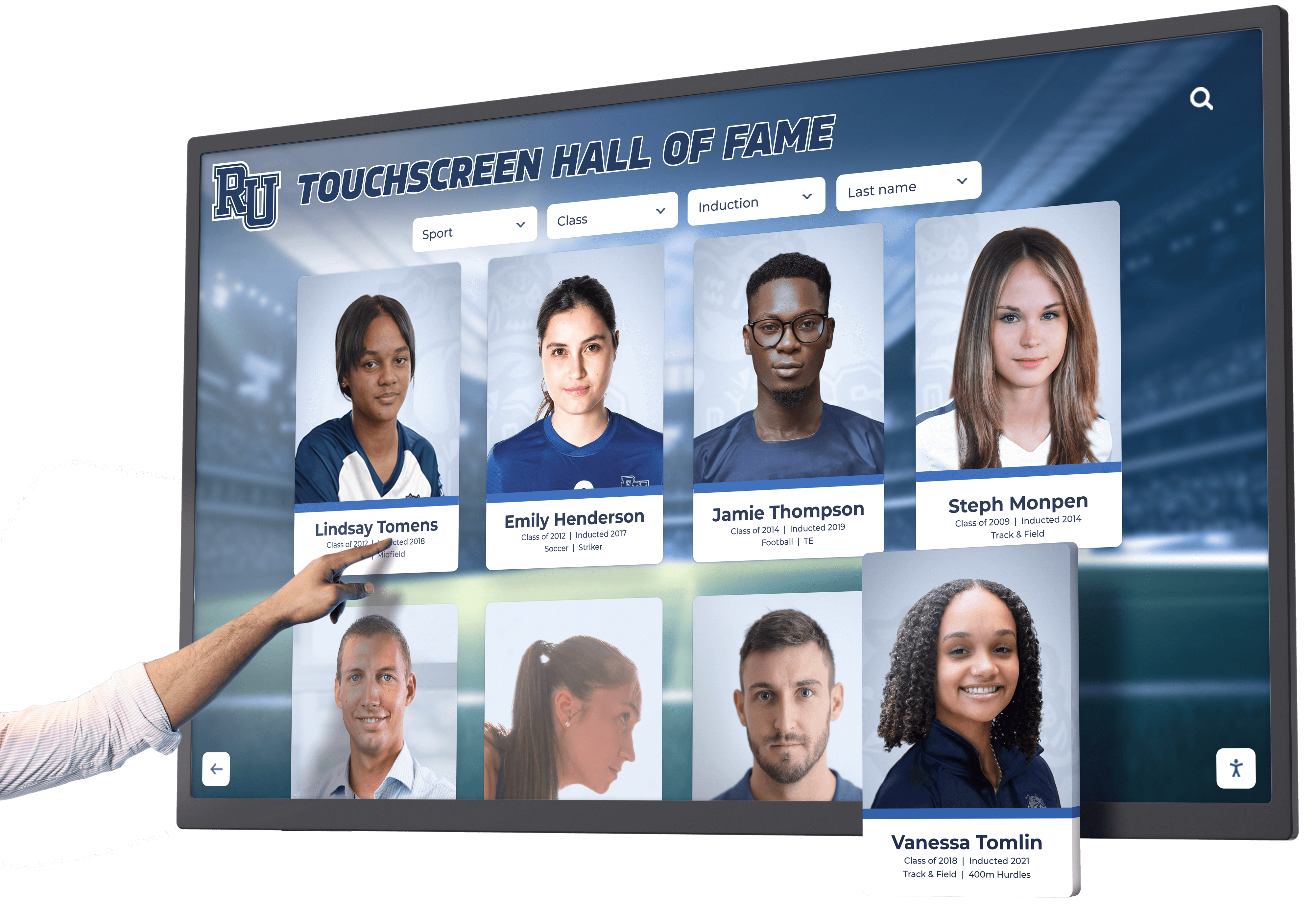
Interactive Recognition and Hall of Fame Applications
Specialized Recognition Software
Organizations implementing digital recognition displays, athletic halls of fame, or alumni recognition systems benefit from purpose-built software solutions:
Rocket Alumni Solutions provides sophisticated touchscreen software specifically designed for recognition applications on ELO hardware:
- Intuitive Search and Browse: Visitors easily search achievements by name, year, sport, or category
- Rich Media Profiles: Each inductee or honoree features photos, videos, statistics, and biographical information
- Responsive Touch Interface: Smooth, intuitive interactions optimized for users of all technical abilities
- Brand Customization: Complete visual customization matching institutional identity and colors
- Easy Content Management: Non-technical staff update recognition content through user-friendly administrative tools
- Mobile Companion: Visitors access recognition content on personal devices, extending engagement beyond the physical display
The complete touchscreen software solutions offered by specialized providers ensure ELO hardware delivers exceptional recognition experiences without organizations needing to develop custom software from scratch.
Database-Driven Applications
Recognition displays often require sophisticated database integration:
- Searchable Archives: Full-text search across thousands of profiles, achievements, and historical records
- Filtered Navigation: Multiple filter criteria enabling visitors to narrow searches by relevant attributes
- Relationship Mapping: Link related individuals, teams, events, and accomplishments for comprehensive storytelling
- Historical Timelines: Interactive timelines spanning decades of organizational history and achievement
- Statistics and Records: Comprehensive athletic statistics, academic achievements, or other quantifiable accomplishments
Organizations implementing digital hall of fame displays find database-driven applications essential for managing extensive content libraries while maintaining responsive performance.
Kiosk and Self-Service Applications
Transaction Processing Software
ELO touchscreens frequently serve as self-service kiosks requiring transaction capabilities:
- Payment Processing: Secure integration with payment terminals, card readers, and mobile payment systems
- Receipt Printing: Coordinate touchscreen interface with thermal printers for transaction confirmation
- Inventory Management: Real-time inventory checking and reservation confirmation
- User Authentication: Integration with ID badges, QR codes, or biometric authentication systems
- Queue Management: Digital check-in and waiting room management reducing perceived wait times
Wayfinding and Directory Solutions
Organizations with large facilities deploy ELO touchscreens for interactive wayfinding:
- Interactive Maps: Touch-enabled building maps with zoom, pan, and search capabilities
- Turn-by-Turn Directions: Visual route guidance from kiosk location to selected destination
- Points of Interest: Detailed information about departments, services, amenities, and events
- Multi-Language Support: Wayfinding interfaces available in multiple languages for diverse populations
- Accessibility Features: High-contrast modes, text-to-speech, and wheelchair-accessible route options

Hardware Integration and Compatibility
ELO Display Models and Software Compatibility
ELO I-Series Interactive Displays
The ELO I-Series all-in-one touchscreen computers feature integrated Android computing:
- Integrated Android: Built-in Android operating system eliminating external computer requirements
- Touch Technologies: Available with capacitive multi-touch or infrared touchscreen technologies
- Screen Sizes: 10" to 22" display options suitable for countertop and wall-mount installations
- Performance Tiers: Various processor and memory configurations matching different application demands
- Software Optimization: Android build specifically optimized for these integrated displays
I-Series displays work excellently for touchscreen kiosk applications requiring self-contained systems without external computing equipment.
ELO Interactive Digital Signage (IDS) Series
Large-format touchscreen displays designed for high-traffic public environments:
- Commercial-Grade Panels: 32" to 70" displays built for 24/7 operation in demanding conditions
- Open Pluggable Specification (OPS): Modular computing slot accepting ELO Backpack modules or third-party OPS computers
- Multiple Touch Technologies: Capacitive touch for responsive multi-touch or infrared for durability and glare resistance
- High Brightness: Enhanced brightness levels for visibility in brightly lit environments
- Vandal-Resistant Options: Hardened glass and sealed enclosures protecting against abuse in public spaces
Organizations implementing digital recognition displays in schools frequently select IDS Series displays for their durability and professional appearance.
ELO Open-Frame Monitors
Modular touchscreen displays designed for custom kiosk enclosure integration:
- Flexible Integration: Touchscreen panels without external enclosures, designed for embedding in custom installations
- Various Sizes: 7" to 32" open-frame monitors accommodating different kiosk designs
- Multiple Inputs: HDMI, DisplayPort, and VGA connectivity supporting diverse computer modules
- Touch Controller Options: USB or serial touch controllers depending on computer module compatibility
- VESA Mounting: Standard mounting patterns simplifying installation in custom enclosures
Peripheral Integration
Payment Device Integration
ELO touchscreens integrate seamlessly with payment peripherals for self-service applications:
- Card Readers: Magnetic stripe, chip, and contactless payment terminal integration
- Cash Acceptors: Bill validators and coin mechanisms for cash transactions
- Mobile Payments: NFC readers supporting Apple Pay, Google Pay, and contactless cards
- Receipt Printers: Thermal printer integration for transaction documentation
- PIN Pads: Secure PIN entry devices for debit transactions
Identification and Access Control
Many applications require user identification or access verification:
- Barcode Scanners: 1D and 2D barcode readers for student IDs, employee badges, or tickets
- RFID Readers: Contactless card readers for proximity badges and access cards
- Biometric Devices: Fingerprint readers or facial recognition cameras for secure authentication
- QR Code Support: Touchscreen cameras or external scanners reading QR codes for contactless interaction
Custom Peripherals
Organizations with specialized requirements integrate custom hardware:
- Environmental Sensors: Temperature, humidity, or air quality monitors displaying data on touchscreens
- Industrial Controllers: Integration with building automation, HVAC, or industrial equipment
- Medical Devices: Healthcare applications integrating vital sign monitors or diagnostic equipment
- Specialty Printers: Label printers, badge printers, or document printers beyond standard receipts

Security Features and Kiosk Lockdown
Operating System Hardening
Windows Kiosk Configuration
Securing Windows-based ELO touchscreens requires comprehensive lockdown:
- Assigned Access (Kiosk Mode): Configure Windows to launch single application automatically, preventing access to desktop or other programs
- Shell Launcher: Replace Windows shell with custom application, completely hiding standard Windows interface
- Group Policy Restrictions: Disable USB ports, prevent software installation, restrict system settings access
- User Account Lockdown: Configure limited user accounts without administrative privileges
- Windows Update Management: Control when and how updates install, preventing disruptions during public hours
Android Security Configuration
ELO Android displays require specific security measures for public deployment:
- Kiosk Mode Apps: Third-party Android kiosk mode applications restricting device to approved apps
- Device Administration: Android enterprise features controlling device capabilities and restrictions
- App Whitelisting: Prevent installation or execution of unauthorized applications
- USB Debugging Disabled: Block ADB access preventing unauthorized system modifications
- Secure Boot: Ensure only authorized operating system versions load during device startup
Linux Hardening
Linux-based ELO touchscreens benefit from open-source security tools:
- Minimal Installation: Install only essential packages reducing attack surface
- Automatic Login Configuration: Configure automatic login to restricted user account launching kiosk application
- X Server Lockdown: Prevent terminal access through keyboard shortcuts and disable virtual terminals
- Firewall Configuration: Implement strict firewall rules allowing only required network communication
- SELinux/AppArmor: Mandatory access control systems preventing unauthorized system modifications
Network Security
Network Segmentation
Isolate ELO touchscreens on dedicated network segments:
- VLAN Isolation: Separate touchscreen kiosks from corporate networks through VLAN segmentation
- Firewall Rules: Implement strict firewall policies restricting touchscreen network access to required resources only
- DMZ Deployment: Place public-facing touchscreens in demilitarized zones protecting internal networks
- VPN Connectivity: Use VPN tunnels for management traffic from touchscreens in untrusted networks
Content Security
Protect content and data displayed on ELO touchscreens:
- HTTPS Enforcement: Require encrypted connections for all web-based content and APIs
- Content Signing: Verify digital signatures on content packages preventing unauthorized modifications
- Database Encryption: Encrypt sensitive information stored in touchscreen applications
- Session Timeout: Automatically return to home screen after inactivity, clearing any displayed sensitive information

Implementation Best Practices
Planning and Requirements Gathering
Define Application Requirements
Successful ELO touchscreen implementations begin with comprehensive requirements analysis:
- User Workflows: Map detailed user interaction flows from initial touch through task completion
- Content Requirements: Catalog all content types (images, videos, documents, real-time data) requiring display
- Performance Expectations: Define acceptable response times, load times, and animation smoothness
- Accessibility Needs: Identify requirements for users with disabilities (visual, auditory, motor, cognitive)
- Environmental Conditions: Assess installation location temperature, humidity, ambient light, and public access
- Integration Requirements: Document required connections to databases, APIs, payment systems, or other infrastructure
Select Appropriate Hardware
Match ELO hardware selection to application requirements:
- Display Size: Choose screen dimensions appropriate for viewing distance and content density
- Touch Technology: Select capacitive touch for responsive multi-touch or infrared for durability and glare resistance
- Computing Power: Specify processor, memory, and storage sufficient for application complexity
- Mounting Options: Determine wall-mount, floor stand, countertop, or custom enclosure requirements
- Connectivity: Ensure adequate network (wired Ethernet strongly recommended), USB ports, and peripheral connections
Organizations implementing interactive recognition displays benefit from working with experienced integrators who understand both ELO hardware capabilities and software requirements.
Software Configuration and Deployment
Initial Setup Process
Methodical setup procedures ensure successful deployments:
- Hardware Inspection: Verify all ELO touchscreen components, mounting hardware, and peripherals before installation
- Operating System Configuration: Install or configure operating system with security hardening and kiosk lockdown
- Network Configuration: Establish reliable network connectivity with proper security policies
- Touch Calibration: Perform comprehensive touch calibration ensuring accuracy across entire display surface
- Software Installation: Install and configure kiosk application, content management system, or recognition software
- Content Loading: Import initial content, test multimedia playback, verify search functionality
- Peripheral Testing: Verify operation of all connected peripherals (printers, scanners, payment devices)
- Security Verification: Confirm kiosk lockdown prevents unauthorized access to operating system or settings
User Acceptance Testing
Thorough testing identifies issues before public deployment:
- Functional Testing: Verify every feature and interaction path operates correctly
- Performance Testing: Assess response times, animation smoothness, and content loading speeds
- Usability Testing: Observe representative users interacting with touchscreen, identifying confusion or difficulties
- Stress Testing: Test system behavior under heavy use, multiple rapid touches, and extended operation
- Accessibility Testing: Verify compliance with accessibility standards and usability for users with disabilities
Ongoing Maintenance and Support
Preventive Maintenance Schedule
Regular maintenance prevents issues and extends equipment life:
Weekly Tasks:
- Clean touchscreen surface using appropriate cleaning solutions and microfiber cloths
- Verify kiosk application launches correctly and content displays properly
- Test touch responsiveness across entire display surface
- Check peripheral device operation (printers, scanners, etc.)
Monthly Tasks:
- Install security patches and software updates during off-hours
- Review system logs identifying recurring errors or warnings
- Verify adequate storage space remains for logs and cached content
- Test backup and recovery procedures
- Clean ventilation areas preventing dust accumulation
Quarterly Tasks:
- Comprehensive hardware inspection checking mounting security, cable connections, and component condition
- Deep content review removing outdated material and refreshing evergreen content
- Performance benchmarking comparing current metrics against baseline expectations
- Security audit reviewing access logs, attempted breaches, and policy compliance
- Training refresh for staff responsible for content updates or troubleshooting
Remote Management Implementation
Effective remote management reduces site visit requirements:
- Monitoring Dashboard: Implement real-time monitoring showing operational status of all deployed touchscreens
- Alert System: Configure alerts notifying administrators of system failures, connectivity issues, or security concerns
- Remote Access: Establish secure remote desktop or VPN access for troubleshooting without site visits
- Automated Restart Schedules: Configure automatic system restarts during low-usage periods clearing memory and ensuring clean states
- Content Management System: Deploy web-based CMS enabling content updates without physical access to touchscreens
Organizations managing multiple ELO touchscreens across different locations find robust remote management essential for operational efficiency. The hardware selection and management strategies guide provides additional insights into fleet management best practices.

Use Case Applications for ELO Touchscreens
Educational Institutions
School Recognition Displays
ELO touchscreens excel in educational recognition applications:
- Athletic Halls of Fame: Interactive displays showcasing student-athlete achievements, team records, and championship celebrations
- Academic Excellence Recognition: Honor roll displays, National Merit Scholar recognition, and valedictorian tributes
- Alumni Engagement: Searchable alumni databases connecting past and present, celebrating distinguished graduates
- Staff Recognition: Teacher appreciation and employee recognition building community and morale
- Historical Archives: Digitized yearbooks, historical photographs, and institutional milestone celebrations
Educational recognition applications benefit from purpose-built software specifically designed for schools. Solutions like Rocket Alumni Solutions provide comprehensive features for managing extensive content while delivering intuitive visitor experiences on ELO hardware.
Campus Wayfinding and Information
Large educational campuses deploy ELO touchscreens for navigation and information:
- Interactive Campus Maps: Building locations, parking, and points of interest with search functionality
- Event Calendars: Daily schedules, athletic events, performances, and community activities
- Department Directories: Faculty and staff listings with contact information and office locations
- Visitor Information: Campus tours, admissions information, and prospective student resources
- Emergency Information: Critical information display during emergencies or severe weather
Corporate and Business Applications
Employee Recognition and Communication
Organizations use ELO touchscreens for internal communication:
- Employee Achievement Recognition: Sales performance, safety records, service milestones, and awards
- Company History and Heritage: Interactive company timelines, founder stories, and milestone celebrations
- Organizational Directory: Department locations, employee contact information, and organizational charts
- Corporate Communications: Policy updates, benefit information, and important announcements
- Visitor Management: Guest check-in systems, virtual receptionist applications, and host notifications
Customer-Facing Applications
Retail and hospitality organizations deploy ELO touchscreens for customer service:
- Product Catalogs: Interactive product browsing with detailed specifications, images, and pricing
- Self-Service Ordering: Restaurant menu ordering, retail product customization, and service scheduling
- Queue Management: Virtual queuing systems, appointment check-in, and wait time information
- Loyalty Programs: Reward program enrollment, points checking, and offer redemption
- Customer Surveys: Feedback collection gathering satisfaction metrics and improvement suggestions
Museums and Cultural Institutions
Interactive Exhibits
Museums leverage ELO touchscreens for enhanced visitor engagement:
- Artifact Information: Detailed object descriptions, historical context, and curator commentary
- Collection Browsing: Virtual access to collections beyond physical display space
- Interactive Timelines: Historical event sequencing and cause-effect relationship exploration
- Audio/Video Content: Documentary footage, oral histories, and expert interviews
- Educational Games: Interactive learning experiences for younger visitors
Donor Recognition
Non-profit organizations implement digital donor walls on ELO displays:
- Searchable Donor Databases: Honor contributors at all giving levels with searchable, browsable interfaces
- Campaign Tracking: Real-time fundraising progress displays motivating additional giving
- Impact Stories: Multimedia presentation of donor contribution results and community impact
- Giving Society Recognition: Tiered recognition levels acknowledging different contribution amounts
- Naming Opportunities: Recognition of named spaces, endowments, and major gifts
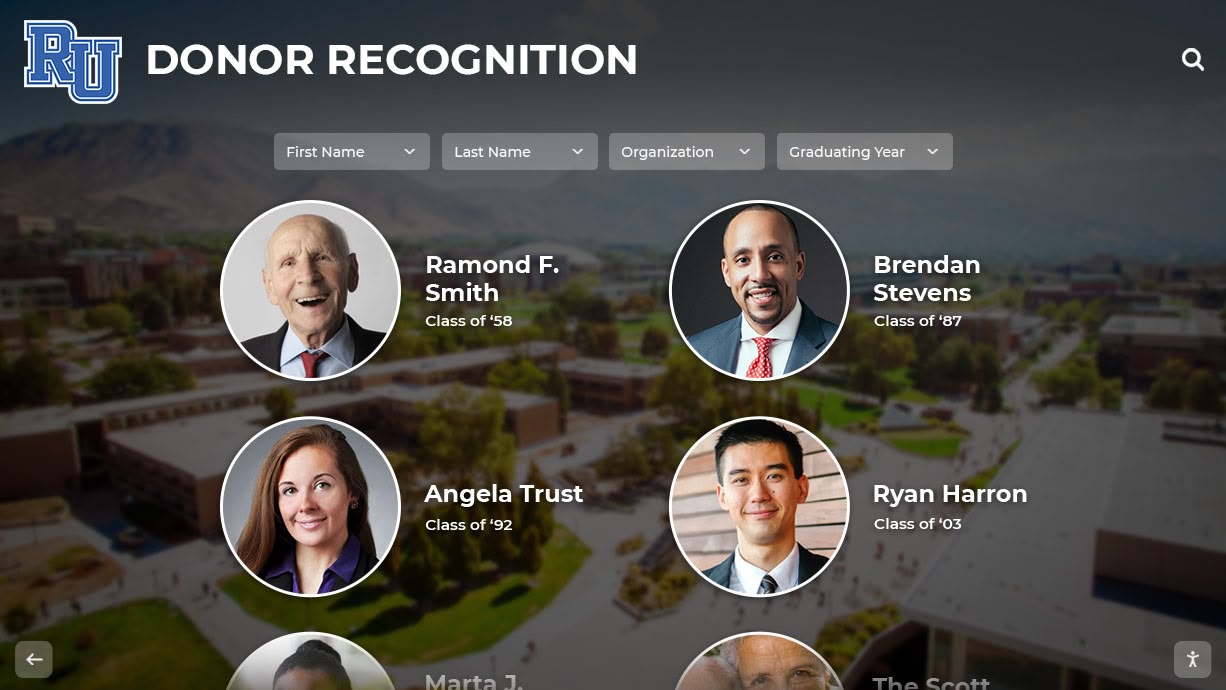
Comparing ELO with Alternative Solutions
ELO vs. Consumer-Grade Touchscreens
Commercial Reliability
ELO’s commercial-grade construction offers significant advantages:
- 24/7 Operation: Designed for continuous operation in demanding public environments
- Industrial Components: Commercial-grade capacitors, power supplies, and circuit boards extending lifespan
- Extended Warranties: 3-5 year warranties standard vs. 1-year consumer warranties
- Higher MTBF: Mean time between failures typically 50,000-100,000 hours vs. 20,000-30,000 hours for consumer displays
- Predictable Lifecycle: Longer production runs and parts availability compared to rapidly changing consumer products
Support and Service
Commercial support infrastructure justifies premium pricing:
- Technical Support: Dedicated commercial support teams familiar with business deployment challenges
- Advance Replacement: Next-business-day replacement options minimizing downtime
- Professional Services: Installation support, configuration assistance, and integration services
- Documentation: Comprehensive technical documentation, integration guides, and API specifications
- Training Resources: Administrator training, certification programs, and educational materials
ELO vs. Other Commercial Touchscreen Manufacturers
Competitive Positioning
ELO competes with manufacturers like Planar, ViewSonic, and 3M in commercial touchscreen markets:
ELO Advantages:
- Extensive product portfolio covering diverse size ranges and price points
- Proven track record and decades of touchscreen expertise
- Strong channel partner network providing local support
- Comprehensive peripheral ecosystem and integration tools
- Industry-specific solutions (retail, healthcare, hospitality, education)
Competitive Considerations:
- Similar manufacturers offer comparable quality and features
- Price competitiveness varies by specific models and configurations
- Software ecosystem maturity differs between manufacturers
- Integration with existing infrastructure may favor particular vendors
- Organizational relationships and procurement agreements influence selection
Best Fit Scenarios:
ELO touchscreens prove optimal when:
- Organizations prioritize proven reliability and extensive track record
- Deployment requires comprehensive peripheral integration and support
- Standardization across multiple locations benefits from broad product portfolio
- Existing relationships or vendor approvals favor ELO
- Industry-specific solutions align with organizational requirements
Alternative manufacturers may better serve organizations when:
- Highly specialized applications require unique capabilities
- Extreme environmental conditions exceed ELO specifications
- Integration with specific ecosystems favored by other manufacturers
- Budget constraints prioritize lowest initial costs over lifecycle value
- Existing infrastructure standards mandate particular vendors
Optimizing ELO Touchscreen Performance
Display Settings and Calibration
Brightness and Contrast
Proper display settings enhance visibility and reduce eye strain:
- Ambient Light Adjustment: Configure brightness appropriate for installation environment (higher for bright lobbies, moderate for controlled environments)
- Automatic Brightness: Some ELO models feature ambient light sensors automatically adjusting brightness
- Color Temperature: Set color temperature matching surrounding lighting (typically 6500K for daylight, 5000K for mixed lighting)
- Contrast Ratio: Optimize contrast for readability without excessive brightness causing eye strain
- Scheduled Adjustments: Program brightness changes throughout day matching changing ambient light conditions
Touch Response Tuning
Optimize touch sensitivity for your specific application:
- Touch Sensitivity: Adjust sensitivity threshold balancing between false touches and requiring excessive pressure
- Ghost Touch Prevention: Configure algorithms filtering accidental touches from sleeves, jewelry, or nearby objects
- Palm Rejection: For capacitive displays, enable palm rejection preventing unintended activation during writing or gesturing
- Multi-Touch Configuration: Specify simultaneous touch points required for application (2-10 points typical range)
Content Optimization
Media File Preparation
Properly prepared content significantly impacts performance:
Image Optimization:
- Resize images matching display resolution (avoid oversized images requiring scaling)
- Use appropriate compression balancing quality and file size (JPEG for photos, PNG for graphics with transparency)
- Remove unnecessary metadata reducing file sizes
- Consider WebP format offering superior compression for web-based applications
Video Optimization:
- Encode videos at resolutions matching or slightly exceeding display resolution
- Use H.264 codec for broad compatibility and efficient compression
- Target bitrates appropriate for content (5-10 Mbps for high-quality 1080p, 15-25 Mbps for 4K)
- Generate progressive downloads enabling playback before complete download
Application Performance:
- Minimize application startup time through code optimization and reducing initial load requirements
- Implement content caching storing frequently accessed assets locally
- Use efficient data structures and algorithms minimizing processing overhead
- Profile application performance identifying bottlenecks requiring optimization
Network Optimization
Connectivity Best Practices
Reliable network connectivity ensures consistent operation:
- Wired Ethernet Preferred: Use gigabit Ethernet whenever possible for superior reliability and performance
- WiFi Configuration: When wireless necessary, ensure strong signal strength (-67 dBm or better) and minimize interference
- Quality of Service (QoS): Configure network QoS policies prioritizing touchscreen traffic
- Redundant Connectivity: Consider dual network connections (wired primary, WiFi backup) for critical installations
- Content Delivery Networks: Use CDN services for geographically distributed deployments ensuring fast content delivery
Future Trends in ELO Touchscreen Software
Artificial Intelligence Integration
AI-Enhanced Experiences
Emerging AI capabilities transform touchscreen interactions:
- Personalized Content: AI algorithms adapting displayed content based on viewer demographics, time of day, or interaction history
- Voice Integration: Natural language processing enabling voice commands and questions beyond touch interaction
- Computer Vision: Facial recognition personalizing experiences or gathering anonymous demographic analytics
- Predictive Maintenance: AI analysis of system logs predicting hardware failures before they occur
- Sentiment Analysis: Emotion detection through facial expressions or interaction patterns informing content effectiveness
Cloud Integration and Management
Cloud-Native Architectures
Modern ELO touchscreen solutions increasingly leverage cloud services:
- Cloud Content Management: Centralized content storage and distribution from cloud platforms
- Real-Time Synchronization: Instant content updates pushed simultaneously to all touchscreens
- Analytics and Reporting: Cloud-based analytics providing insights into usage patterns, popular content, and user behavior
- Remote Configuration: Cloud management consoles configuring touchscreen settings without local access
- Disaster Recovery: Cloud-based backups ensuring rapid recovery from hardware failures or data loss
Enhanced Accessibility Features
Universal Design Principles
Future ELO touchscreen software emphasizes inclusive access:
- Adaptive Interfaces: Interfaces automatically adjusting text size, contrast, and complexity based on user needs
- Multi-Modal Interaction: Combinations of touch, voice, gesture, and switch access accommodating diverse abilities
- Language Accessibility: Enhanced multilingual support with automatic translation and cultural localization
- Cognitive Assistance: Simplified navigation modes and guided workflows supporting users with cognitive disabilities
- Assistive Technology Integration: Seamless integration with external assistive devices and screen readers
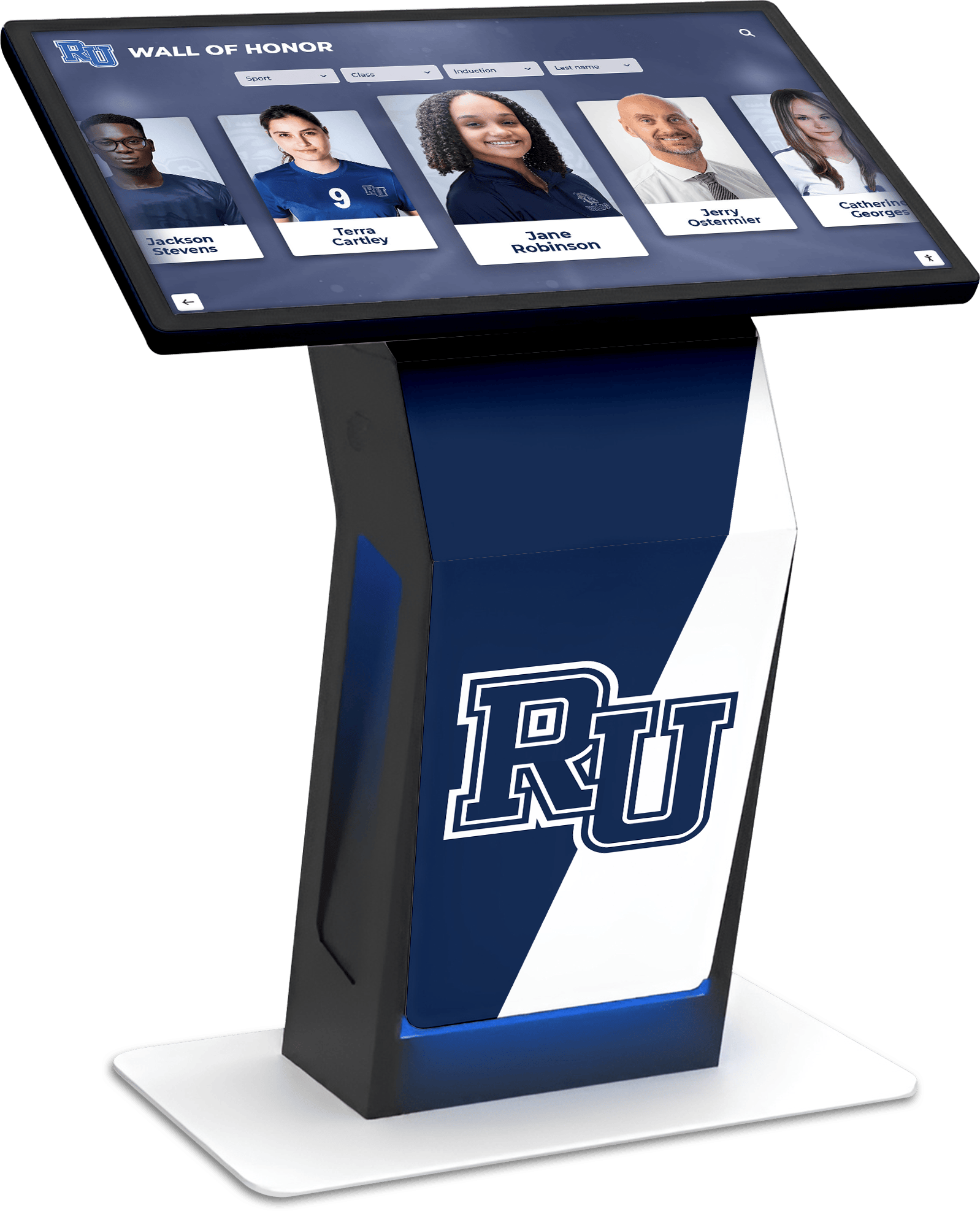
Conclusion: Maximizing ELO Touchscreen Investments
ELO Touch Solutions provides comprehensive touchscreen hardware and software ecosystems enabling organizations to create engaging, reliable interactive experiences across diverse applications. From retail point-of-sale systems to educational recognition displays, healthcare patient check-in kiosks to museum interactive exhibits, ELO’s combination of commercial-grade hardware and flexible software compatibility serves organizations worldwide.
Key Success Factors:
- Application-Appropriate Selection: Match ELO hardware models and computing modules to specific use case requirements
- Software Ecosystem Understanding: Leverage ELO’s native software tools while integrating third-party applications when beneficial
- Security Implementation: Deploy comprehensive security measures protecting both hardware and data
- Professional Implementation: Follow best practices for installation, configuration, and testing ensuring successful deployments
- Ongoing Maintenance: Establish preventive maintenance schedules and remote management capabilities
- Partner Relationships: Work with experienced integrators understanding both ELO hardware and application software requirements
Organizations implementing specialized applications like digital recognition displays, interactive halls of fame, or donor recognition walls benefit from partnering with software providers offering purpose-built solutions optimized for ELO hardware. Specialized touchscreen software solutions eliminate custom development requirements while ensuring exceptional user experiences.
Ready to Implement ELO Touchscreen Solutions?
Whether planning a single interactive display or comprehensive multi-location deployment, understanding ELO’s hardware capabilities, software ecosystem, and implementation best practices ensures successful outcomes. Organizations seeking turnkey recognition display solutions benefit from comprehensive software and services that handle all aspects from hardware selection through ongoing content management.
For educational institutions, museums, athletic departments, and organizations implementing digital recognition programs, working with specialists who understand both ELO hardware and recognition software requirements delivers optimal results with minimal organizational effort.
Contact Rocket Alumni Solutions to discover how their specialized touchscreen software integrates seamlessly with ELO hardware, creating professional recognition displays that celebrate achievement, build community pride, and engage visitors for years to come.