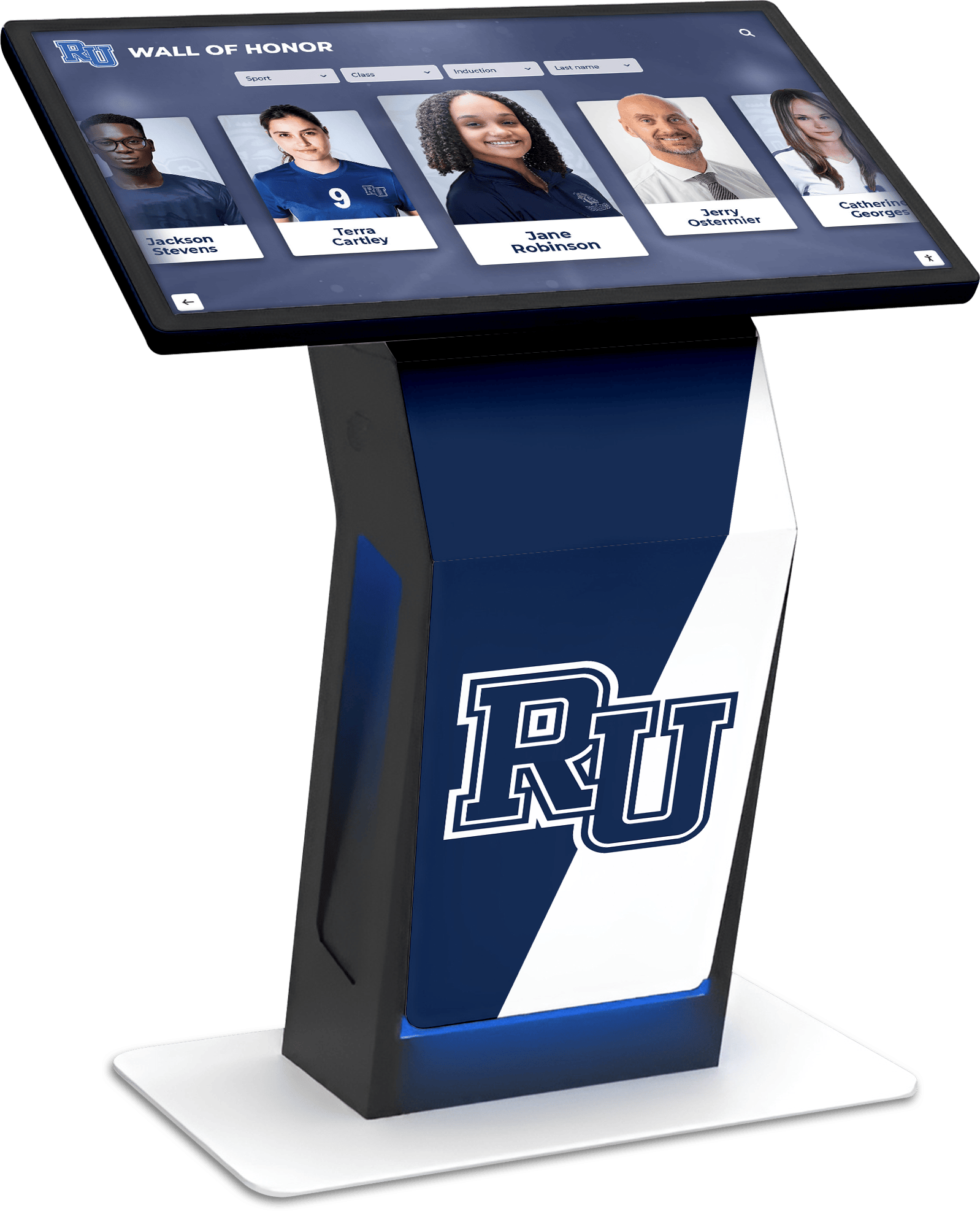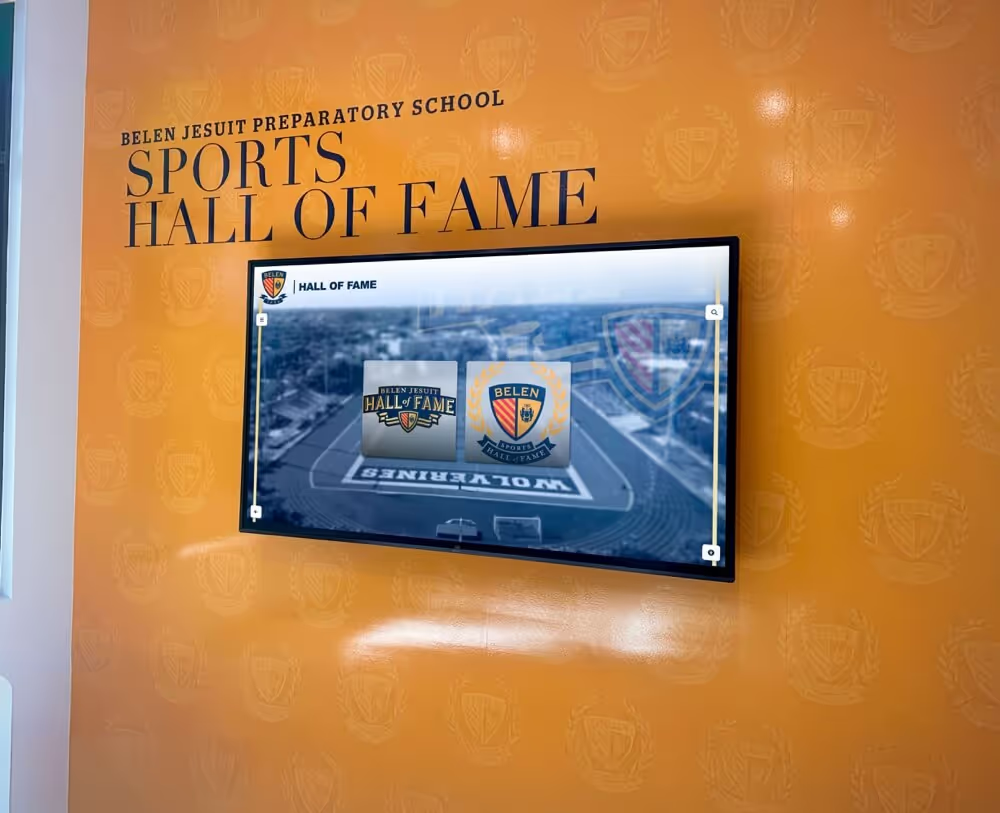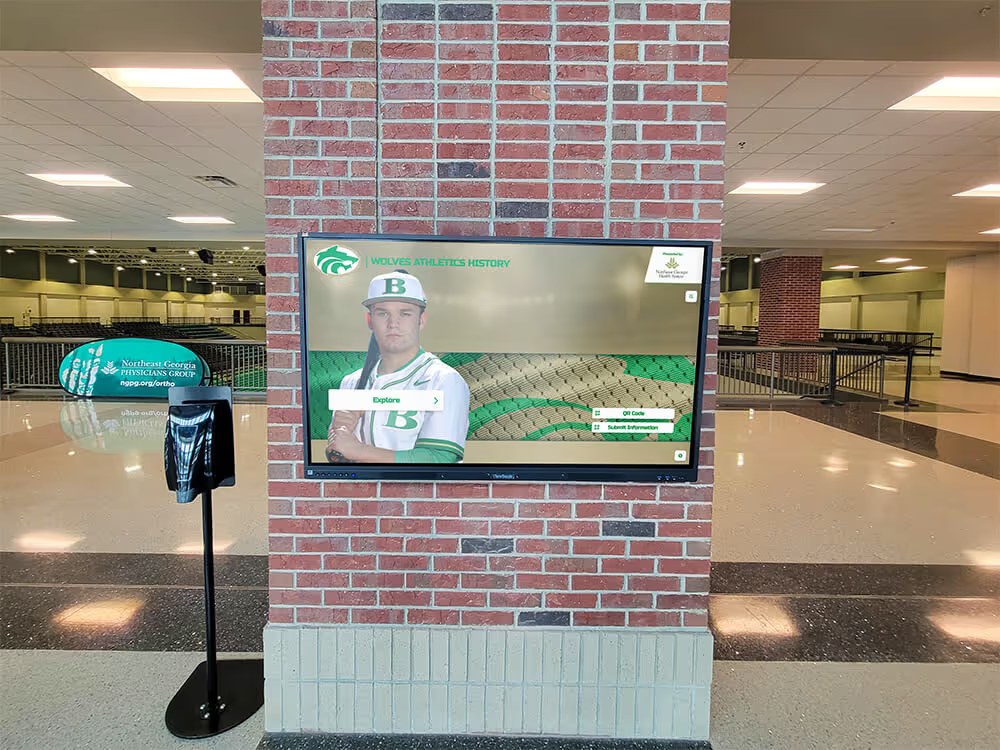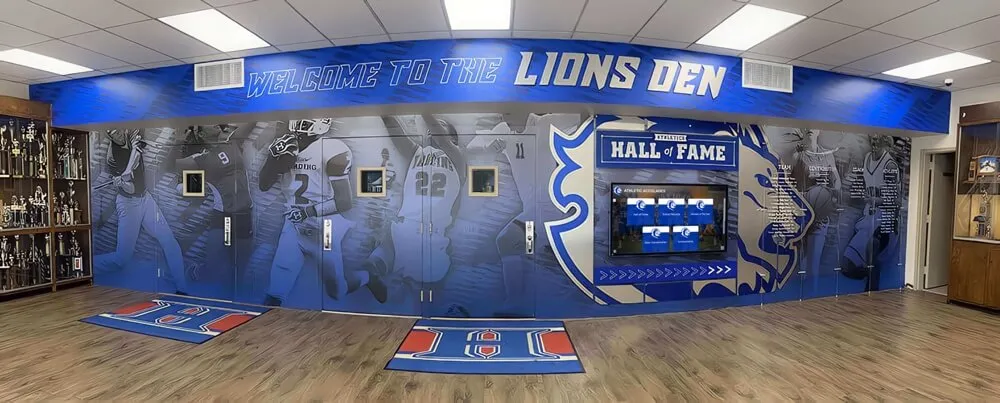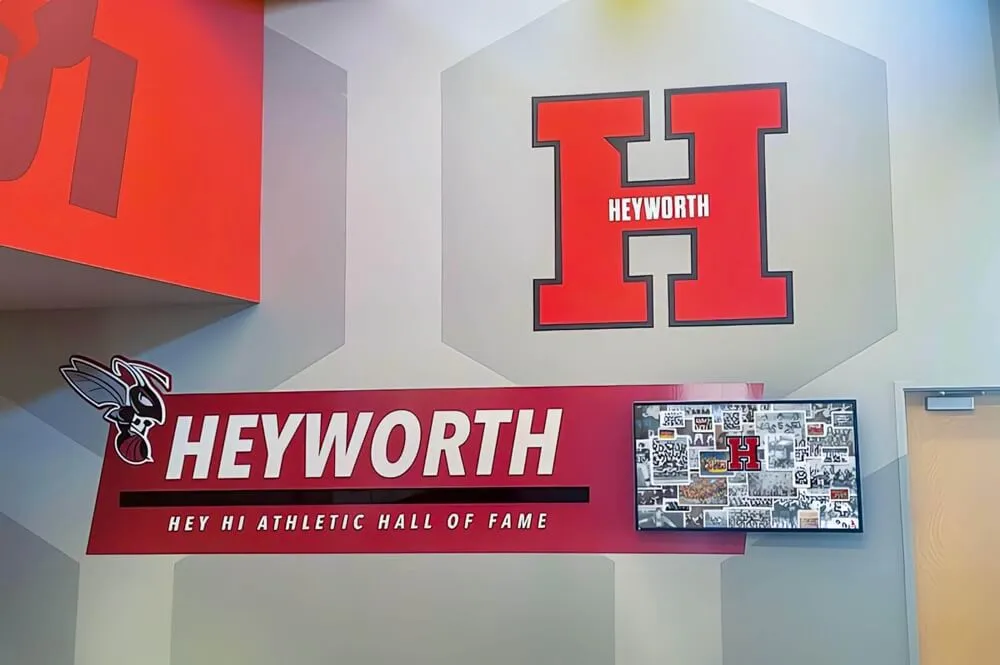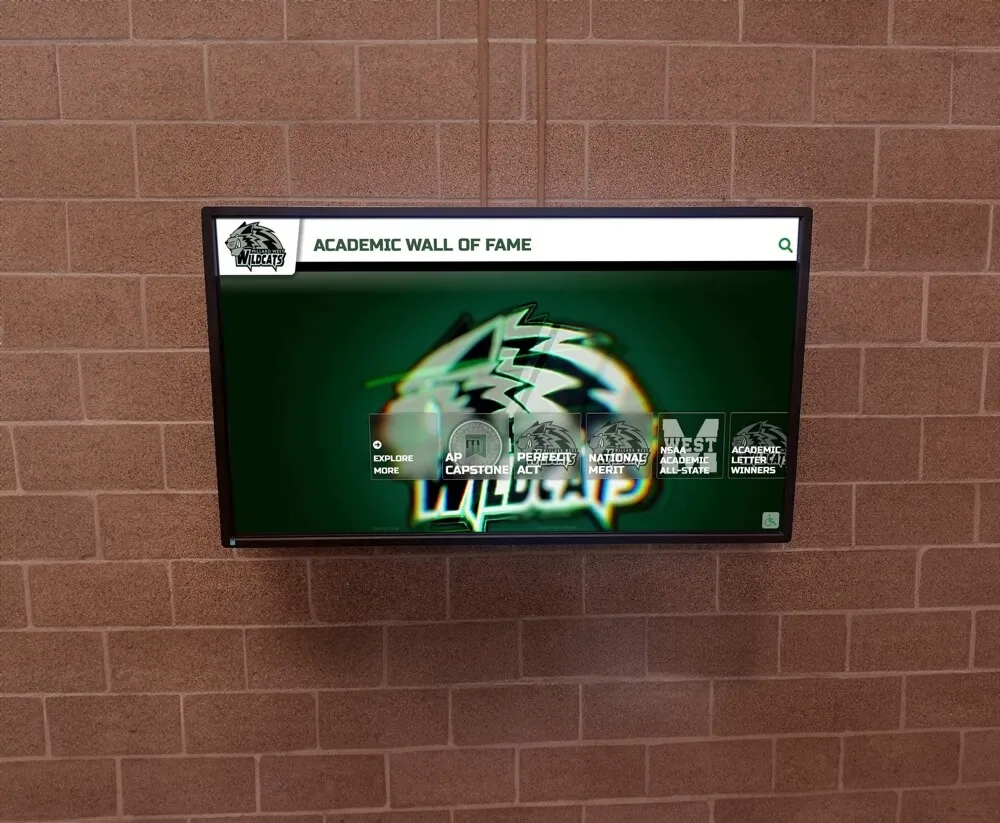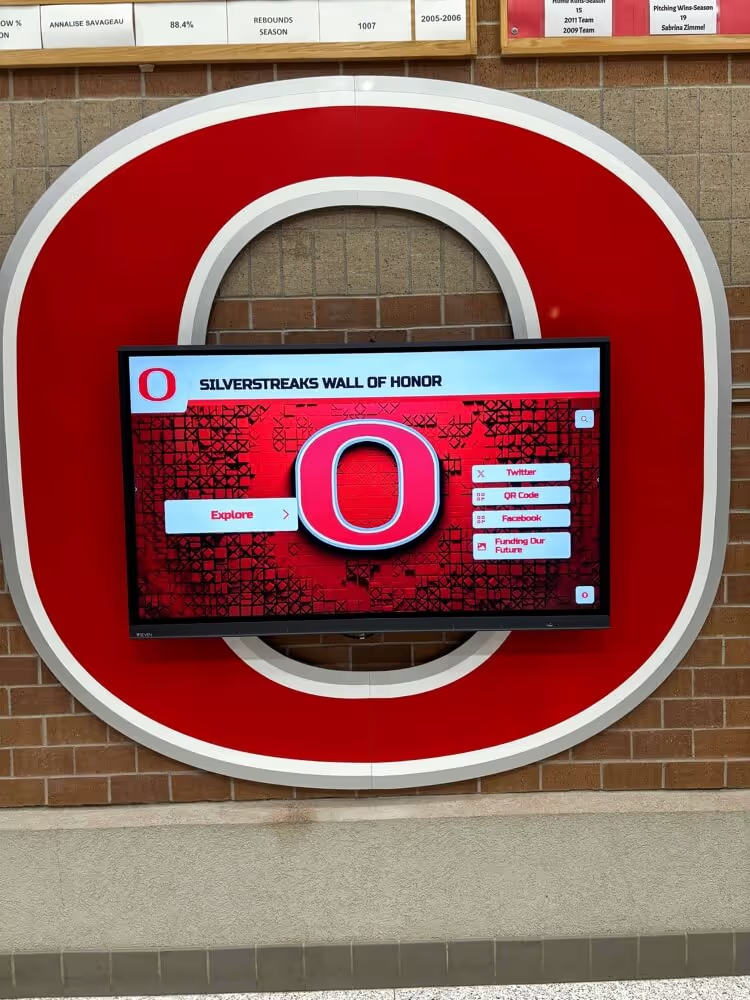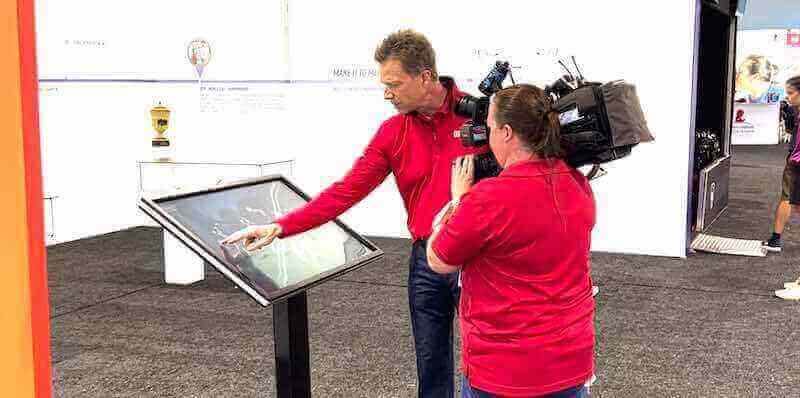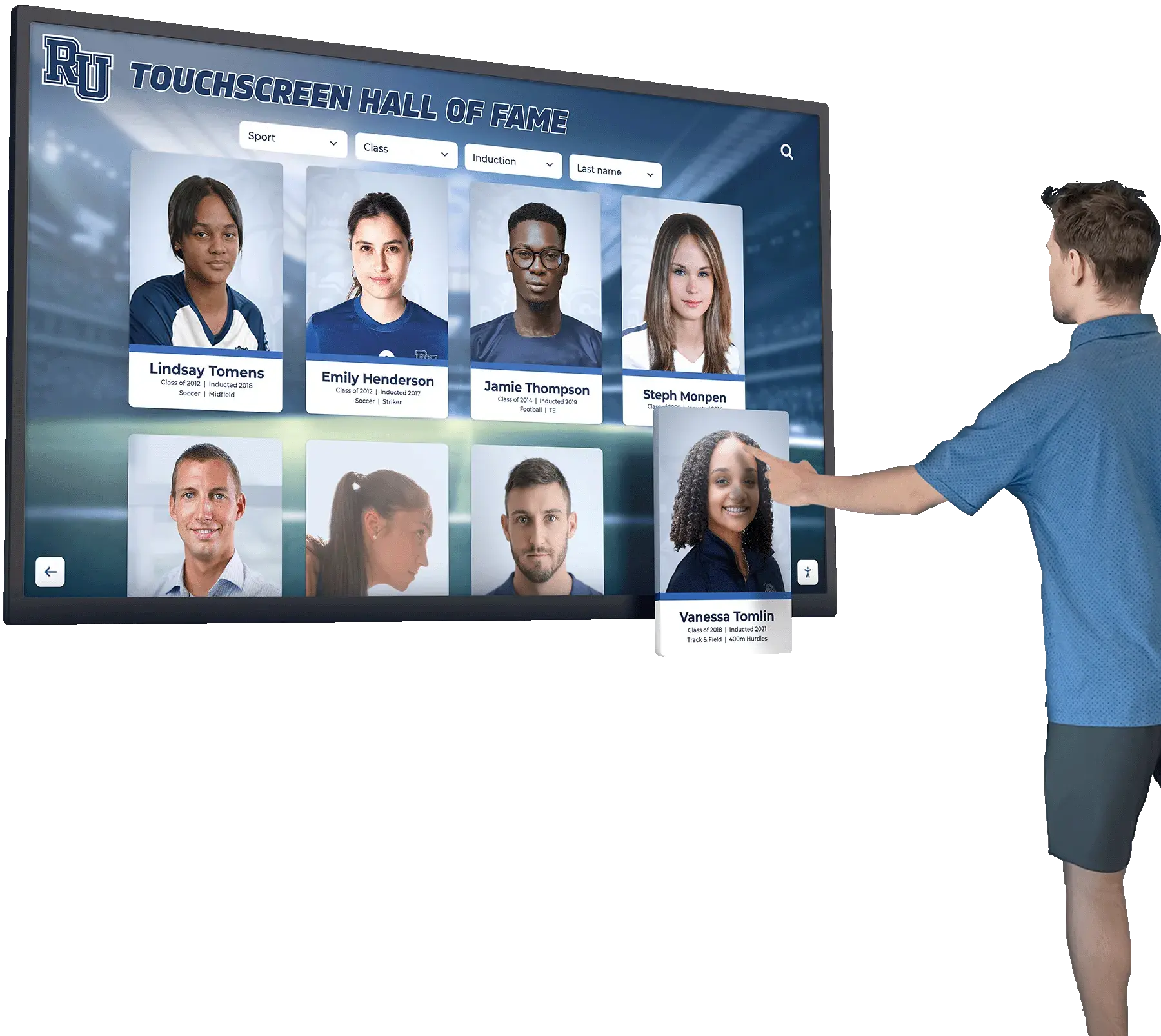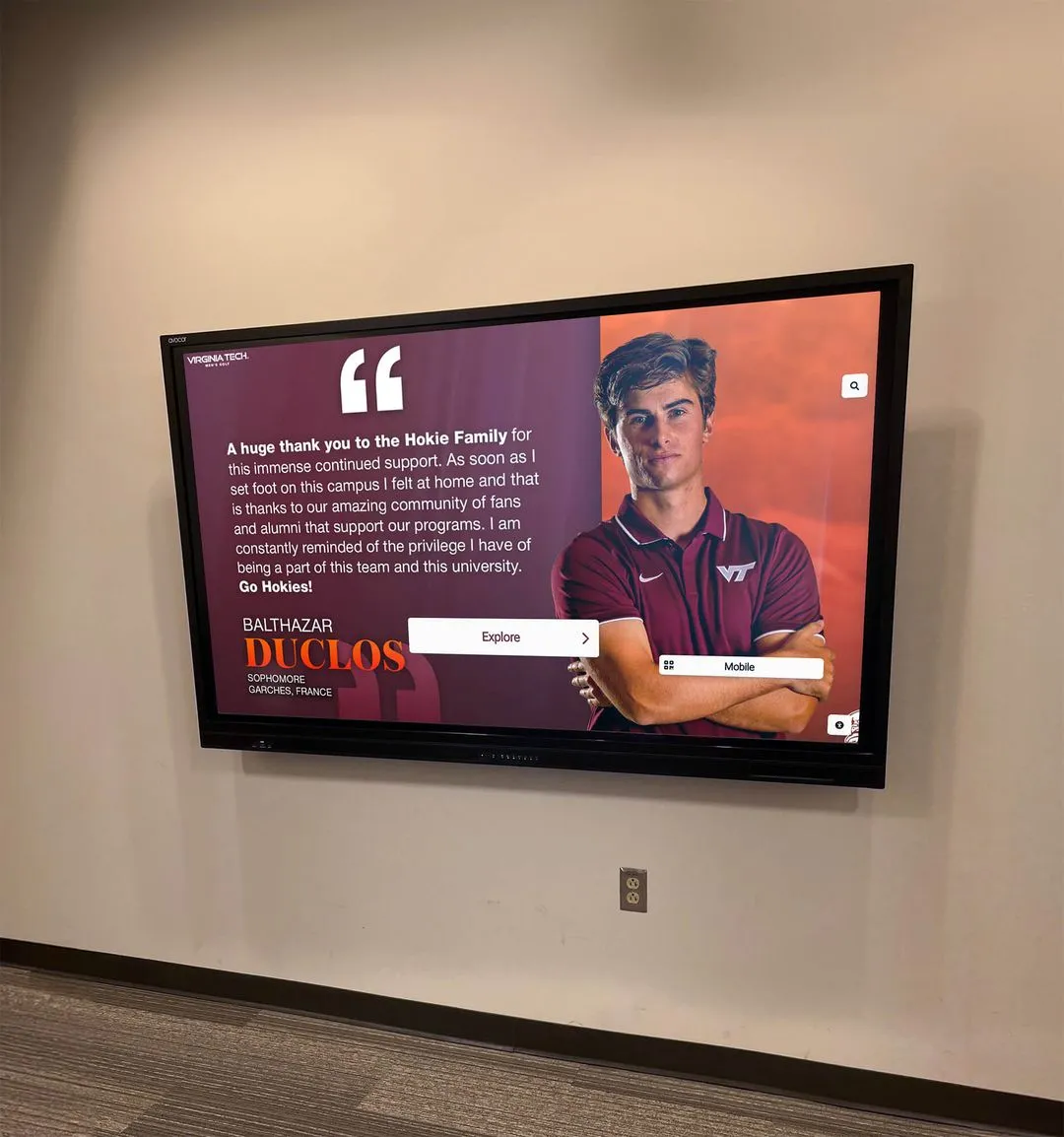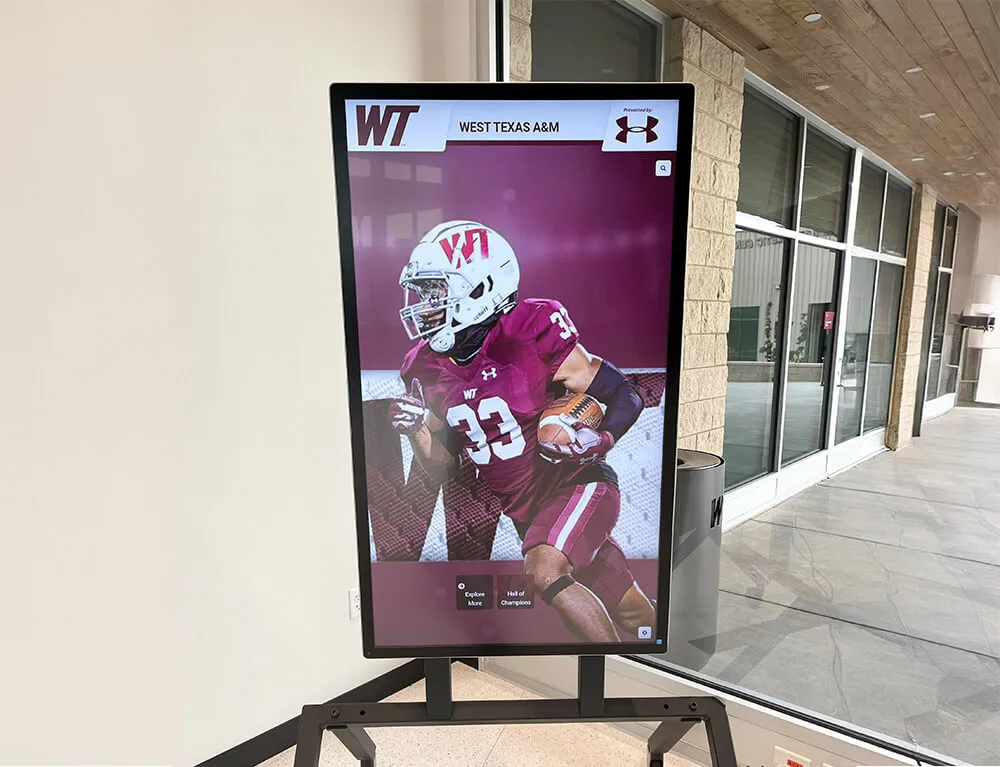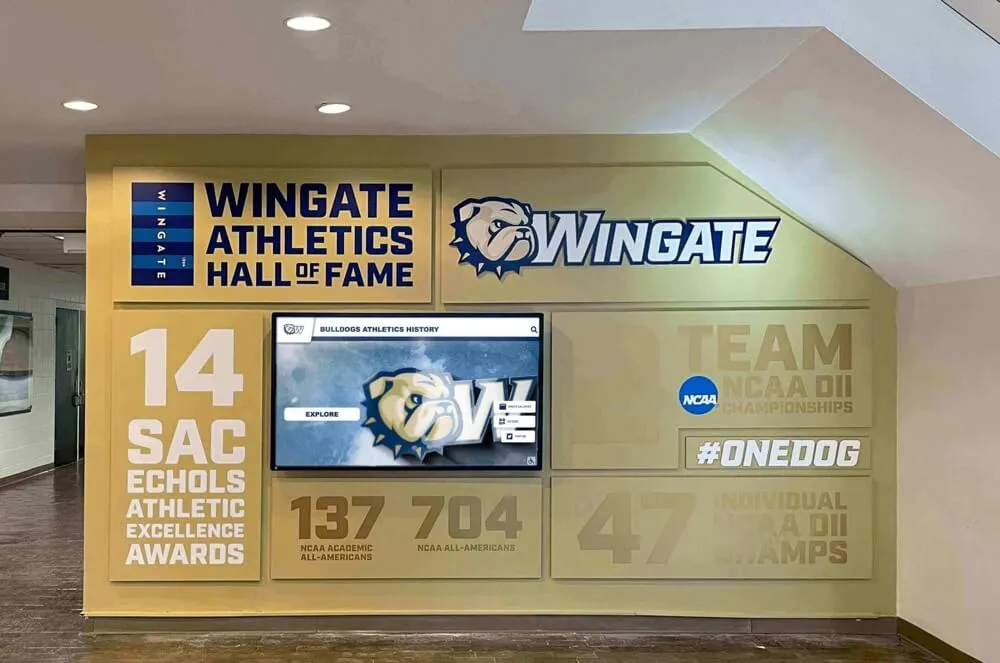Educational institutions and organizations implementing digital walls of fame must navigate complex accessibility requirements spanning federal regulations, international standards, and evolving best practices. The Americans with Disabilities Act (ADA), Section 508 of the Rehabilitation Act, and Web Content Accessibility Guidelines (WCAG) 2.1 Level AA establish minimum standards, but truly inclusive design goes beyond mere compliance to create experiences that welcome and serve all community members effectively.
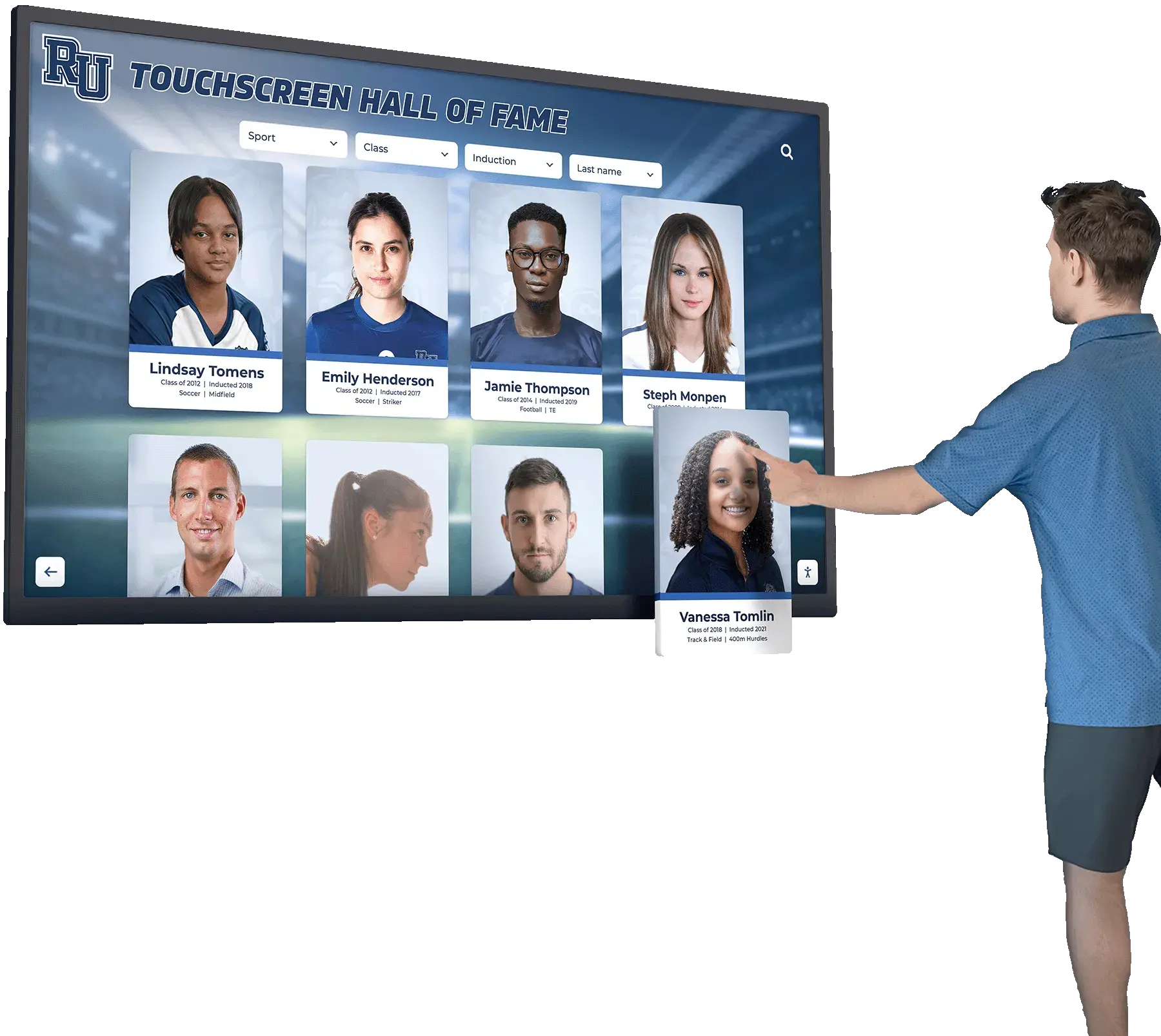
Recent regulatory updates have intensified compliance urgency. In April 2024, new requirements established technical standards for state and local government web content, mobile apps, and digital kiosks—including interactive recognition displays. Public schools, community colleges, and public universities must now meet WCAG 2.1 Level A and AA guidelines by 2026 for entities serving over 50,000 people and by 2027 for smaller organizations. Non-compliance carries significant penalties, with first-time ADA violations costing up to $75,000 and subsequent violations reaching $150,000 each.
Beyond legal mandates, accessibility delivers substantial benefits. Approximately 15% of the global population experiences some form of disability, representing millions of students, faculty, staff, alumni, donors, and visitors who deserve equitable access to recognition content. Accessible design benefits everyone—not just those with disabilities—through clearer interfaces, more intuitive interactions, and better overall user experiences. Organizations demonstrating genuine commitment to accessibility also strengthen reputation, expand community engagement, and align with institutional values of diversity, equity, and inclusion.
This guide examines every dimension of accessible digital recognition displays from physical installation requirements and visual design standards to touch interface optimization, audio accessibility features, and ongoing compliance maintenance. Whether implementing new digital walls of fame or updating existing systems, this comprehensive resource ensures recognition displays serve all community members with dignity and effectiveness.
Understanding Accessibility Regulations for Digital Recognition Displays
Before implementing accessible digital recognition displays, understanding the regulatory landscape provides essential context for compliance requirements and legal obligations.
ADA Requirements for Digital Signage and Interactive Displays
The Americans with Disabilities Act establishes baseline accessibility standards for public accommodations, including digital recognition displays in schools, universities, and public organizations.
Physical Accessibility Standards: ADA Title II and Title III regulations specify physical placement requirements ensuring wheelchair users and individuals with mobility limitations can approach and interact with displays comfortably. Digital signage enclosures must be positioned 27 to 80 inches from the floor, measuring from the highest point to ensure visibility without obstruction. For interactive touchscreen controls, the ADA recommends placement no lower than 15 inches and no higher than 48 inches above the floor—the critical interaction zone accessible from both standing and seated positions.
Touchscreen displays with interactive elements should feature maximum heights of 49 inches with maximum reach depths of 10 inches to accommodate forward reach from wheelchairs. For optimal accessibility, kiosks angled 15 to 20 degrees upward facilitate comfortable viewing and interaction from seated positions while remaining accessible to standing users. These specifications ensure that athletic achievement displays, alumni recognition systems, and donor walls remain accessible to all community members.
Clear Floor Space Requirements: ADA standards mandate adequate clear floor space for approach and maneuvering. Recognition displays require minimum 30-inch by 48-inch clear floor spaces allowing wheelchair approach, with sufficient turning radius for wheelchairs (60-inch diameter circle or T-shaped space). This space must remain level and free from obstructions, allowing unimpeded access during all operating hours.
Protruding Objects and Safety: Wall-mounted displays and kiosks must comply with protruding object regulations. Objects protruding more than 4 inches into circulation paths between 27 and 80 inches above the floor create hazards for individuals with visual impairments using canes or guide dogs. Displays should be mounted flush with walls or recessed into alcoves, or protective barriers should prevent unexpected collisions.
WCAG 2.1 Standards for Interactive Content
While ADA establishes physical accessibility requirements, Web Content Accessibility Guidelines (WCAG) 2.1 address digital content accessibility—equally critical for interactive recognition displays featuring searchable databases, multimedia content, and dynamic interfaces.
Level AA Conformance Requirements: Most educational institutions and public organizations must meet WCAG 2.1 Level AA standards, representing balanced achievability and meaningful accessibility. Level AA compliance addresses perceivable content ensuring information can be perceived through multiple senses, operable interfaces ensuring all users can navigate and interact successfully, understandable content presenting information clearly, and robust technical implementation supporting diverse assistive technologies.
For touchscreen software specifically designed for recognition displays, WCAG compliance requires careful attention to contrast ratios, touch target sizes, text alternatives for images and videos, keyboard/alternative input support, and time-limit flexibility for timed interactions.
Success Criteria for Recognition Displays: Critical WCAG success criteria affecting digital recognition displays include text alternatives (1.1.1) providing alt text for photos and achievements, audio-only and video-only content (1.2.1) requiring transcripts or audio descriptions, captions for prerecorded multimedia (1.2.2) making video content accessible to deaf or hard-of-hearing users, contrast requirements (1.4.3) ensuring text readability against backgrounds, text resizing (1.4.4) supporting enlargement without loss of content or functionality, and target size (2.5.5) requiring minimum 44×44 pixel touch targets.
Recognition displays showcasing athletics achievements, academic honors, or donor contributions must implement these success criteria systematically rather than treating accessibility as optional enhancement.
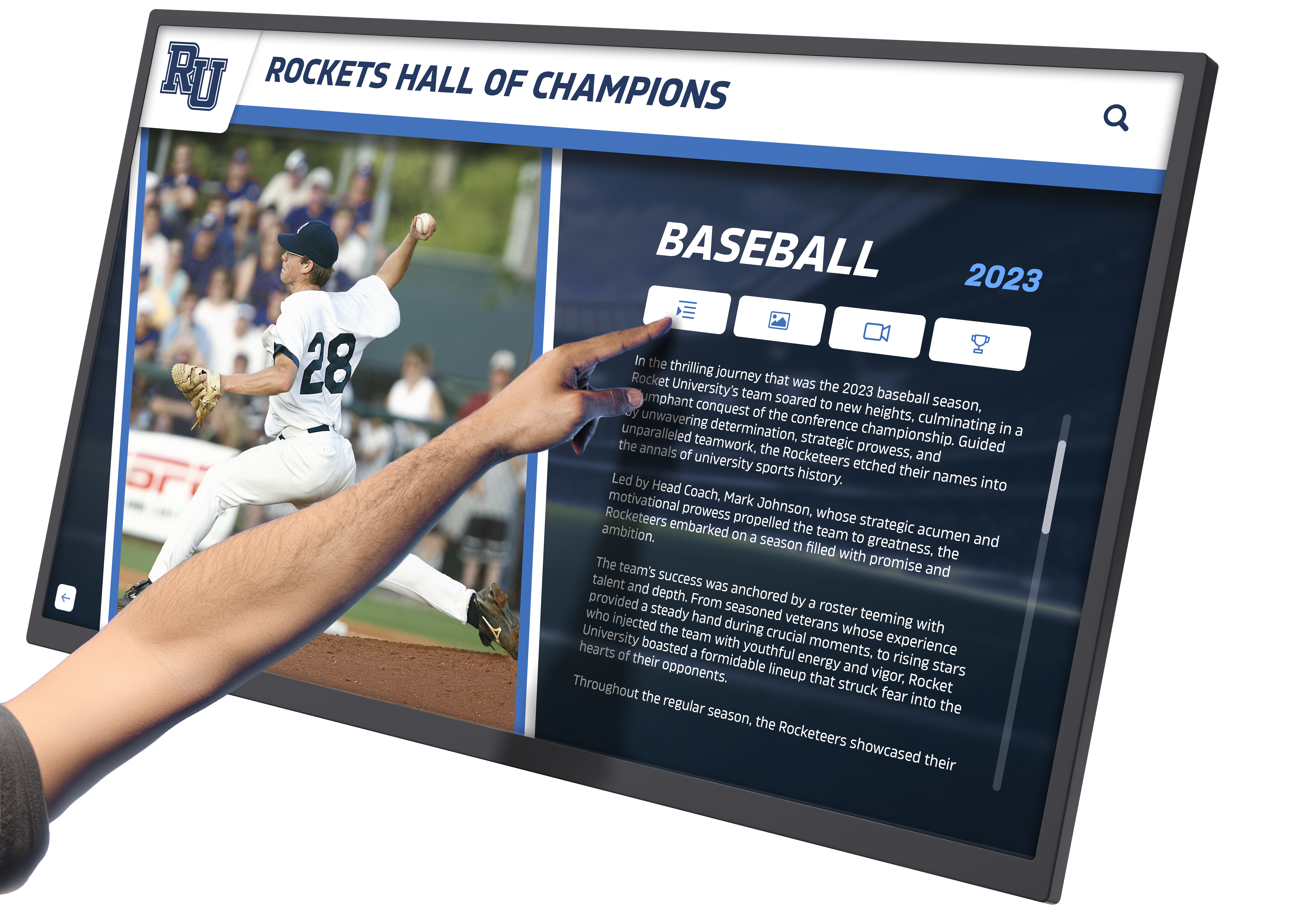
Section 508 and Educational Institution Requirements
Section 508 of the Rehabilitation Act requires federal agencies and organizations receiving federal funding—including most public schools, colleges, and universities—to make electronic and information technology accessible.
Coverage and Applicability: Section 508 applies broadly to public educational institutions receiving federal funds through Title I, Title IV, special education programs, research grants, or other federal assistance. This coverage encompasses elementary schools, secondary schools, community colleges, public universities, and public vocational institutions across the United States.
Technical Standards Integration: Section 508 incorporates WCAG 2.0 Level AA by reference, with many organizations adopting WCAG 2.1 as a practical matter given its broader industry acceptance and clearer guidance. Interactive recognition displays fall under Section 508 requirements as information and communication technology, requiring the same accessibility standards applied to institutional websites, learning management systems, and student information systems.
Documentation and Compliance Verification: Section 508 compliance requires systematic documentation including accessibility conformance reports describing how displays meet standards, testing records demonstrating compliance verification, procurement policies ensuring accessibility consideration in acquisition decisions, and complaint procedures enabling users to report accessibility issues and receive timely resolution.
Educational institutions implementing touchscreen kiosk software for recognition purposes should integrate accessibility requirements into procurement specifications from initial planning through final implementation.
International Accessibility Standards
Organizations with international presence or affiliations should consider global accessibility standards complementing U.S. requirements.
EN 301 549 European Standard: The European Union’s EN 301 549 standard establishes accessibility requirements for ICT products and services, substantially aligning with WCAG 2.1 while adding specific requirements for hardware, telecommunications, and video technology. Organizations with European partnerships, study abroad programs, or international recognition initiatives should ensure displays meet EN 301 549 requirements alongside domestic standards.
Universal Design Principles: Beyond specific regulatory requirements, universal design principles guide truly inclusive recognition display implementation. These principles include equitable use providing same means for all users, flexibility in use accommodating diverse abilities and preferences, simple and intuitive use minimizing complexity regardless of experience or ability, perceptible information communicating necessary information effectively, tolerance for error minimizing hazards from accidents or unintended actions, low physical effort enabling comfortable use without fatigue, and size and space for approach allowing access regardless of body size, posture, or mobility.
Universal design thinking transforms accessibility from compliance checklist to fundamental design philosophy ensuring recognition displays welcome and serve all community members effectively.
Physical Accessibility Standards for Recognition Display Installation
Proper physical installation establishes the foundation for accessible recognition displays, ensuring all community members can approach, view, and interact with content comfortably.
Optimal Height and Reach Requirements
Precise positioning determines whether users in wheelchairs, those of shorter stature, and children can interact successfully with recognition displays.
Touchscreen Interaction Zone: The optimal touchscreen interaction zone extends from 15 inches to 48 inches above finished floor level, positioning critical interactive elements within comfortable forward reach from seated positions. This height range accommodates wheelchair users (typical seat height 19 inches) reaching forward without requiring excessive stretching or straining. Standing users can easily interact with displays throughout this range, making it universally accessible.
For recognition displays showcasing multiple content types—browsable achievement galleries, searchable alumni directories, video tributes, and detailed honor roll listings—designers should position primary navigation controls and frequently accessed features in the most accessible 20-40 inch zone. Secondary or advanced features can extend to the 48-inch upper limit while remaining accessible when needed.
Display Viewing Height: While interaction requires careful height consideration, passive viewing of non-interactive recognition content allows greater flexibility. Digital displays presenting rotating achievement highlights, championship team photos, or donor recognition without requiring touch interaction can extend higher—up to 80 inches—providing visibility across crowded lobbies and hallways while maintaining accessible interactive controls in the lower zone.
This dual-height approach often proves ideal for community recognition displays requiring both prominent visibility and accessible interaction. Large-format displays mounted higher provide impressive visual presence, while integrated touchscreen interfaces positioned lower enable detailed exploration for interested users.
Reach Depth Considerations: Forward reach depth significantly affects accessibility. ADA standards specify maximum 10-inch reach depth over obstructions when the obstruction height remains below 20 inches, and maximum 25-inch reach depth for unobstructed forward reach. Recognition displays should minimize reach requirements through flush wall mounting, shallow enclosure designs, and appropriately angled screens reducing the distance between users and touch surfaces.
Approach and Maneuvering Space
Adequate space around recognition displays enables comfortable approach, interaction, and departure for all users regardless of mobility limitations.
Clear Floor Space: Each interactive recognition display requires minimum 30-inch by 48-inch clear floor space positioned for either forward or parallel approach. Forward approach positioning the 48-inch dimension perpendicular to the display suits displays requiring sustained interaction like searchable alumni databases or detailed achievement browsing. Parallel approach positioning the 48-inch dimension parallel to the display accommodates quick interactions or casual viewing.
This clear space must remain level (maximum 2% slope in any direction) and free from obstructions including furniture, trash receptacles, plants, temporary displays, or other elements that might impede access. During peak usage times like homecoming weekends or alumni events, maintaining clear access becomes even more critical as crowds gather near recognition displays.
Turning Space and Circulation: Beyond immediate display access, surrounding circulation space affects overall accessibility. Wheelchair users require adequate turning space—either 60-inch diameter circles or T-shaped spaces meeting minimum dimensions—enabling them to approach displays, interact as needed, and depart without difficult backwards maneuvering.
Recognition displays positioned in alcoves, recessed areas, or dead-end corridors should provide sufficient space for wheelchair users to turn around comfortably rather than requiring backing out. This consideration proves particularly important for destination displays attracting sustained engagement rather than brief glances, as users may spend several minutes exploring athletic records, reading biographical profiles, or watching video tributes.
Multiple Display Installations: When implementing multiple recognition displays in proximity—for example, separate displays for athletics, academics, and community service—ensure adequate spacing preventing conflicts between users at adjacent displays. Minimum 48-inch circulation paths between displays allow passing wheelchair users to move between displays without disturbing those currently interacting with content.

Mounting and Installation Safety
Proper mounting ensures displays remain secure, safe, and accessible throughout their operational lifespan.
Secure Wall Mounting: Wall-mounted recognition displays require robust mounting systems supporting combined weight of screens, enclosures, and integrated computers or media players—often exceeding 100 pounds for large-format installations. Mounting systems should attach to structural elements (studs, blocking, or steel framing) rather than drywall alone, incorporate anti-tip safety features preventing forward rotation if users lean on displays, and withstand accidental impacts from wheelchairs, crutches, or mobility aids without displacement.
Professional installation by qualified technicians ensures mounting meets manufacturer specifications and building codes while maintaining ADA-compliant height requirements throughout the display’s service life.
Freestanding Kiosk Stability: Freestanding recognition kiosks—increasingly popular for flexible placement in lobbies, gymnasiums, or event spaces—require weighted bases or secure floor mounting preventing tipping if users lean heavily on displays or children attempt climbing. Kiosks should pass stability testing simulating reasonable foreseeable forces including 25-pound forward force applied at maximum height and lateral forces from wheelchair impacts or mobility aid contact.
Cable management systems should route power and network connections securely without creating trip hazards or impediments to the required clear floor space. Recessed floor boxes, wall-mounted outlet placement, or cable covers meeting ADA specifications protect users while maintaining clean, professional installations.
Protruding Object Compliance: Wall-mounted displays protruding more than 4 inches into circulation paths between 27 and 80 inches above floor level create hazards for individuals with visual impairments. Recognition displays should be fully recessed into walls when possible, mounted in dedicated alcoves removing them from primary circulation paths, or protected by detectable barriers (cane-detectable elements below 27 inches) alerting visually impaired users to protruding objects above that height.
Compliance with protruding object requirements ensures blind and low-vision community members can navigate around recognition displays safely using white canes or guide dogs without risk of collision injuries.
Visual Accessibility for Recognition Display Content
Visual design profoundly affects whether users with visual impairments, color blindness, or other visual processing differences can perceive and understand recognition content effectively.
Color Contrast and Legibility Standards
Adequate color contrast ensures text and interface elements remain clearly distinguishable from backgrounds for users with various visual abilities.
WCAG Contrast Requirements: WCAG 2.1 Level AA establishes minimum contrast ratios ensuring text legibility: 4.5:1 minimum ratio for normal text (below 18 point or 14 point bold) against backgrounds, and 3.1 minimum ratio for large text (18 point and above or 14 point bold and above) against backgrounds. These ratios apply to all text content on recognition displays including athlete names and achievements, biographical information, honor roll listings, statistical records, navigation labels, and instructional text.
For displays showcasing achievements against branded backgrounds or photographs, designers must verify contrast ratios using tools like WebAIM’s Contrast Checker or built-in browser developer tools. When background images are used, text overlays require semi-transparent backgrounds or shadows ensuring minimum contrast ratios regardless of underlying image content.
Enhanced Contrast for Better Accessibility: While WCAG Level AA requires 4.5:1 contrast, Level AAA recommends 7:1 for normal text and 4.5:1 for large text—providing significantly improved legibility for users with moderately low vision or color deficiencies. Recognition displays in educational settings serving diverse age ranges including elderly alumni, young children, or community members with vision impairments benefit from enhanced contrast exceeding minimum requirements.
Solutions like Rocket Alumni Solutions incorporate high-contrast design templates specifically optimized for digital recognition applications, ensuring achievement content remains clearly legible under varied lighting conditions typical of school lobbies, athletic facilities, and community centers.
Color Independence: Never rely on color alone to convey information. Recognition displays distinguishing achievement categories (academic, athletic, service, etc.) through color should also use icons, labels, or patterns providing information through non-color channels. This approach ensures users with color blindness or complete loss of color vision can distinguish content categories successfully.
Typography and Text Sizing
Appropriate typography choices and text sizing significantly affect readability for users with visual impairments or processing differences.
Font Selection for Accessibility: Sans-serif fonts generally provide superior legibility on screens compared to serif alternatives, particularly at smaller sizes. Recommended accessible fonts include Arial, Helvetica, Calibri, Tahoma, and Verdana—all offering clear, simple letterforms without decorative elements that may blur or become indistinguishable at standard viewing distances.
Avoid highly stylized, script, italic, or decorative fonts for body text, biographical information, or navigation labels on recognition displays. These fonts may prove difficult or impossible to read for users with dyslexia, low vision, or other reading difficulties. Decorative fonts can be used sparingly for large headings or branding elements where their decorative nature doesn’t impede functional readability.
Minimum Text Sizes: Text sizing depends on viewing distance, with recognition displays typically viewed from 2-4 feet requiring larger text than desktop monitors viewed from 18-24 inches. For touchscreen recognition displays, minimum text sizes should be 16-point (approximately 1.5mm x-height) for body text and biographical content, 20-point or larger for navigation labels and achievement headings, 14-point absolute minimum for supplementary information like dates or statistics, and user-adjustable text sizing when feasible, allowing vision-impaired users to enlarge text without loss of functionality.
Text sizing should be specified in relative units (rem or em) rather than fixed pixels, enabling proportional scaling when users adjust accessibility settings on touchscreen systems or when displays are viewed on different screen sizes.
Line Spacing and Paragraph Structure: Adequate line spacing (leading) and paragraph spacing improve readability, particularly for users with dyslexia or other reading difficulties. Recognition displays should use 1.5 line spacing minimum for body text, clear paragraph breaks with adequate spacing, and bulleted or numbered lists for multiple related items like achievements, honors, or biographical milestones.
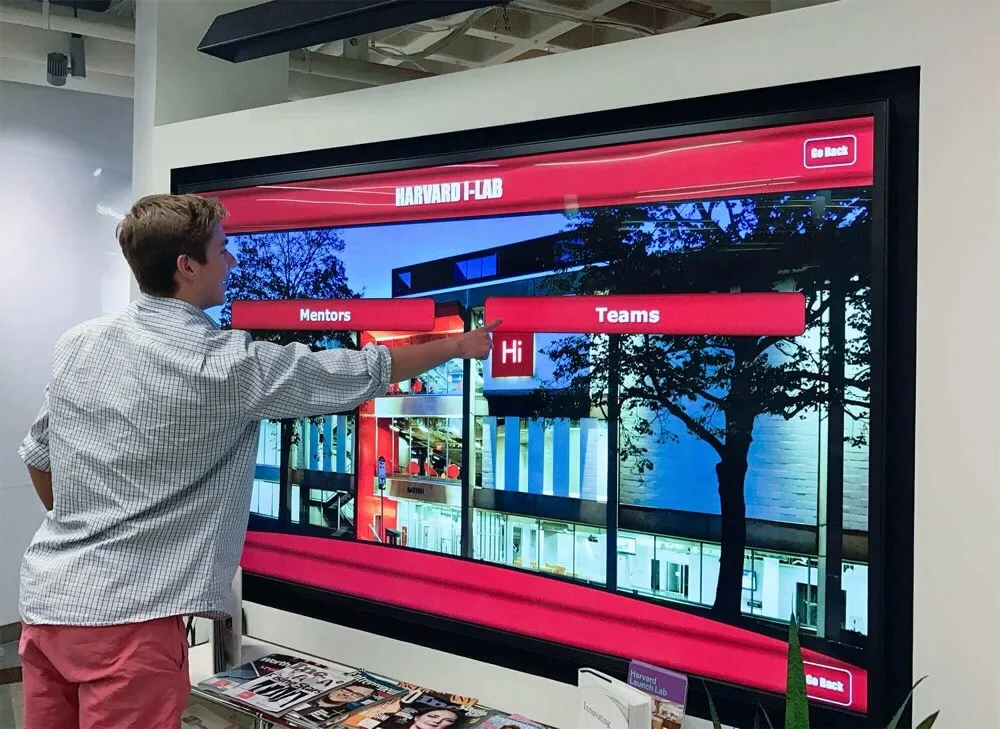
Alternative Text and Multimedia Accessibility
Non-text content requires text alternatives enabling screen reader users and those with other visual impairments to access equivalent information.
Image Alt Text Best Practices: Every image on recognition displays must include descriptive alt text communicating essential information to users unable to see images. For athletic achievement photos, alt text should describe relevant details: “Maria Rodriguez celebrating after scoring winning goal in 2024 state championship game” rather than generic “athlete photo.” For group photos like championship teams, alt text should identify the team, year, and achievement: “2023 Varsity Basketball State Championship Team.”
Decorative images used purely for aesthetic purposes should include empty alt attributes (alt="") signaling to screen readers that the image conveys no essential information requiring description. This prevents screen readers from announcing filename gibberish or generic “image” labels that add no value for blind users.
Video Content Requirements: Recognition displays frequently showcase video tributes, championship game highlights, or interview footage with honorees. WCAG 2.1 requires all prerecorded video content to include synchronized captions for deaf and hard-of-hearing users, and audio descriptions for blind and low-vision users when visual information essential to understanding doesn’t appear in the main audio track.
Captions must be synchronized precisely with audio, accurately conveying all spoken words and identifying speakers, capturing relevant sound effects (crowd cheering, music, ambient sounds), and including speaker identification when multiple people appear in videos. Audio descriptions should describe relevant visual content during natural pauses in audio, including actions, expressions, settings, text appearing on screen, and other visual elements essential to comprehension.
While professional captioning and audio description increase production costs, they dramatically expand audience reach while demonstrating institutional commitment to accessibility. Many video editing tools now include automatic caption generation requiring only light editing for accuracy—substantially reducing effort compared to manual transcription.
Touch Interface Optimization for Accessibility
Interactive touchscreen recognition displays require careful interface design ensuring users with varied motor control abilities, limited dexterity, or mobility devices can interact successfully.
Touch Target Size and Spacing
Inadequate touch target sizes create frustration and exclusion for users with limited fine motor control, tremors, or other conditions affecting precise touch.
Minimum Target Dimensions: WCAG 2.1 Success Criterion 2.5.5 (Level AAA) requires touch targets to be at least 44×44 CSS pixels with adequate spacing from adjacent targets. While this represents Level AAA rather than mandatory Level AA compliance, this specification reflects established best practice for accessible touch interfaces that organizations should implement whenever feasible.
For recognition displays, this requirement affects navigation buttons, achievement category selectors, search interface controls, video playback controls, and any other interactive elements requiring touch selection. Buttons smaller than 44×44 pixels create significant challenges for users with Parkinson’s disease, arthritis, cerebral palsy, or other conditions affecting motor control—as well as elderly users experiencing normal age-related dexterity decline.
Spacing Between Targets: Equally important as target size, adequate spacing between adjacent interactive elements prevents unintended selections when users with limited precision attempt to select specific targets. Minimum 8-pixel spacing between touch targets (measured from edge to edge) provides reasonable buffer reducing accidental selections, while 16-pixel or greater spacing offers even better error tolerance.
Recognition displays featuring gridded achievement galleries, alphabetical name indexes, or closely-spaced navigation menus should incorporate generous spacing or implement alternative interaction methods like scrolling lists with larger selection targets rather than dense grids with small touch points.
Target Expansion Techniques: For situations where visual design constraints limit displayed target sizes, developers can implement transparent touch-sensitive areas extending beyond visible button boundaries—providing larger effective target sizes without compromising visual aesthetics. This approach proves particularly valuable for icon-based navigation or minimalist interface designs where visible buttons occupy less space than ideal for accessible touch interaction.
Alternative Input Methods
While touch represents the primary interaction method, accessible displays should support alternative input accommodating users unable to interact through direct touch.
External Keyboard Support: Some touchscreen systems support connecting USB or Bluetooth keyboards, enabling users with limited fine motor control but adequate gross motor abilities to navigate via keyboard shortcuts rather than precise touch. Full keyboard accessibility requires implementing logical tab order allowing users to navigate through all interactive elements sequentially, visible focus indicators showing which element is currently selected, keyboard shortcuts for common actions (search, filter, return to home, etc.), and the escape key to cancel operations or return to previous screens.
For school history timeline displays or other content-rich recognition systems, keyboard navigation dramatically improves accessibility for users preferring or requiring alternatives to touch interaction.
Voice Command Integration: While less common in recognition display implementations currently, voice command interfaces provide powerful accessibility for users with mobility limitations preventing both touch and keyboard interaction. Voice commands enable navigation requests (“show basketball records”), search queries (“find alumni from 1995”), and playback controls (“play video”) without requiring any physical interaction with displays.
As voice recognition technology continues improving, incorporating voice command capabilities in recognition displays will become increasingly feasible and valuable for accessibility purposes.
Switch Access and Assistive Technology: Users with severe mobility limitations may rely on switch devices or other assistive technologies interfacing with digital systems through specialized hardware. While implementing full switch access in recognition displays presents technical challenges, organizations serving populations with significant disabilities should consult with accessibility specialists about supporting common assistive technology protocols.
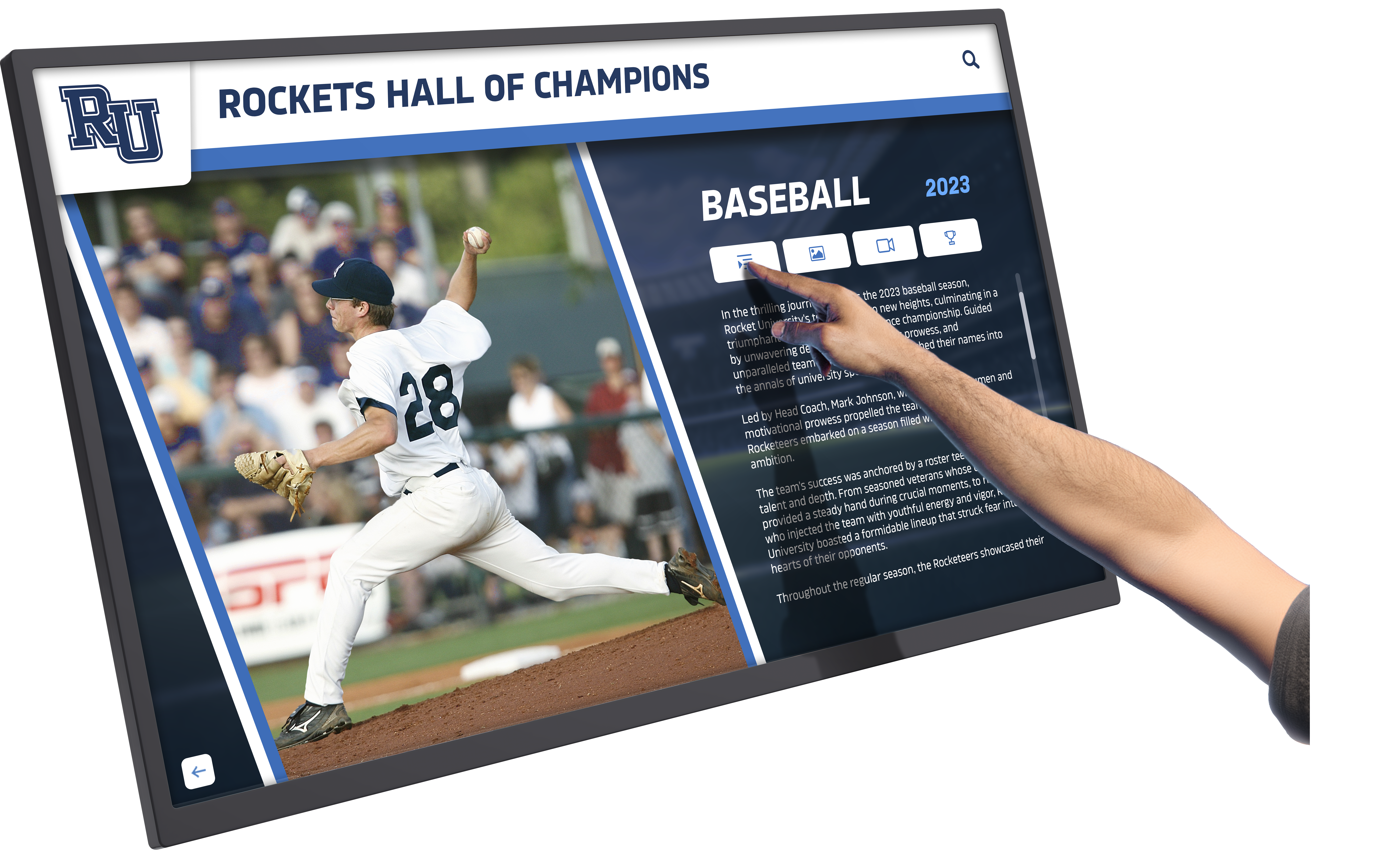
Gesture Simplicity and Interaction Patterns
Complex gestures excluding users unfamiliar with advanced touch interactions or those with limited motor control should be avoided in favor of simple, intuitive patterns.
Single-Tap Primary Interaction: Recognition displays should rely primarily on single-tap interactions—the most intuitive and accessible gesture for users of all abilities. Complex gestures like multi-finger swipes, pinch-to-zoom, long-press activation, or drag-and-drop manipulation create barriers for many users including elderly individuals unfamiliar with advanced touch interactions, users with tremors or limited fine motor control making sustained contact difficult, users with cognitive disabilities finding complex gestures confusing, and users with prosthetic hands or mobility aids limiting gesture capabilities.
When advanced gestures provide beneficial functionality (zooming achievement photos, rotating 3D object views, etc.), provide alternative methods achieving identical results through simple taps or on-screen buttons.
Clear Interaction Feedback: Every touch interaction must provide immediate, clear feedback confirming the system registered the user’s input. Visual feedback through button state changes, selection highlights, or content transitions, auditory feedback through subtle sounds indicating successful selections or navigation changes (with user-controllable volume or mute options), and haptic feedback through touchscreen vibration confirming interactions all contribute to accessible user experiences.
Without clear feedback, users with visual impairments, cognitive disabilities, or limited touch experience may repeatedly tap controls uncertain whether the system recognized their attempts—creating frustration and potential system errors from duplicate submissions.
Forgiving Interface Design: Interfaces should tolerate imprecise interaction through ample touch target sizing, confirmation dialogs for irreversible actions like clearing search results or exiting detailed views, undo capabilities allowing users to reverse unintended actions, and auto-correction or suggestion features helping users complete searches or navigation despite typing errors or motor control challenges.
Tolerance for error represents a core universal design principle particularly important for public-facing recognition displays serving users with varied abilities and technology experience levels.
Audio Accessibility for Recognition Displays
While recognition displays rely primarily on visual presentation, audio accessibility ensures deaf and hard-of-hearing users receive equivalent access to multimedia content.
Video Captioning and Audio Description
As discussed earlier regarding visual accessibility, video content requires both captions for deaf/hard-of-hearing users and audio descriptions for blind/low-vision users.
Caption Quality Standards: Effective captions go beyond simple transcription of spoken words. High-quality captions include accurate speaker identification using colors, positioning, or labels, relevant sound effect descriptions like “[crowd applauds]” or “[whistle blows]”, music identification when relevant to context, proper timing synchronized precisely with audio, and correct spelling, grammar, and punctuation ensuring professional presentation.
For recognition displays featuring championship game highlights, induction ceremony footage, or interview content with honorees, caption quality directly affects accessibility for deaf and hard-of-hearing community members.
Audio Description Approaches: Audio descriptions narrate visual information not conveyed through main audio during natural pauses in dialogue or narration. For recognition displays, this might include describing action in athletic highlights not mentioned by announcers, identifying speakers in interview footage when not stated verbally, reading text appearing on screen like achievement lists or statistical graphics, and describing relevant facial expressions, gestures, or actions conveying meaning.
Extended audio descriptions pause video playback to provide more detailed description when natural audio pauses prove insufficient for necessary narration. This approach ensures blind users receive complete information equivalent to sighted viewers.
Audio Interface Considerations
When recognition displays incorporate audio elements for interaction feedback, narration, or multimedia content, several accessibility considerations apply.
Volume Control and Output Options: Displays in public spaces require user-accessible volume controls enabling adjustment or muting of audio, headphone jacks allowing private listening without disturbing others, compatibility with hearing aid telecoils (t-coil) for users with hearing aids, and visual alternatives to all audio information ensuring deaf users don’t miss content communicated solely through sound.
For academic recognition displays in school libraries or hallways, considerate audio design prevents noise disruption while ensuring users needing audio assistance can access it privately.
Audio Clarity and Quality: Audio content must meet clarity standards including minimal background noise interference, clear speech enunciation without rapid delivery, adequate volume levels without distortion, and balanced audio mixing ensuring narration or speech remains audible over background music or sound effects.
These quality standards benefit all users while proving particularly important for users with hearing impairments who may struggle to distinguish speech from background noise or understand rapid delivery.
Cognitive and Neurological Accessibility
Accessibility extends beyond physical, sensory, and motor limitations to encompass cognitive and neurological differences affecting how users process information and interact with digital systems.
Clear Language and Simple Instructions
Recognition displays should communicate using plain language accessible to users with varied literacy levels, learning disabilities, or cognitive processing differences.
Plain Language Principles: Write navigation labels, instructions, and content using common words rather than technical jargon or complex vocabulary, short sentences avoiding nested clauses or complex grammatical structures, active voice rather than passive constructions, logical organization with information presented in intuitive sequences, and clear headings and structure helping users understand content organization.
For example, rather than “Navigate categorical taxonomies to locate honoree profiles,” write “Choose a category to find people.” Simple language ensures recognition displays remain accessible to users with intellectual disabilities, language processing difficulties, or limited English proficiency.
Instructional Clarity: Many first-time users approach recognition displays uncertain how to interact successfully. Clear instructions presented through brief text instructions visible on home screens, optional tutorial modes providing guided interaction practice, consistent interaction patterns reducing learning requirements, visual cues like finger tap icons indicating touchable elements, and error prevention through confirmation dialogs before destructive actions all support users who may struggle with complex interfaces.

Motion, Animation, and Seizure Safety
Moving content, animations, and flashing elements pose risks for users with seizure disorders, vestibular disorders, or motion sensitivity.
Seizure-Safe Content: WCAG 2.1 Success Criterion 2.3.1 prohibits content flashing more than three times per second—a threshold that can trigger photosensitive seizures in susceptible individuals. Recognition displays must avoid flashing animations, strobing effects, or rapidly alternating colors that exceed safe flash rates, particularly in prominent areas like home screens or transition animations.
Video content featuring rapid scene changes, flashing stadium lights, or strobe effects in photography should include warnings before playback allowing users to skip content or adjust settings reducing flash intensity.
Motion Reduction Options: Some users experience nausea, dizziness, or disorientation from animated content or parallax scrolling effects. Recognition displays should respect system-level motion reduction preferences, provide user controls disabling or reducing animations, limit animation to meaningful transitions rather than gratuitous decoration, and avoid parallax effects creating motion sensation during scrolling.
For users with vestibular disorders, motion sickness, or migraine sensitivity, these accommodations dramatically improve usability while preventing physical distress.
Predictable and Consistent Interface Behavior
Users with cognitive disabilities, autism spectrum disorders, or anxiety may struggle when interfaces behave unpredictably.
Consistent Navigation: Recognition displays should maintain consistent navigation patterns across all screens including fixed navigation menu positioning, identical button styling and placement for common actions, consistent terminology for similar functions, and predictable screen transitions without surprising behavior.
Consistency reduces cognitive load enabling users to apply learned interaction patterns universally rather than requiring constant adaptation to changing interface conventions.
Clear System State: Users should always understand where they are in the interface, what actions are available, and how to return to previous screens or home. Clear breadcrumb trails, prominent “Home” and “Back” buttons, current location indicators, and progress indicators for multi-step processes all contribute to predictable, understandable experiences.
Testing and Validation for Accessibility Compliance
Implementing accessibility features means nothing without systematic testing verifying that displays actually function accessibly for users with disabilities.
Automated Accessibility Testing
Automated testing tools identify many common accessibility issues quickly and efficiently.
Testing Tool Options: Various automated testing tools evaluate digital accessibility including WAVE (Web Accessibility Evaluation Tool) analyzing WCAG compliance, axe DevTools browser extension identifying accessibility issues, Lighthouse audits in Chrome DevTools, Pa11y command-line testing tool, and ANDI (Accessible Name & Description Inspector) focusing on screen reader accessibility.
For recognition displays built using web technologies, these tools provide rapid assessment identifying contrast violations, missing alt text, inadequate heading structure, keyboard accessibility problems, and other common issues requiring remediation.
Limitations of Automated Testing: Automated tools typically identify only 30-40% of accessibility issues, requiring human evaluation to assess complex criteria including logical heading structure and content organization, meaningful alt text quality versus mere presence, keyboard navigation logic and usability, screen reader experience quality, and appropriateness of ARIA implementations.
Organizations should view automated testing as valuable initial screening rather than sufficient standalone compliance validation.
Manual Accessibility Testing
Human testing remains essential for comprehensive accessibility validation.
Screen Reader Testing: Test recognition displays using common screen readers including JAWS (most popular commercial screen reader), NVDA (free Windows screen reader), VoiceOver (built into macOS and iOS), and TalkBack (built into Android devices). Screen reader testing evaluates whether blind users can navigate through all content successfully, understand interface structure and organization, access and comprehend alternative text descriptions, operate all interactive controls, and complete all primary user tasks.
Testing should be conducted by experienced screen reader users when possible, as unfamiliar testers may misattribute their own inexperience to accessibility problems rather than recognizing genuine interface issues.
Keyboard-Only Navigation: Test complete navigation and interaction using only keyboard controls without mouse or touch input. Verify that all interactive elements receive keyboard focus, tab order follows logical reading sequence, focus indicators remain clearly visible throughout navigation, no keyboard traps prevent focus from moving forward, and all functionality remains available through keyboard shortcuts or sequential navigation.
User Testing with People with Disabilities: The most authentic accessibility validation involves testing with actual users representing diverse disabilities including visual impairments, hearing impairments, mobility limitations, cognitive disabilities, and neurological conditions. User testing reveals real-world accessibility barriers that technical testing may miss while providing valuable insights into user experience quality beyond binary pass/fail compliance.
Organizations implementing recognition displays should recruit diverse participants from their communities including students, faculty, staff, alumni, and visitors with various disabilities to provide feedback throughout design, development, and deployment phases.

Accessibility Audits and Compliance Documentation
Formal accessibility audits provide comprehensive assessment and documentation supporting compliance efforts.
Third-Party Accessibility Audits: Organizations can engage accessibility consultants or specialized firms to conduct independent audits evaluating compliance against ADA, Section 508, and WCAG 2.1 standards. Professional audits typically provide detailed findings reports documenting specific violations, remediation recommendations with technical guidance, priority rankings helping organizations address critical issues first, and follow-up validation after remediation is complete.
Accessibility Conformance Reports: Organizations should maintain accessibility conformance reports (ACRs) documenting compliance status including detailed success criteria evaluation against WCAG 2.1 Level AA, known accessibility issues and planned remediation timelines, supported assistive technologies and compatibility testing results, and contact information for accessibility coordinators.
ACRs demonstrate good-faith compliance efforts while providing transparency for users with disabilities regarding current accessibility status and planned improvements.
Maintaining Accessibility Through Content Updates
Accessibility isn’t one-time implementation—it requires ongoing attention as content updates, software changes, and new honorees are added to recognition displays.
Accessible Content Creation Workflows
Organizations must establish sustainable workflows ensuring all new content meets accessibility standards from creation through publication.
Content Contributor Training: Staff responsible for updating recognition displays need training on creating accessible images with descriptive alt text, properly formatting text with headings and structure, ensuring adequate color contrast in custom graphics, creating or sourcing accessible video content with captions, and testing content accessibility before publication.
Many organizations find that initial comprehensive training followed by job aids, checklists, and point-of-need guidance sustains accessible content creation practices over time more effectively than assuming contributors will remember training details months after initial instruction.
Accessibility Checklists: Practical checklists guide content creators through accessibility requirements including verified alt text for all images, confirmed color contrast ratios meeting WCAG standards, checked heading structure and document organization, captioned and audio-described video content, tested keyboard accessibility for interactive elements, and validated screen reader compatibility.
Integrating checklist reviews into approval workflows before content publication prevents accessibility regressions while building institutional culture valuing accessibility as standard practice rather than optional enhancement.
Software Updates and Accessibility Regression Testing
Software updates to recognition display platforms can inadvertently introduce accessibility regressions requiring vigilant testing.
Pre-Deployment Testing: Before deploying software updates to production recognition displays, conduct accessibility regression testing verifying that existing accessible features continue functioning correctly, new features include accessibility from initial implementation, and updates don’t introduce new barriers for users with disabilities.
Organizations implementing recognition platforms like Rocket Alumni Solutions should inquire about vendors’ accessibility testing practices and regression testing protocols ensuring accessibility remains prioritized throughout ongoing software development cycles.
User Feedback Mechanisms: Even with rigorous testing, real-world usage may reveal accessibility issues developers missed. Organizations should establish accessible feedback mechanisms enabling users to report accessibility barriers including dedicated email addresses for accessibility questions, anonymous reporting forms, clear escalation processes, and timely responses with resolution timelines.
Responsive handling of accessibility concerns demonstrates genuine institutional commitment while providing opportunities to remediate issues benefiting entire user populations.
Strategic Benefits of Accessible Recognition Displays
Beyond legal compliance, accessible recognition displays deliver substantial strategic advantages for educational institutions and organizations.
Expanded Community Engagement
Accessible displays ensure entire communities—not just able-bodied majorities—can engage with recognition content celebrating shared achievements and institutional pride.
Approximately 15% of any population experiences some form of disability. Schools implementing inaccessible recognition displays exclude significant numbers of students, faculty, staff, alumni, and visitors from accessing content meant to build community and celebrate achievement. Conversely, genuinely accessible displays welcome all community members to explore accomplishments, discover inspirational stories, and connect with institutional history and traditions.
Enhanced accessibility particularly matters for schools serving diverse populations including veterans with service-related disabilities, aging alumni populations experiencing typical age-related ability changes, international students and families navigating language barriers, and students with documented disabilities under IDEA or Section 504.
Reputation and Values Alignment
Institutional commitment to accessibility signals broader organizational values regarding diversity, equity, and inclusion that resonate with prospective students, faculty recruits, donors, and community partners.
Recognition displays represent highly visible implementations of accessibility principles—or failures thereof. Inaccessible displays communicate that organizations prioritize aesthetics over inclusion, while accessible implementations demonstrate genuine commitment ensuring all community members receive equivalent experiences regardless of ability status.
For educational institutions, accessibility commitment aligns with core missions of equitable educational access, preparing students for diverse workplaces and communities, and serving as models of ethical practice for students who will carry institutional values throughout their lives and careers.
Future-Proofing and Longevity
Accessible design principles frequently align with emerging technologies and interaction paradigms, positioning organizations advantageously for technology transitions.
Voice interfaces, gesture controls, personalization algorithms, and adaptive user interfaces—all gaining prominence in consumer technology—share roots in accessibility thinking designed for users with diverse needs and interaction preferences. Organizations building accessibility into recognition displays today position themselves to adopt emerging technologies seamlessly while competitors retrofitting inaccessible systems struggle with architectural limitations.
Additionally, accessible design often proves more robust and usable for all users—not just those with disabilities. Large touch targets benefit users wearing gloves, dealing with touchscreen calibration issues, or interacting while walking past displays. High contrast improves readability under varied lighting conditions from bright sunlight to dim evening illumination. Simple, clear language helps non-native speakers, young visitors, and anyone unfamiliar with institutional jargon.
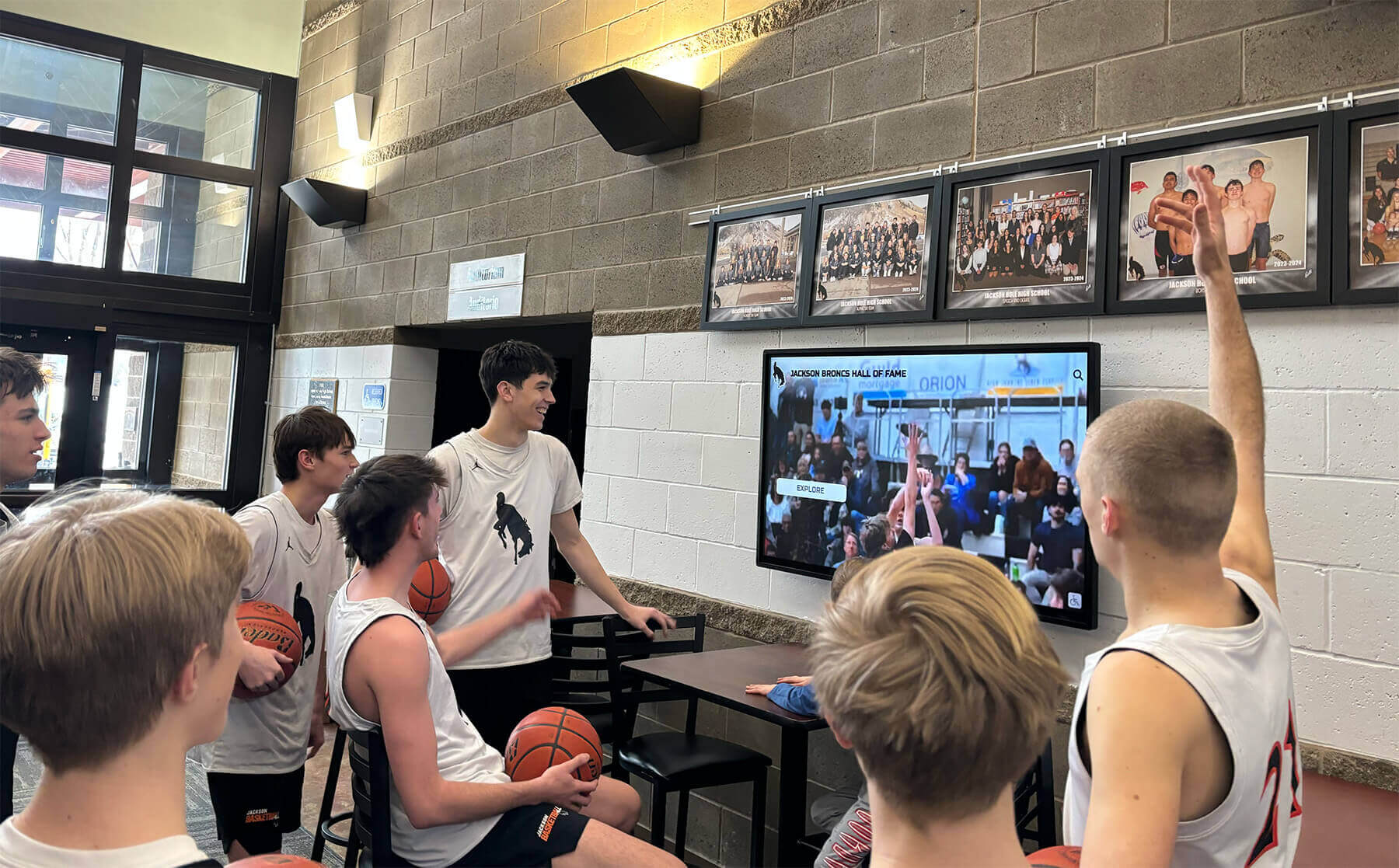
Conclusion: Building Recognition That Honors Everyone
Digital recognition displays represent powerful tools for celebrating achievement, preserving institutional history, and building community pride—but only when genuinely accessible to all community members regardless of physical, sensory, cognitive, or neurological abilities. Accessibility compliance has evolved from optional consideration to legal mandate accompanied by significant financial penalties for non-compliant organizations, yet the most compelling reason for prioritizing accessibility remains ethical: recognition meant to celebrate community should never exclude community members from accessing that celebration.
Implementing accessible digital recognition displays requires systematic attention to physical installation meeting ADA height and reach requirements, visual design adhering to WCAG 2.1 contrast and legibility standards, touch interface optimization with appropriate target sizing and gesture simplicity, multimedia accessibility through comprehensive captioning and audio description, cognitive accessibility via clear language and predictable behavior, and sustained accessibility through rigorous testing and accessible content workflows.
Organizations benefit from partnering with recognition display specialists understanding accessibility requirements from initial planning through ongoing maintenance. Solutions like Rocket Alumni Solutions provide platforms designed specifically for educational recognition applications with accessibility considerations integrated throughout rather than bolted on after implementation. Purpose-built recognition platforms typically deliver superior accessibility compared to generic digital signage solutions requiring extensive customization for accessibility compliance.
The investment in accessible recognition displays pays substantial dividends through expanded community engagement including all members regardless of ability status, enhanced institutional reputation demonstrating genuine commitment to diversity and inclusion values, reduced legal risk and compliance costs avoiding penalties for accessibility violations, and future-proofed systems positioned advantageously for emerging interaction technologies.
Most importantly, accessible recognition displays ensure that students, faculty, staff, alumni, donors, and visitors with disabilities receive the same opportunities as their non-disabled peers to explore achievement histories, discover inspirational role models, connect with institutional traditions, and feel the pride of belonging to communities that celebrate excellence in all its forms.
Whether implementing new digital recognition systems or updating existing installations, prioritize accessibility from initial planning through ongoing content maintenance. Accessibility isn’t expensive retrofitting for compliance—it’s fundamental design thinking ensuring recognition meant to honor entire communities actually remains accessible to everyone those communities include. When schools and organizations get accessibility right, recognition displays fulfill their highest purposes: bringing communities together through shared celebration of achievement while demonstrating through action that every community member genuinely matters and belongs.
Ready to implement accessible digital recognition that celebrates your community inclusively? Explore how modern recognition platforms can help you honor achievements while ensuring every community member—regardless of ability—can engage with the accomplishments that define your shared identity and inspire continued excellence.